Do you want to start a free blog on Blogger and want to make money on it? You’re in the right place.
Blog is a platform where you write content (posts/articles) of your interest, knowledge, experiences, ideas and more, all in one place on the web. No matter whatever you want to do, blogging is a great way to connect with people and get your ideas out there. When you do blogging professionally you actually make money.
This article explains each and everything so thoroughly that a person having zero knowledge (beginner) about blogging can create and start his own blog.
Genuine Reasons To Start A Blog:
- You can get rid of 8 to 5 jobs.
- You can live boss-free life, become you own boss.
- You can earn passive income.
- You can gain fame & recognition.
- You can work from anywhere, no location restrictions.
- No investment required! You only need a computer & internet.
Remember that professional blogging is not just about writing articles and publishing, there are lot of things that you have to fully understand to become a successful professional blogger.
So that’s why besides “How to start a free blog” we have also covered each & everything about blogging that will help you to understand all those things in advance which might take you years to learn by yourself.
In this post we will cover following topics in detail:
- How to Choose A Blogging Niche
- Choose A Blogging Platform
- How to Choose a Domain Name
- How to Create a Free Blog on Blogger
- How to Change Blogger Theme
- How to Set Up Blogger Settings | A to Z
- How to Write Your First Blog Post
- Custom Domain (Optional Feature)
- Blogger’s Builtin Themes Vs Custom Themes
- How To Write Ideal Blog Post
- How To Grow Blog Traffic
- How To Earn Money From Blog / Blog Monetization
01. How to Choose A Blogging Niche
Niche is your area of interest where you are good at or in other words your main topic of blogging like technology, finance, travel, lifestyle, food, fashion, blogging, marketing, pets, photography, reviews, online earning, etc.
Finding a right and profitable niche is very critical for the success of your blogging journey. If you don’t pick a right niche and start creating the content blindly, you will be failed miserably even after spending years on your blog.
We have created a very special article that guides you on picking a right profitable niche for blogging using a Keyword Research Tool. It covers following topics:
- Importance of Niche
- Macro-Niche vs Niche
- How to Identify a Profitable Niche
- How a Keyword Research Tool Helps to Pick a Profitable Niche
Read: How to Pick a Profitable Niche for Blogging
02. Choose A Blogging Platform
Choosing a right blogging platform is always very important. Though there are many blogging platforms like WordPress, Wix, Weebly, etc, but here we are guiding you on how to start blogging with Blogger.
Google owns Blogger and it is one of the oldest and popular free blogging platform. It is developed in Python language. All its blogs are hosted by Google & accessed by subdomain “.blogspot.com” like “www.example.blogspot.com“.
Blogger is an easy-to-use blogging platform. If you want a simple blog where you don’t want complex eCommerce functionalities then Blogger is one of the best options.
Don’t Miss!
03. How To Choose A Domain Name
Domain name is the address of a website that you type in URL bar to access website. It locates your website on internet. For example, “meersworld.net/” is the domain name of the website Meer’s World.
Choosing a right domain name is very important for your blog. Often people get confused when it comes to choosing a domain name. So for your help, here are some suggestions on how to choose a right domain name:
- It should be easy to pronounce and remember.
- It should be easy to type.
- It should be brandable.
- From SEO point-of-view it is best if your domain name contains a keyword relevant to your website. Let’s say you have a website about Blogger tutorials. You can use the keyword “Blogger” in your domain like “bloggerhelp.com” or “bloggertips.com” etc.
- If you have a personal blog or portfolio blog you can use your own name as well.
- You can also create a domain name from your “Name” and “Business Name”. Let’s say your name is Jack and you have a business of glasses, you can name it “www.jackoptics.com”.
In the next section (How to create a Blogger blog) you will be choosing your blog name and blog domain name. So keep these suggestions in your mind.
04. How To Create A Free Blog on Blogger
Since Blogger is powered by Google, so you need to create a Gmail account. If you already have a Gmail account you can Sign-up with that, but if you don’t have a Gmail account read this tutorial:
Follow these steps to create a Blogger blog:
- Login to your Gmail account.
- Open a New Tab and open Blogger.com.
- Click “CREATE YOUR BLOG” button.
- You will be redirected to choose a Gmail account, as shown in the next step.
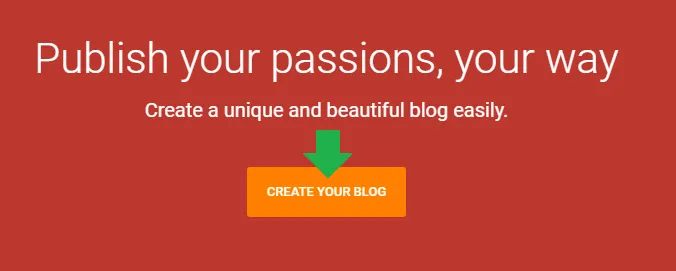
- Choose your Gmail account on which you want to a create a Blogger blog.
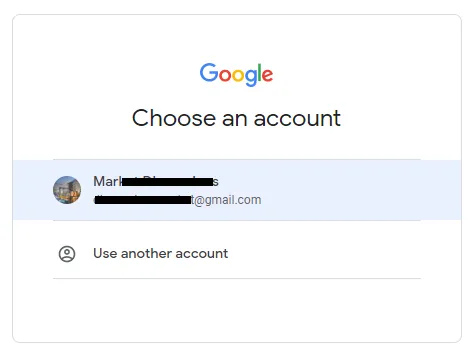
- Enter a name for your blog in the Title. It will also be the Logo of your blog. You can replace Text Logo with Image Logo later from Header Gadget in Layout.
- Click Next.
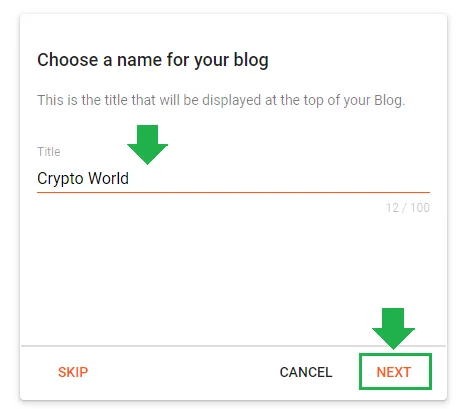
- Enter the domain name (blog address) in the Address. Picking a right domain name is already discussed in the section “How to Choose a Domain Name” above.
- If your desired domain name is taken by someone else you will see a message, “The blog address is not available“. If this happens try some other relevant name.
- All domains on Blogger are subdomains of “.blogspot.com“. Like, “https://www.cryptoworlld.blogspot.com”. Cryptoworlld is the subdomain of “.blogspot.com”.
- Click Next.
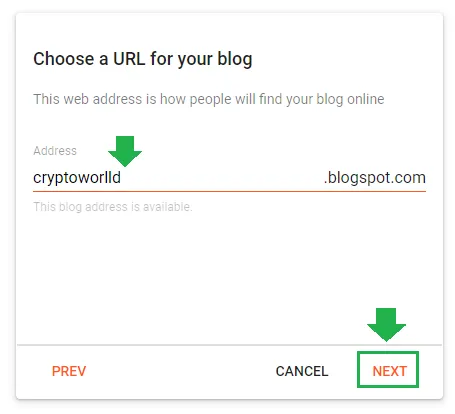
- Enter your name in the Display name. It is name of the author/owner of your blog.
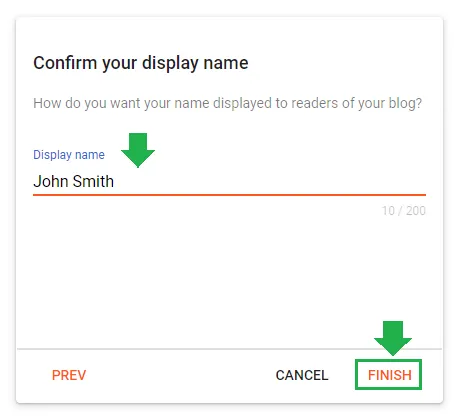
- Congratulations! You have successfully created a blog on Blogger.
- On your Blogger Dashboard, go to Sidebar and scroll-down to bottom and click View blog link to open the homepage of your Blogger blog.
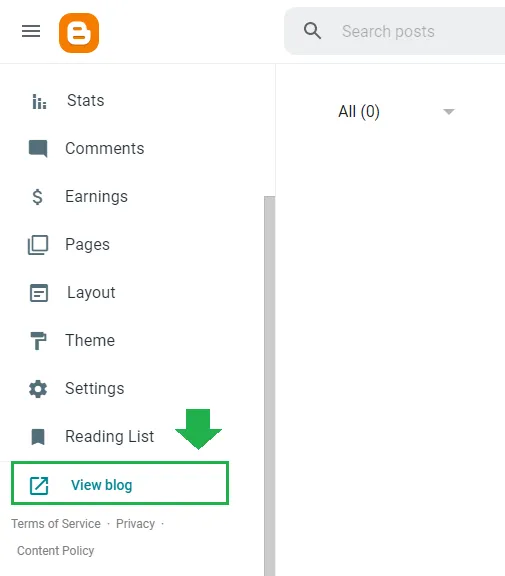
- This is how your Blogger blog will look initially. It is showing you the message “There’s nothing here!” because you haven’t created a post and published.
- In order to change this Theme follow the next section.
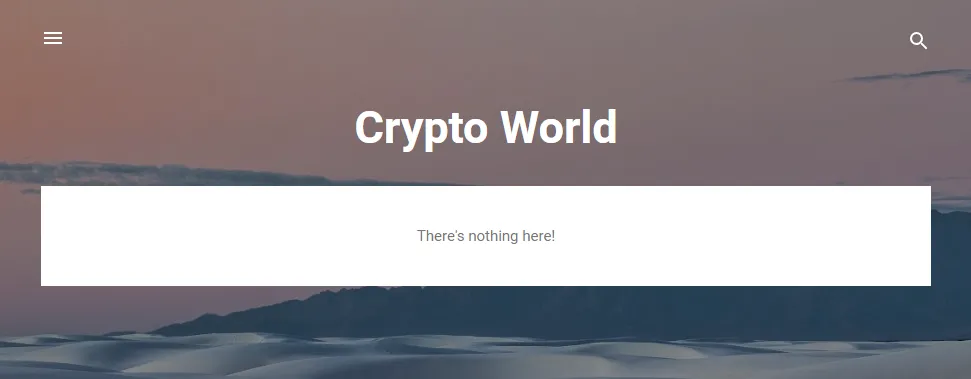
05. How to Change Blogger Theme
In this section you will learn about how to change a theme in Blogger.
- Go to Theme from your Sidebar.
- It will show you different types of themes in various variations.
- Click on the theme that you want to use for your blog. Here we have chosen Emporio.
Suggestion: If you’re serious about blogging and want to become a professional blogger from Day 1 of your blogging journey, go for a Professional Blogger Template. Blogger builtin themes have been compared with the Blogger custom themes in the Section 9 (Blogger’s Builtin Themes Vs Custom Themes).
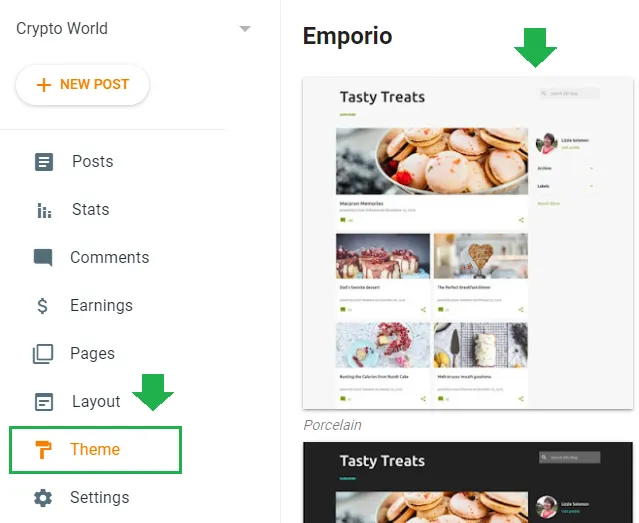
- Click the Apply button. The theme will be activated on your blog.
- Go to your Homepage to view the changed theme.
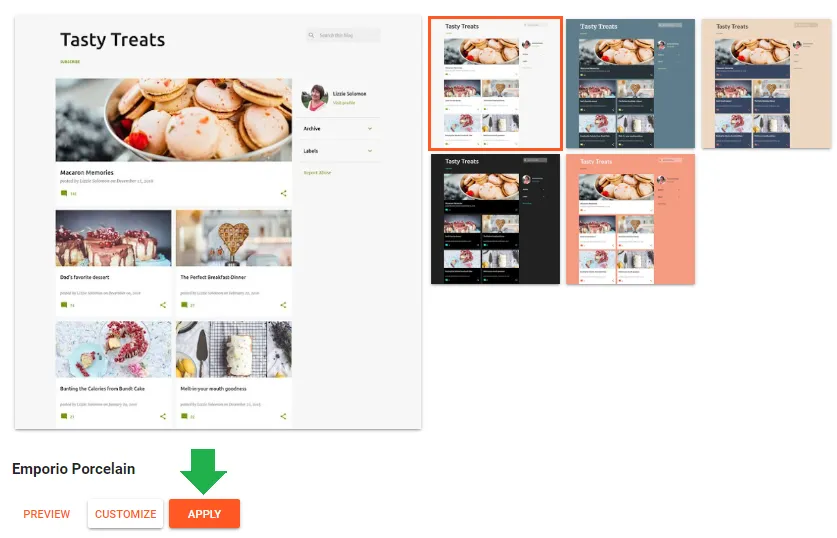
06. How to Set Up Blogger Settings | Complete
You have successfully created a free blog on Blogger, now it is time to configure/set-up its settings. We have created a separate tutorial to cover Blogger settings in detail.
07. How To Create You First Blog Post
In this section we will guide you step-by-step on how to create your first blog post on Blogger.
- Open your Blogger dashboard.
- Click “+ New Post” at your left.
- The Blogger HTML Editor will be opened.
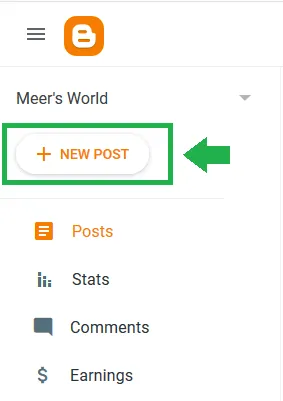
- Enter the title of your post in the Title Bar.
- You can check the preview of your post from Preview dropdown at your right side.
- Though Blogger automatically saves your content while you type, in case if you want to manually save then click “Save” from Preview Dropdown list.
- Once you complete your post click Publish. Your post will be visible on your blog. You can edit your post as many times as you want.
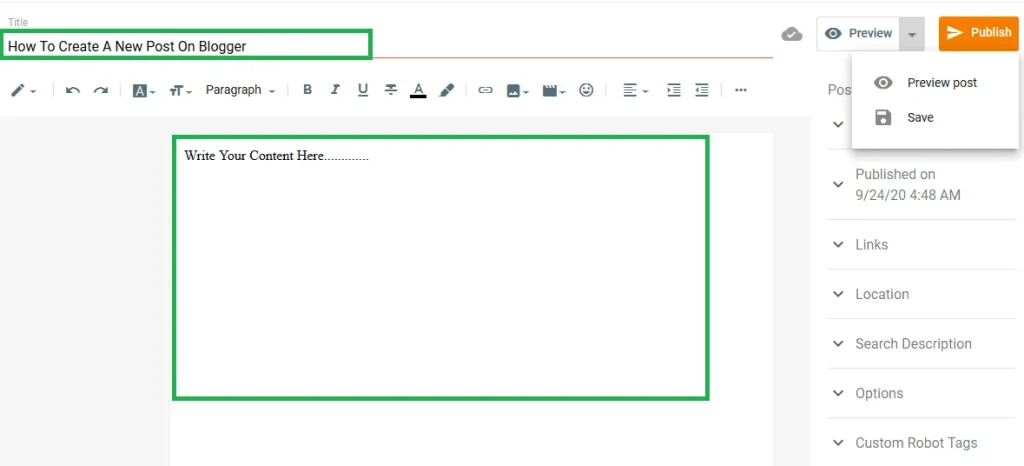
Now come to the Post Settings located at right side of the Editor.
- On top of the settings there are Labels. To know more about Labels please go through this post: What are Labels in Blogger & Their Purpose.
- Always add Labels relevant to your post. You can add more than one Label for a post.
- Use comma (,) to separate one Label from the other.
- Use Backspace to remove a Label.
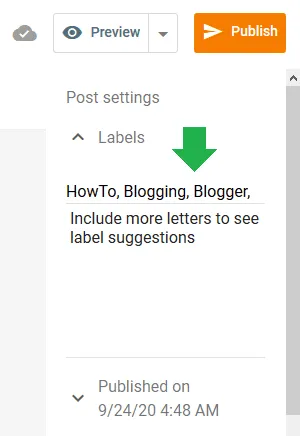
- By default, when you click “Publish” button your post is published automatically. In case if you want to schedule your post to be published at some other date and time you can use “Set date and time“.
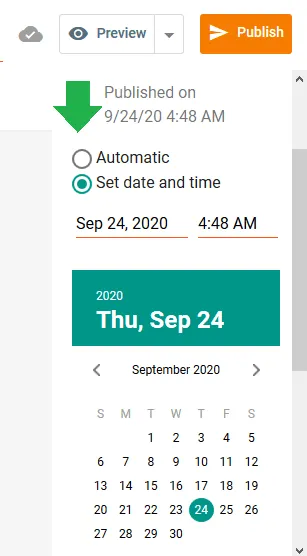
- “Links” is the URL of your post. Always remember that once you Publish the post the URL cannot be changed, so carefully create your URL.
- There are two options: Automatic Permalink & Custom Permalink.
- Automatic Permalink means Blogger generates link from the title of the post.
- Custom Permalink means, you can add your own link or you can edit/customize the automatic permalink manually.
- You can customize your link after the date.
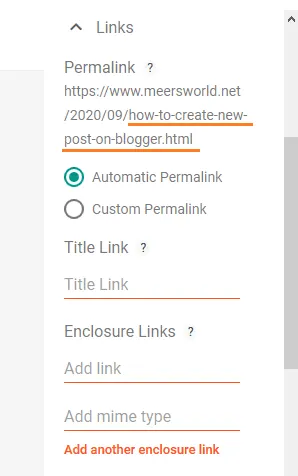
- Sometimes “Automatic Permalink” generates accurate URL, but sometimes not. So using the “Custom Permalink” you can write accurate URL of your post.
- Insert hyphen (-) after each word in custom URL.
- Don’t write characters like “a”,”the”,”an”, etc, in your URL.
- You can preview your Custom URL under the Permalink? as we have underlined.
- Don’t write anything on “Title Link?”, “Enclosure Links?” etc.
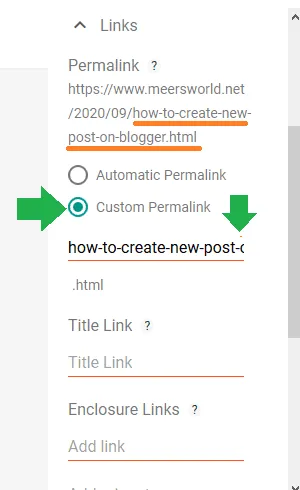
- “Search Description” allows you to write 150 characters. Mostly the first two lines of the post are written or pasted here. This description is displayed under the thumbnail when you share a post on Twitter, Pinterest, or Facebook. It can also appear in Google search results.
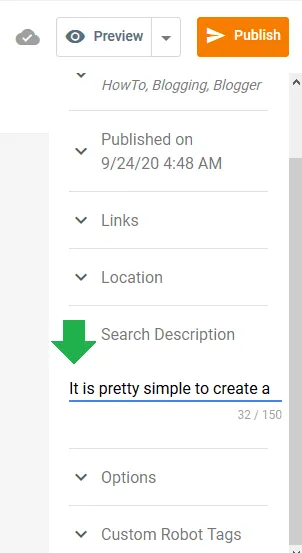
- “Options” is about reader comments on a post. You can choose whether you want to allow people to comment on your post or not. The default permission is “Allow”.
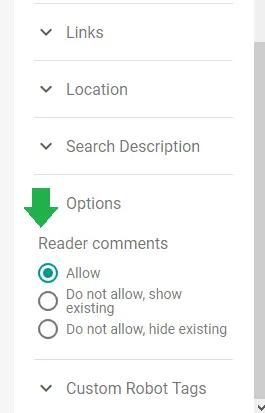
- Last post Setting option is “Custom Robot Tags”.
- The “default” option will have been selected already. Leave as it is. You have to configure the “Custom Robots Tags” on Blogger Settings.
In order to know what are “Custom Robots Tags” & how to configure them on Blogger, read this tutorial:
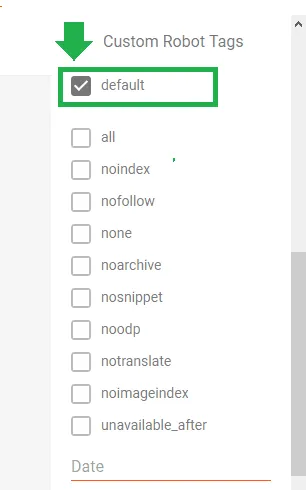
If you want the complete introduction of Blogger HTML Editor, read this post:
08. Custom Domain (Optional Feature)
Blogger gives you a unique OPTIONAL feature called Custom Domain that allows you to redirect your “.blogspot” subdomain to your custom domain.
Let’s say your Blogger domain is “www.mytechblog.blogspot.com“. You buy a custom domain, let’s say “www.mytechblog.com“. Now using the Redirect to Custom Domain feature you can redirect your subdomain “www.mytechblog.blogspot.com“ to “www.mytechblog.com“.
Redirecting your blogspot domain to custom domain will make your blog more professional & people would have no idea that it is hosted on a free blogging platform. Remember that it is an optional feature, it is up to you whether you want to use this feature or not.
We have created a separate tutorial that covers following topics:
- How to choose a domain name
- How to buy/register a new domain
- How to redirect your “.blogspot” URL to custom domain
- How to redirect naked domain to “www”.
Read This tutorial: How To Redirect Blogspot To Custom Domain
09. Builtin Themes Vs Custom Themes
Every blogging platform comes with some builtin themes likewise Blogger also have builtin themes, but remember that builtin themes of any blogging platform i.e Blogger, WordPress etc, always come with limited features which require lot of customization because they may not not fulfill the requirements of a modern professional blog.
Though you can customize Blogger builtin themes, but not everyone can customize them because it needs some expertise and some knowledge of web development. If you try yourself there are chances that you might end up destroying the theme’s design, responsiveness and SEO.
To customize your Blogger theme you can hire freelance Blogger developers.
- Find Professional Freelance Blogger Developers Here.
Always remember that first impression is the last impression. If you have a poor designed theme people might not visit your blog again and this is where professional responsive themes do the job. They are designed so beautifully that they attract visitors and push them to explore your blog.
Do you know that beautifully designed professional theme motivates bloggers to remain attached with blogging? One can proudly tell people, “Hey, this is my blog!”.
The advance custom Blogger templates are as good as WordPress templates. They are built with amazing features like:
- Mega Menus & Multi-level Menus, Responsive & Mobile Ready, Fully Customizable
- Advance Carousels, Ads & Google AdSense Ready, Sticky Sidebars
- Advance Comment System, SEO Ready, Cross-Browser Compatibility
- Ajax Support, Powerful Admin Panels, Social Media widgets
- Numbering Pagination, RTL Support Bootstrap, HTML5 & CSS3
- Related Posts widget, Random Posts widget, Latest or Specific Label widget
- Social Media Follower-Counter Widget and many more..
The custom Blogger templates offer so much variety that you can find the ideal template for your niche like news & magazine blogs, multi-purpose blogs, portfolio blogs, photography blogs, fashion blogs, travel blogs, technology blogs, lifestyle blogs, food blogs, personal blogs, enterprise blogs, construction blogs, sports blogs, showcasing blogs etc.
- Find the Latest & Most Advance Professional Responsive Blogger Templates Here.
- Read: How to Buy a Theme on Themeforest & Download.
Also Read
10. How To Write An Ideal Blog Post
Most of the new bloggers don’t have the idea to write a good blog post. They start writing blog posts without any research and later they struggle to make their posts rank higher in Google.
There is a basic question that people often ask, like, what should be the ideal length of a blog post OR how many words there should be in a blog post?
Most of the SEO experts suggest that the ideal blog post should contain at least 1000 words to 2500 words.
Few years back Google use to give high preference to lengthy posts, but things are changed now. Though it does give priority to lengthy posts, but if lengthy post is not fulfilling what its title suggests and you are just writing irrelevant or repeated content then it will be ignored by Google.
Google algorithms are AI & semantic based means they are so efficient that they will automatically identify which articles are more meaningful and helping readers and which are not. So whenever you write a blog post always keep readers in mind like they are the one for whom you are creating content.
Title of blog is also very important. Title should not be too long. Always write the main keywords in the title and when you write your post content don’t go too far from the title, remain within the scope of your post title.
When you write a blog post always keep smartphones in your mind because today majority of people use smartphones as compared to computers, and that’s why while indexing & ranking Google gives more priority to those posts and websites which are mobile-friendly and responsive.
Your paragraphs should not be more than 3 lines. If you write lengthy paragraphs that will be too large for smartphone reader and he might close your page.
First two paragraphs of your post are always very important because you can capture the attention and trust of readers.
Here are some ideas for you:
- Be short and direct. Ask a question or two like “Do you want to know how to write ideal blog post? Here are 10 tips”.
- Share a shocking or interesting relevant fact or statistics like “Do you know that WordPress powers 37% of all the websites on internet”.
- Share something personal.
- Start with a reader’s a question like “Do you have tips for writing ideal blog post? I have… “.
- You can share a relevant quote.
- Briefly summarize the solution or what readers are going to expect in the detail post.
Always format your post content. Use heading tags H1, H2, H3, bullets, numbering, spacing, etc, to properly format your blog post. There should be only one H1 in your blog post.
The Text color should not be dim, standard color is black. Font-size should be at least 16px. Font-family should be simple and easily readable.
Make your posts more attractive by using relevant images, video or audio. Don’t use unnecessary images as they increase the loading time of a page. Your post content should be more than images. Write a conclusion at bottom of the post if necessary.
Always use optimized images means before you upload images reduce their size. Don’t upload poor quality and large size images. Give every image a meaningful name. Don’t name your images like image 1, image 2, etc.
After uploading an image must write the Title Text & Alt Text. Always remember that a good number of visitors come to your blog by clicking images on Google.
11. How To Grow Your Blog Traffic
Initially it takes time for your blog to bring organic traffic, means traffic from search engines like Google, Yahoo, Bing, etc, because it takes time for your blog and blog posts to be recognized and ranked by search engines.
RELATED
- Understand On-Page SEO and Off-Page SEO | Grow Your Blog Traffic
- Why Does it Take So Long to Get Traffic on New Blogs, Even With Good Content, and SEO?
- Best Content Marketing Tools for Beginners
- How to Optimize Your Blog for Voice Search
- How to Add Schema Markup to a Website
- Blogging Automation Tips for Beginners
If you have a new blog try to post at least 2 to 3 article per week.
Check you traffic stats and searched keywords on your Blogger Stats, Google Search Console & Google Analytics. Check regularly, on what keywords your blog and blog posts are ranked in Google.
Important Things To Do On Your Blog
- How To Configure Google Search Console On Blogger | Add Sitemap | Inspect URL
- How To Connect Website To Bing Webmaster Tools | Bing Search Console
- How To Find & Add Analytics Web Property ID On Blogger | Google Analytics For Blogger
To grow your blog traffic and create backlinks you can do following things:
- Create official pages or accounts on all popular social media platforms like Facebook, Twitter, Pinterest, Instagram etc. Share your blog posts there. Google also acknowledges and gives weightage to your blog when it brings traffic from different platforms and different locations.
- You can use paid advertisement to promote your content like Google Ads.
- You can share your blog post links on relevant YouTube video comments.
- You can share your blog post links on comments section of different blog articles.
- You can join different forums like Quora where you can answer queries by suggesting your relevant blog posts.
- Create quality and solution oriented content, other websites will recommend your website and articles on their website and articles. You can get decent amount of traffic from backlinks. The backlinks are links from one website to a page on another website.
- Ask your friends, relatives & family members to read your articles and share with their friends and family members.
- Send your blog posts via email to your blog subscribers.
- Make sure your blog theme is responsive means it should be fully-compatible with any device like computer, smartphone or iPad. Mobile-friendly posts are indexed and ranked faster on Google. They bring lot of traffic once ranked on Google.
- Check your blog traffic Stats on Blogger dashboard. Link your blog with Google Search Console & Google Analytics. You will get complete details of your blog traffic, performance & issues related to your blog and content.
- Maintain a low bounce rate. Bounce Rate is the percentage of people come to your page and leave without going to another page. It is not a good sign for your website if somebody visits your website and leaves without exploring other pages, tells you that you are doing something terribly wrong.
In order to learn “Why Low Bounce Rate Is Important”, “Bounce Rate For Single Page Website”, “What is Exit Rate”, “Average Bounce Rate by Industry”, “How To Check Bounce Rate of a Website In Google Analytics”, “What Are The Causes Of High Bounce Rate” & “How To Reduce Bounce Rate of a Website” read this article:
These are examples of some of the builtin responsive Blogger themes. You can see that there are different views for desktop and smartphone.
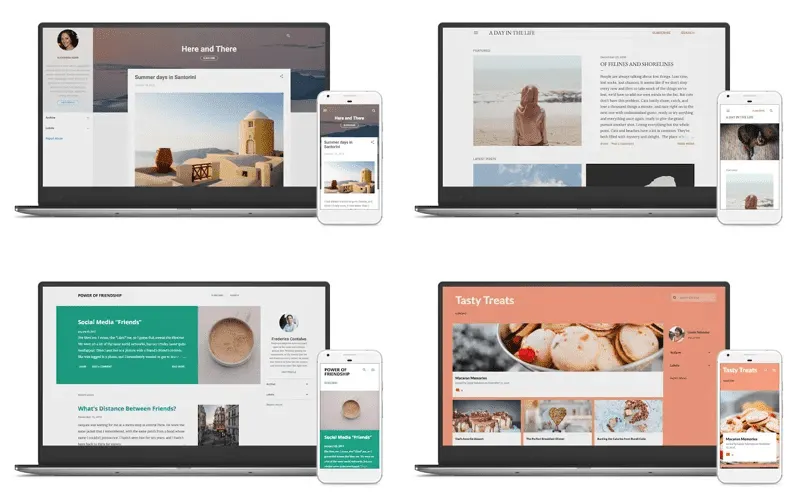
12. How To Make Money From Blogger Blog
There are 4 different ways you can make money from your Blogger blog i.e Google AdSense, Affiliate Marketing, Paid Content, & Selling Your Own Product.
Create these 4 important pages soon after your blog is ready:
- Privacy Policy page
- Disclaimer page
- About Us page
- Contact Us page (How To Create A Separate Contact Us Page On Blogger)
If you don’t create these pages Google AdSense and other affiliate programs will reject your blog.
01. Google AdSense
Everyone of you know that Google AdSense is a great free online earning program that pays you certain amount of money for every genuine click depending on the location and CPC (Cost-Per-Click) of keywords.
When to apply for Google AdSense or affiliate programs?
Most of the new bloggers always make this mistake like after writing 2 or 3 posts they start applying for Google AdSense or other affiliate programs. Always remember that when you create a new blog don’t focus on earnings, try to focus on writing posts and bringing organic traffic. Once you do that you can apply for AdSense and relevant affiliate programs.
In order to learn “How to apply/sign-up for Google AdSense from Blogger” & “How to add Google AdSense gadgets in Blogger once your blog is approved” read this tutorial:
In order to learn about Google AdSense like “How to increase your Google AdSense Revenue” & different AdSense terms like RPM, CTR & CPC, read this article:
There are many alternatives to Google AdSense for monetizing your blog, such as:
02. Affiliate Marketing
Affiliate Marketing is a way to earn certain amount of commission (money) by selling a product or service of a company/brand via your affiliate links.
Let’s say you register for an affiliate program and put its product’s banner on your blog with your affiliate link. A visitor visits your blog, clicks the banner and purchases that product from company’s product page. Now that company will pay you certain amount of commission for producing a sale. This is how affiliate marketing works.
There are thousands of affiliate programs available on internet for every niche. In order to become their affiliate partner you have to submit an application where you provide information about yourself & your blog. Once they review your application they will send you an email whether it is accepted or rejected. Some affiliate programs accept applications without review.
Some companies develop their own affiliate tracking software, but majority use third-party affiliate networks like Clickbank, Partnerize, Impact Radius, CJ Affiliate, Shareasale, Rakuten LinkShare, and more.
You can find plenty of affiliate programs on Meer’s World.
If you want to know which one is better between Google AdSense & Affiliate Marketing means from whom you can earn more money or which one is more suitable to your blog, read this post:
03. Paid or Sponsored Content
When your blog gets good reputation and brings good monthly traffic people will contact you for promoting their products, services or websites via your blog posts or banners. If they ask you for publishing sponsored articles you will get paid per article. If they ask you to display sponsored banner you will get paid monthly, yearly or for certain period of time.
Either they will provide you the content or they will ask you to write content for them and publish on your blog.
04. Sell Your Own Product
Selling your own product is also a great way to earn money from your blog, even better than affiliate marketing because you get full amount instead of a certain amount of commission.
Let’s say you have a food blog, you can recommend your own eBook of recipes to your blog visitors. Similarly you can sell tools, software, game, themes, gadgets, gear, machines, etc, on your blog.
Final Thoughts
So it was all about starting a free blog on Blogger and make money from it. Hope you would have enjoyed. We have covered lot of topics which most of the bloggers don’t. Blogging is a great career, take it seriously. If you are consistent you are the winner!
If you like this post then don’t forget to share with other people. Share your feedback in the comments section below.

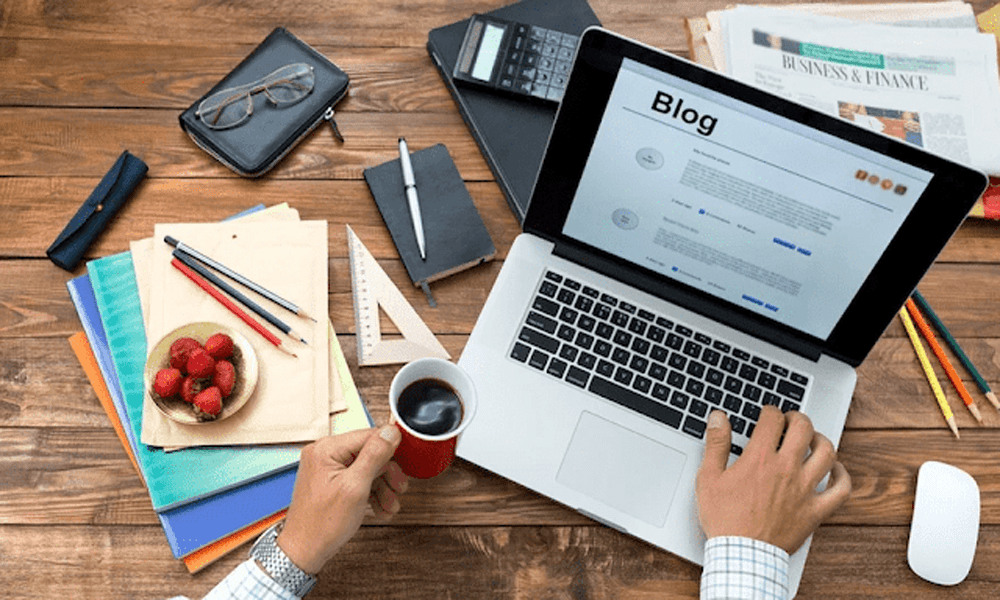




Leave a Reply