Do you want to view the full size large Tumblr profile picture and download it in your computer? You’re in the right place. In this tutorial, I will guide you step-by-step on how to view and download the full size Tumblr profile picture.
The Tumblr only allows you to view profile picture in 128 X 128 or 64 X 64, which are too small to view. If you try to zoom, the picture will lose its quality. There is a small trick that allows you to view/zoom Tumblr display picture in large size without using any third-party app or website.
Following topics will be covered in this tutorial:
- Types Of Tumblr Profile Picture URLs
- View Full-Size Profile Picture From Tumblr Dashboard
- View Full-Size Profile Picture From Tumblr Blog
RELATED TO TUMBLR
- How To Setup Custom Domain On Tumblr | Beginners
- How to Create Tumblr Blog Post | Learn to Use Text Editor
- How to Buy Blue Internet Checkmarks on Tumblr
- 30+ Websites to Buy Premium Tumblr Themes | Free Download
Types Of Tumblr Profile Picture URLs
To view the Tumblr profile picture in large size you have to open it on a new tab. Once you open the profile picture in new tab you will see one of these 3 URLs on URL bar. The numbers highlighted in different colors are the sizes of Tumblr avatars.
- https://64.media.tumblr.com/avatar_2144f770fbd3_64.pnj
- https://64.media.tumblr.com/4cd5………..9-63/s64×64u_c1/ba………..8a.jpg
- https://64.media.tumblr.com/bcc3…..40/8bad5……0f0-94/s128×128u_c1/4f…..86.pnj
If you see Type 1 URL replace 64 with 512 and press Enter.
If you see Type 2 URL replace 64×64 with 512×512 and press Enter.
If you see Type 3 URL replace 128×128 with 512×512 and press Enter.
Follow the other sections to learn how to do practically.
View Full-Size Profile Picture From Tumblr Dashboard
In this section we will guide you on how to view the full-size profile picture from Tumblr Dashboard.
- Right-click on the profile picture and click “Open Image in New Tab“.
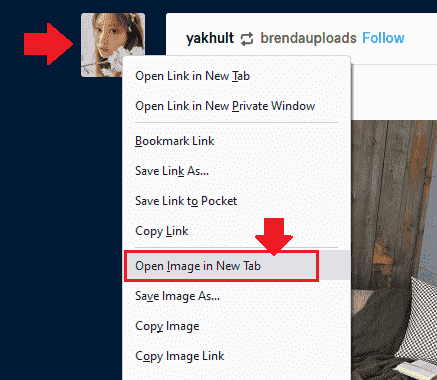
- Go to URL Bar and find the size of Tumblr profile picture in Image URL. Here you can see that it is a Type 2 URL.
- Replace 64x64 with 512x512 and press Enter. You can use other image sizes as well like 800×800, 1024×1024, etc.
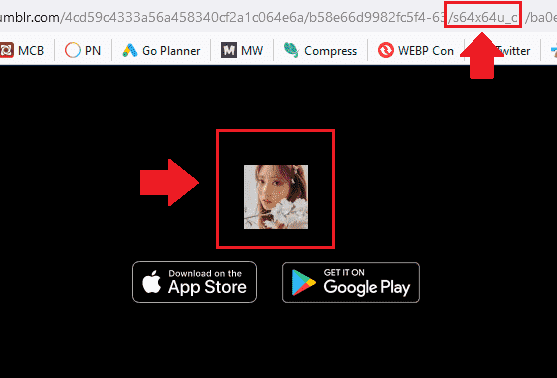
- You can see the Tumblr profile picture in large size with good quality.
- To Download/Save the Tumblr Profile Picture in your computer Right-Click on the large picture and click “Save Image As….”.
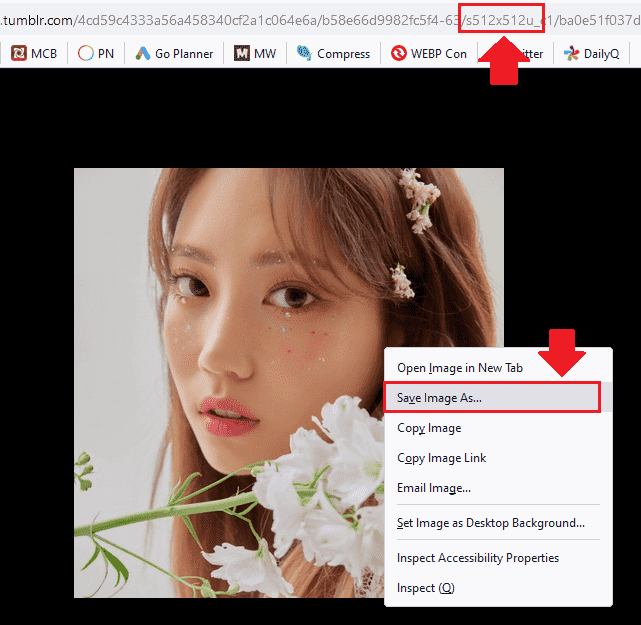

View Full-Size Profile Picture From Tumblr Blog
In this section you will learn how to view the full-size picture from Tumblr blog.
- Open the Tumblr blog of the person whose profile picture you want to view in large size.
- Right-click on the Tumblr profile picture and click “Inspect”. Here you can see that the option “Open the Image in New Tab” is not available. So that’s why we use the “Inspect” feature to get the URL of the image.
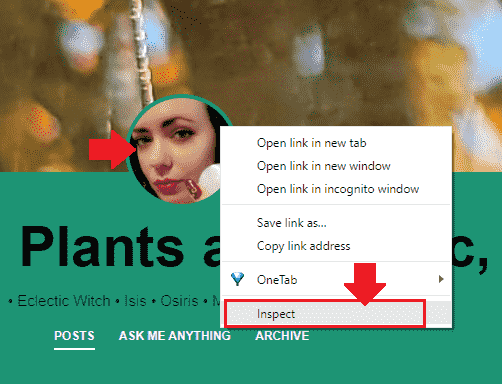
- It will show you the image URL in two places at bottom of the page in Developer Tools.
- Move your mouse pointer over the URL as pointed by Red and Blue arrows, both URLs are same. It will show you the profile picture in preview box with its URL, as shown in the next step.
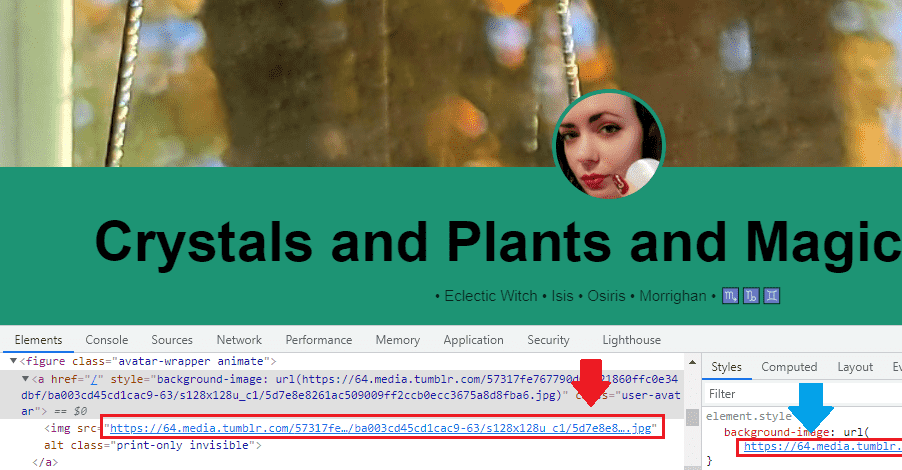
- Click the URL of the image.
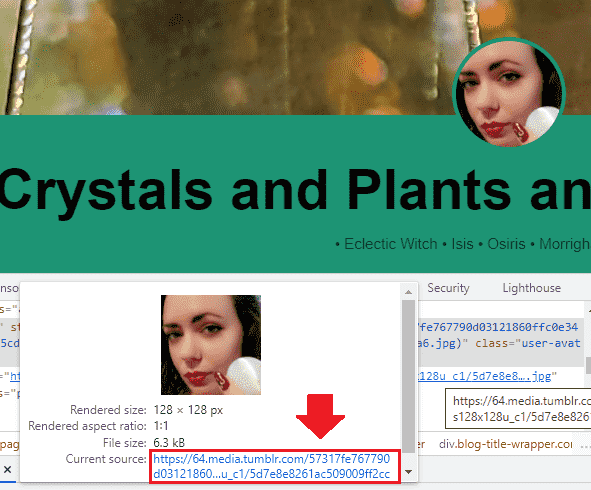
- Now go to URL Bar and change the size of the image. Here you can see that it is Type 3 URL.
- Once you change the size, press Enter.
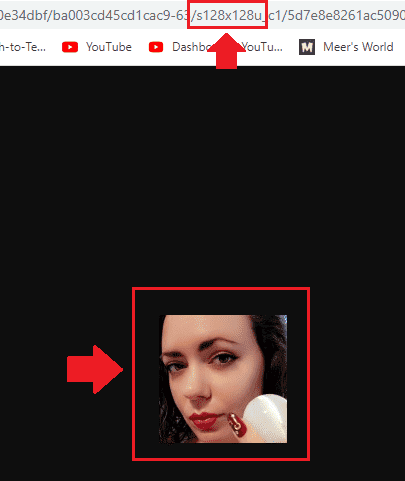
- You can see that after changing the image size to 512x512 the Tumblr profile picture has been raised to its full size.
- To Download/Save the Tumblr profile picture Right-click on it and click “Save image as…”.
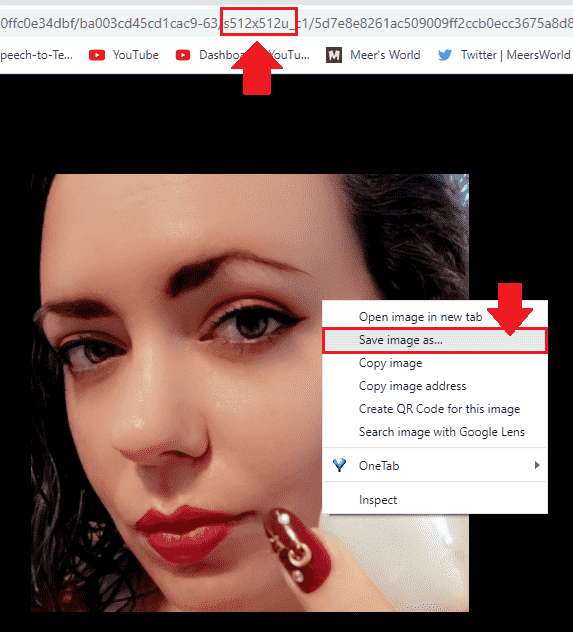
So it was all about zooming your Tumblr DP to large size. Hope you would have enjoyed our step-by-step tutorial. If you like this post then don’t forget to share with other people. Share your feedback in the comments section below.
Also Read
- Free Download TikTok Videos Online Without a Watermark
- How To View/Download Full Size YouTube Profile Picture
- How To View/Download Full Size Instagram Profile Picture | Both Private & Public
- How To Monitor Facebook Messenger & Instagram With This Simple Hack
- How to Make Money on Tumblr Blog | 7 Ways

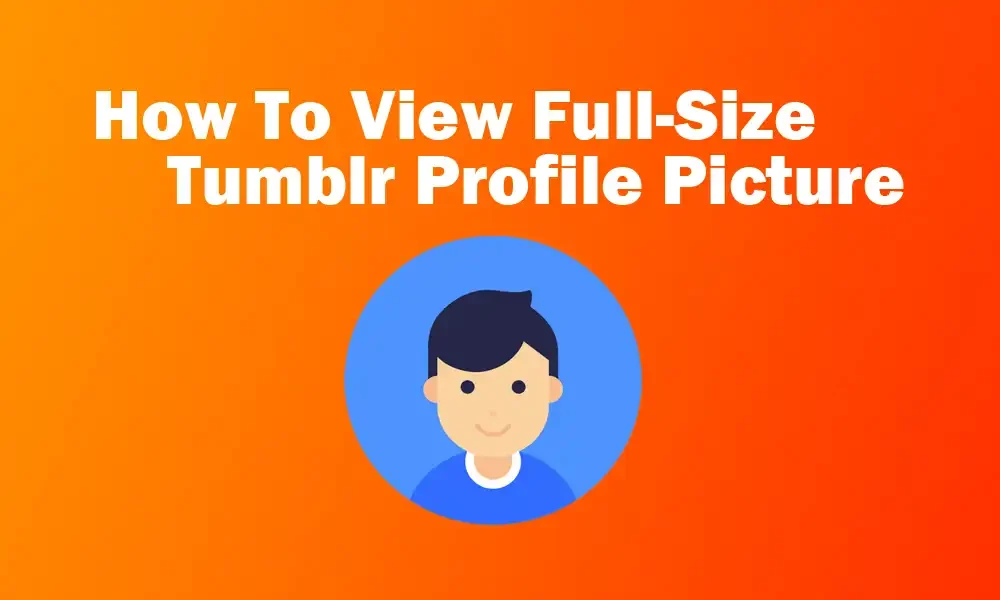




Leave a Reply