Do you want to withdraw money on Payoneer to your local bank account? You’re in the right place. In this tutorial, I will guide you step-by-step on how to withdraw money from Payoneer to your local bank account.
Payoneer is one of the most secure and fastest money receiving platforms. Today hundreds of thousands of freelancers, bloggers, affiliate marketers, content writers, and transcribers are receiving money from Fiverr, Upwork, Amazon Associates, transcription companies, etc, via Payoneer and withdraw to their local bank accounts.
In order to withdraw money from Payoneer to your local bank account you need to add your local bank account on Payoneer. If you haven’t already added your local bank account on Payoneer, read this tutorial:
How It Works?
When you withdraw money from Payoneer to your local bank account it will be exchanged automatically in your country’s currency according to international monetary exchange rates. You don’t need to calculate anything.
The minimum withdrawal amount on Payoneer is $150 USD. If your amount is less than $150 you can’t withdraw to your local bank account.
If you’re from Pakistan, you can withdraw any amount from Payoneer via JazzCash app. There is no minimum withdrawal amount threshold. After receiving the money on JazzCash you can transfer it to your local bank account.
RELATED
- How To Create Payoneer Account – For Beginners
- How To Send/Cancel A Payment Request on Payoneer
- How To Receive Money on Payoneer via Receiving Accounts
How to Withdraw Money on Payoneer to Bank Account
Follow the steps to withdraw money from Payoneer to your local bank account.
- Sign-in to your Payoneer account.
- Click on the Withdraw & transfer.
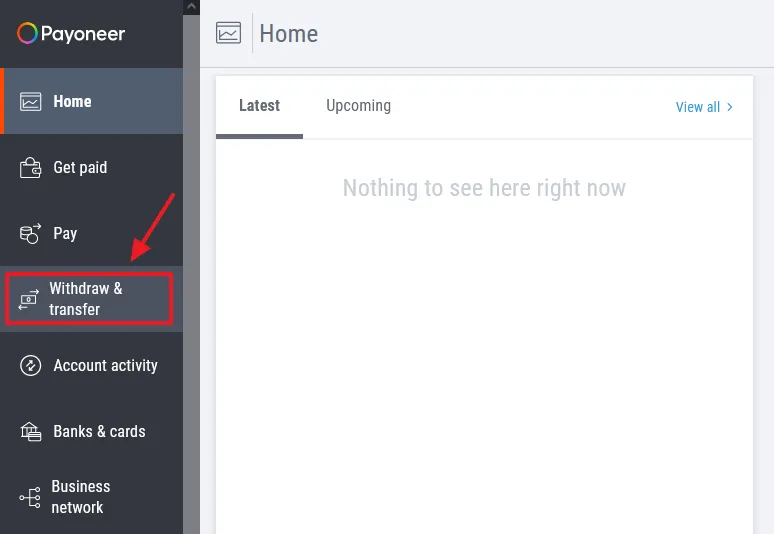
- Click on the Withdraw to bank.
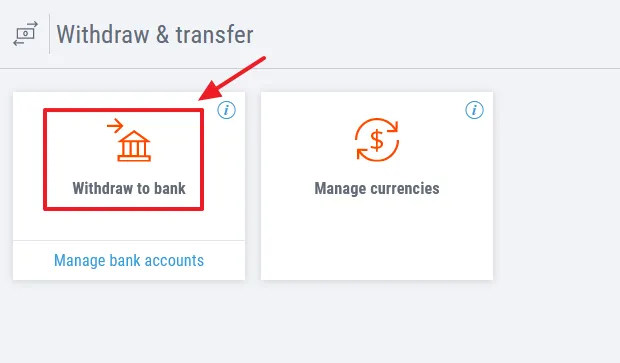
- On From, choose your Payoneer Receiving Account that contains money/balance. Below you can see that I have selected USA Receiving account that contains $250 USD. If you have received money in Pounds, choose GBP Receiving account.
- On Amount to withdraw enter the amount in the currency of your Receiving account. Its exchange rate will be shown in the Amount to deposit in your local currency. If you want to enter the amount in your local currency then enter it in the Amount to deposit, its exchange rate will be shown in the Amount to withdraw in the Receiving account’s currency.
- Enter the Description. Though it is optional but can be useful, so don’t leave it empty.
- Click on the REVIEW button.
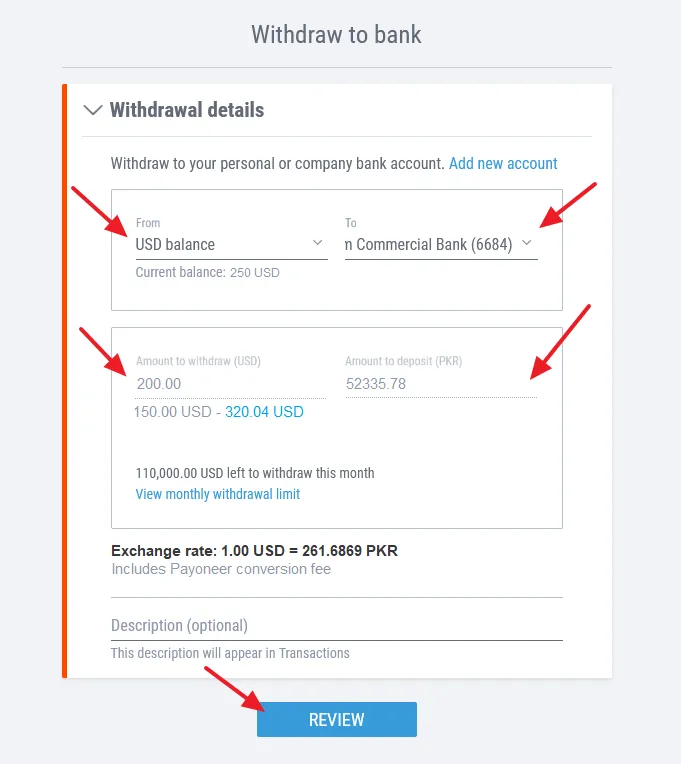
- Review your withdraw details carefully. It also shows Exchange/Conversion Rate of your withdrawing amount.
- Click on the WITHDRAW button.
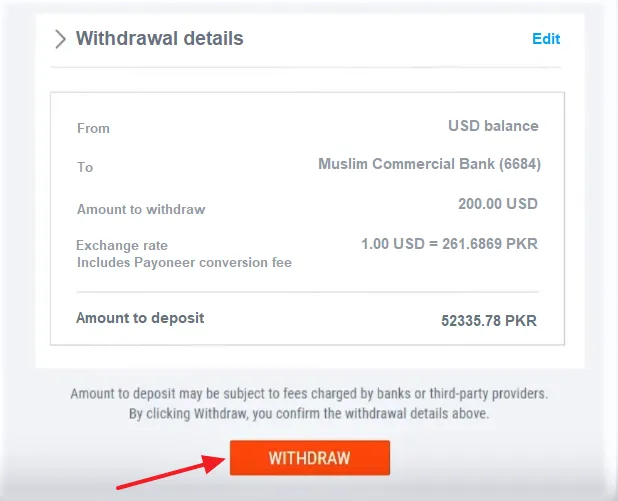
- Payoneer will send a Security Verification to your phone number. After adding the code here, click on the SUBMIT button.
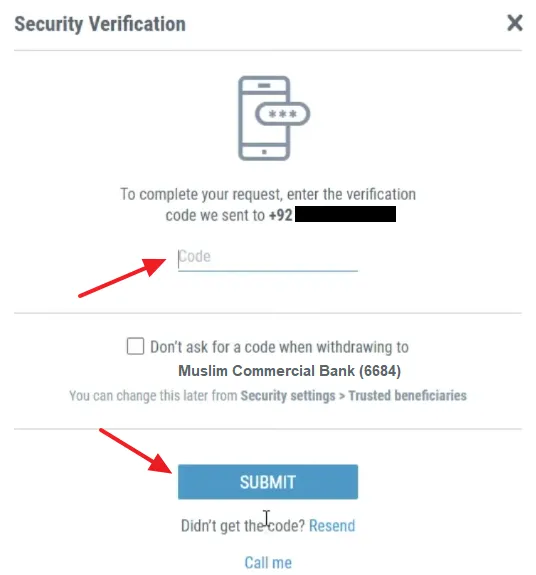
- It can take few hours for money to reach your local bank account or can take 2 to 5 days. Payoneer also sends confirmation email to your email ID.
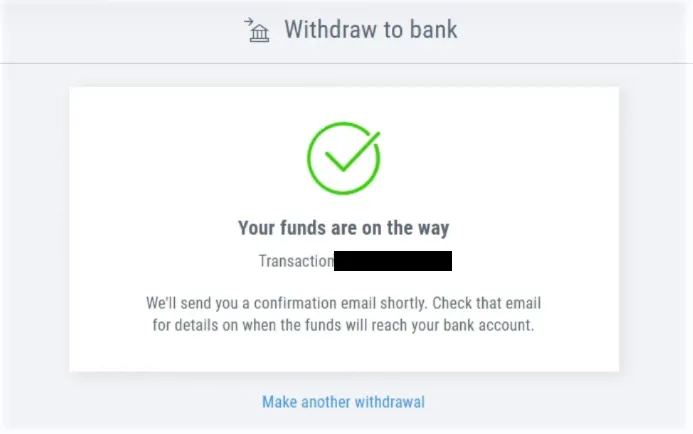
If you like this post then don’t forget to share with the other people. Share your feedback in the comments section below.
If you want to Earn-Online, read our step-by-step Tutorials.
Also Read

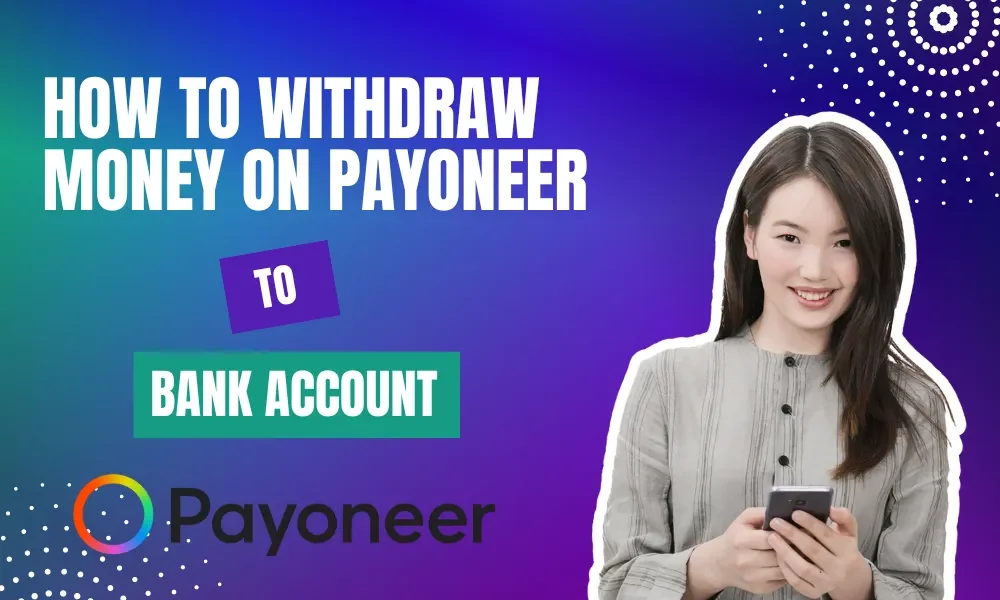




Leave a Reply