Do you want to add or delete a bank account on Payoneer? You’re in the right place. In this tutorial, I will guide you step-by-step on how to add and delete your bank account on Payoneer.
Payoneer is one of the quickest and most secure money receiving platforms. It is helping the freelancers, bloggers, affiliate marketers for so many years to receive their earnings in a very convenient way.
In order to withdraw the received money on your Payoneer account, you have to link your local bank account to Payoneer.
Following topics will be covered in this tutorial:
- How To Add Bank Account on Payoneer
- How To Delete Bank Account on Payoneer
RELATED
- How To Send/Cancel A Payment Request In Payoneer
- How To Receive Money on Payoneer via Receiving Accounts
- How To Withdraw Money In Payoneer To Local Bank Account
01. How To Add a Bank Account on Payoneer
In this section, I will guide you step-by-step on how to add your local bank account on Payoneer.
- Login to your Payoneer account.
- Click on the Banks & cards from the sidebar.
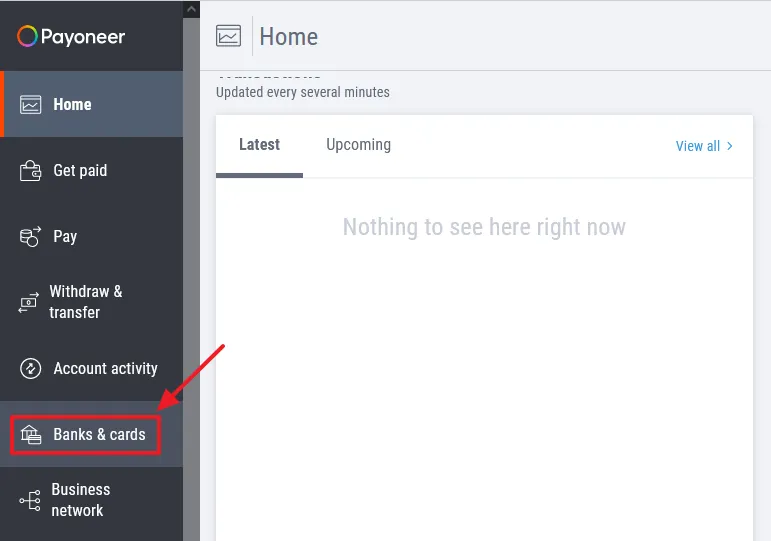
- Click on the Add bank account. Remember that you can add up to 2 local bank accounts on Payoneer.
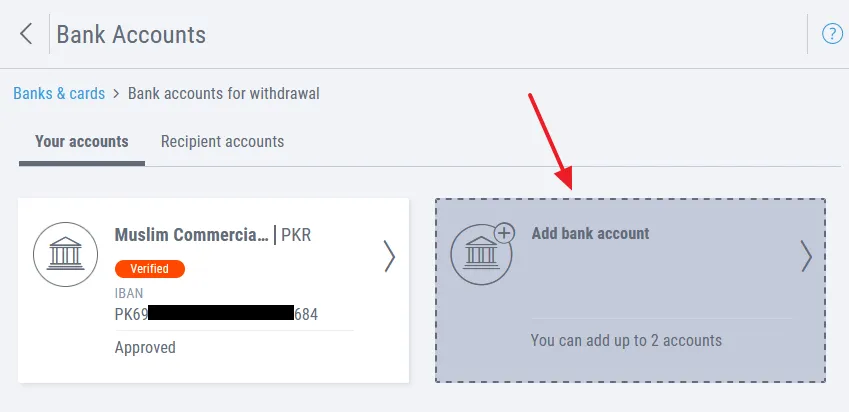
- Choose your “Bank account type” whether it is Personal or Business.
- Select your bank account currency.
- Click on the NEXT button.
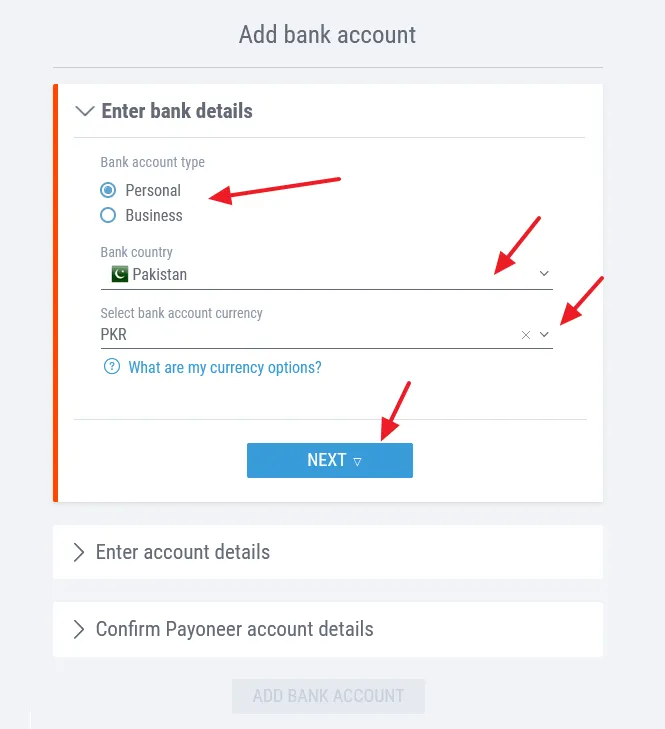
- Enter your Bank Name.
- In the Account Holder Name enter your bank account name. Account Name is your bank account Title, mostly it is your official Name or Company Name. It is written on your ATM card as well as on your Checkbook.
- Enter the IBAN of your bank account number. IBAN stands for International Bank Account Number, use for international transactions.
- An IBAN is made by adding the Country Code, 2 Check Digits, and Bank Code to your bank account account number. For example, this is a Pakistani bank account number 0995 1463 3662 2134, the IBAN can be PK69 MUCB 0995 1463 3662 2134. You can request your bank to provide you the IBAN or you can create online by visiting your bank’s website.
- Tick the “I agree to the Terms & Conditions“.
- Tick the “I confirm the bank account details above“.
- Click on the NEXT button.
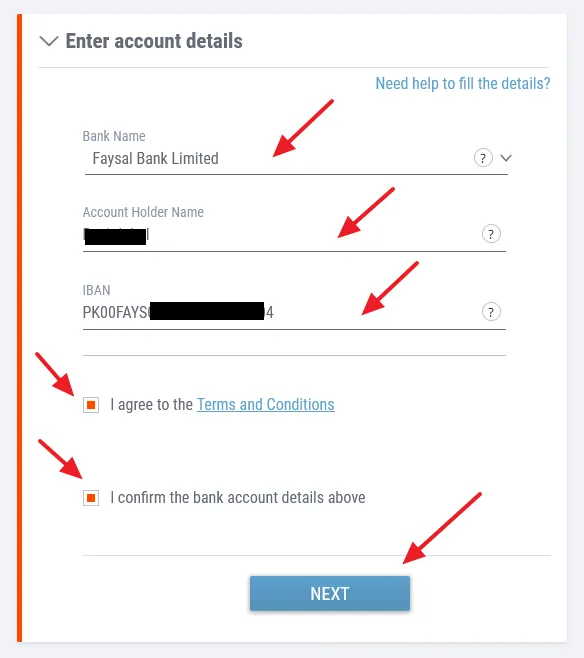
- Confirm your Payoneer Account Details. The “Date of Birth” information is the one that you had provided to Payoneer during the Sign-up. Payoneer could tele this information with the information that you have given to your bank when creating your local bank account. Make sure to provide your Official date of birth.
- Enter your Payoneer password.
- Click on the ADD BANK ACCOUNT button.
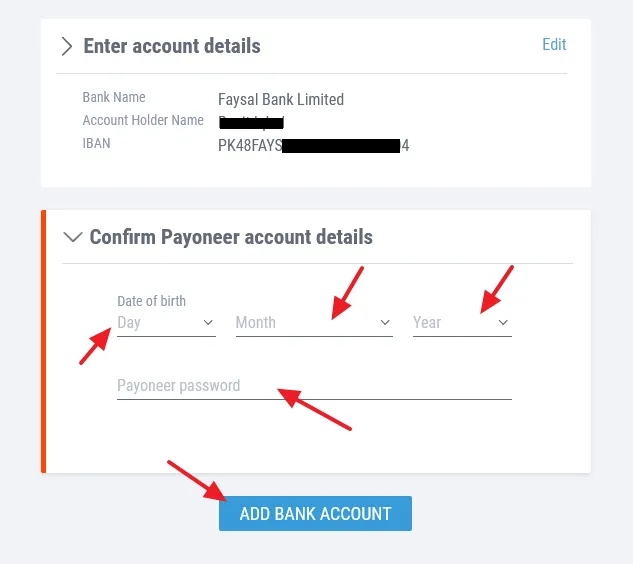
- You have successfully added your local bank account on Payoneer. Now Payoneer will verify your local bank account details and link it to your Payoneer account.
- The account approval usually takes up to 30 minutes. Once it is approved you will also get an email.
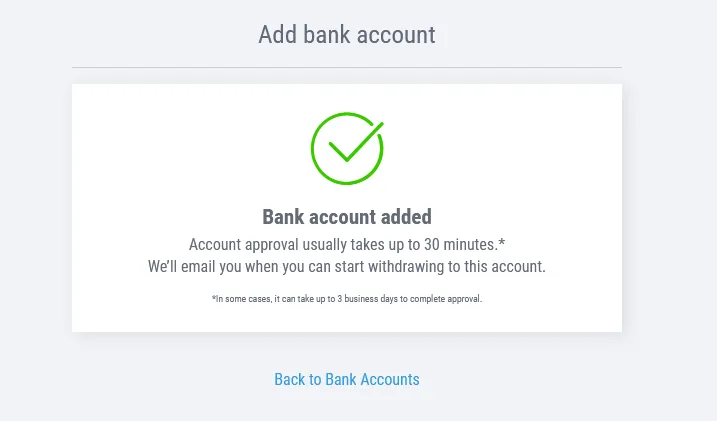
02. How To Delete Bank Account on Payoneer
In this section, I will guide you on how to delete your bank account on Payoneer.
- Go to Banks & cards from the sidebar and click on the Your accounts tab.
- Click on the bank account that you want to delete/remove.
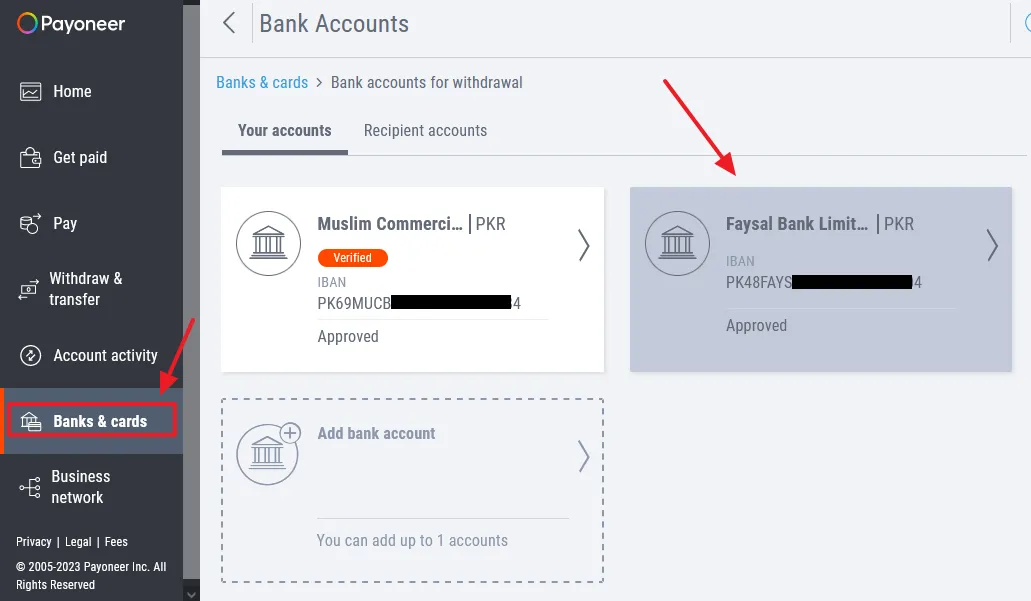
- Click on the DELETE ACCOUNT button located at bottom-right corner of the page.
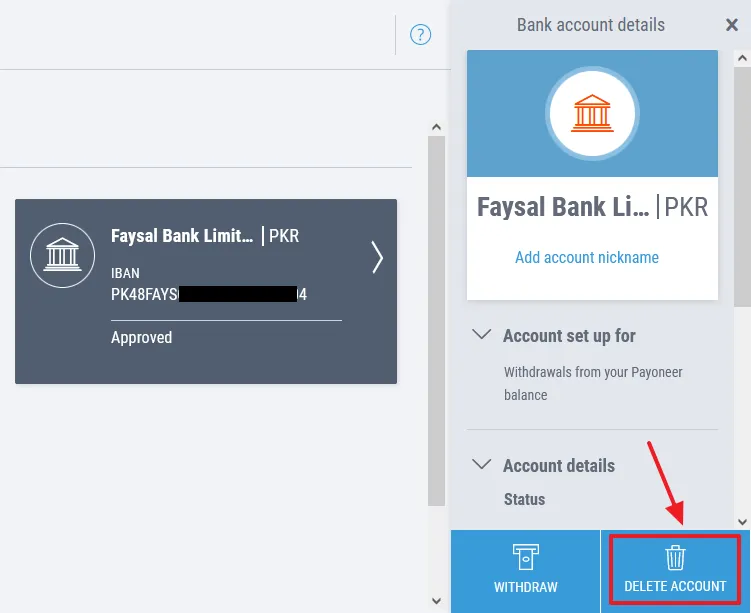
- Payoneer will display a warning/notice, “Are you sure you want to delete your bank account? You can’t undo this.”
- Click on the DELETE button.
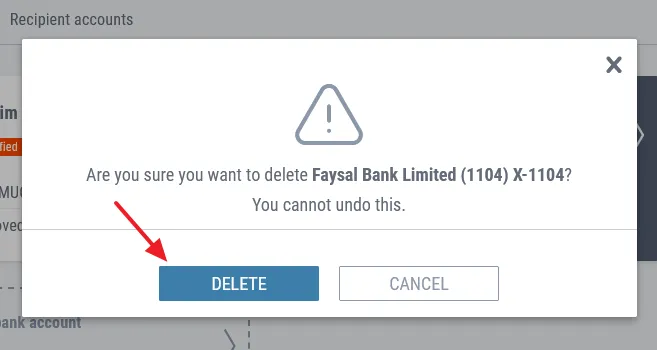
- You can see that my local bank account has been removed from my Your accounts section.
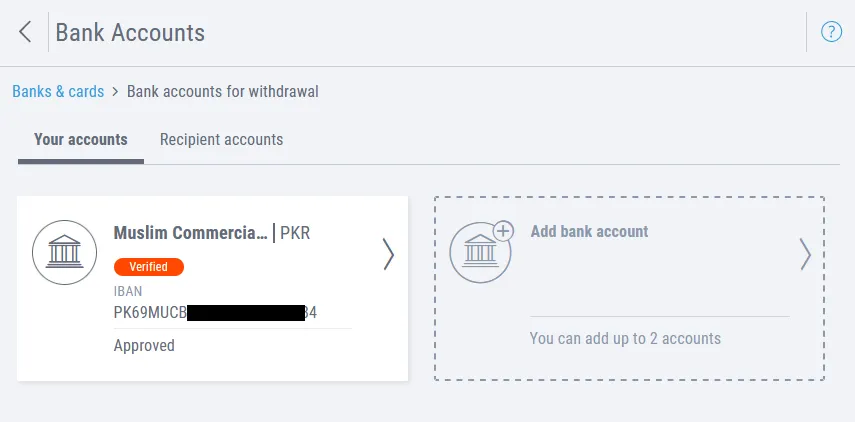
If you like this post then don’t forget to share with other people. Share your feedback in the comments section below.
If you want to Earn-Online, read our step-by-step Tutorials.
Also Read

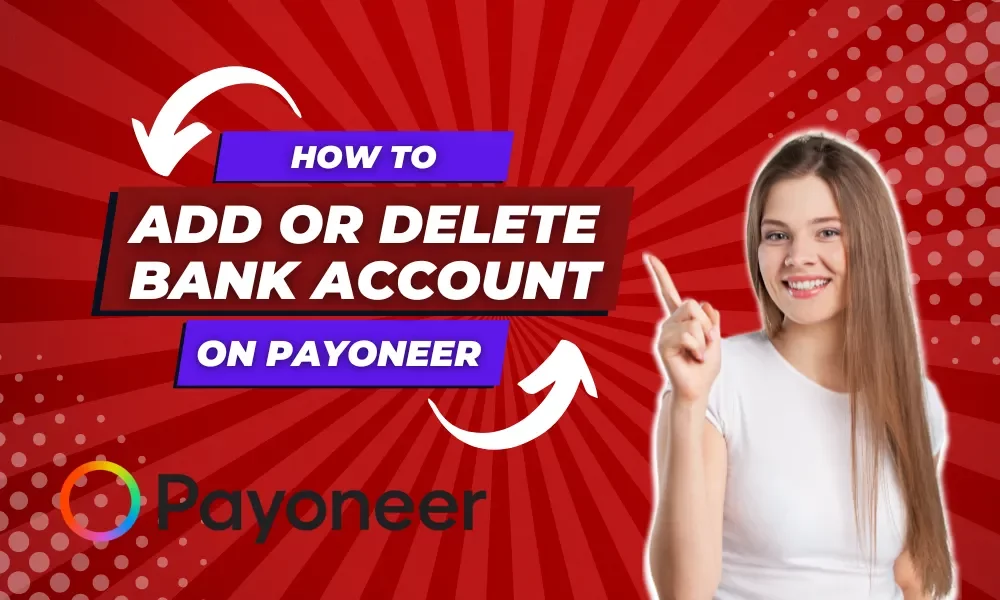




Leave a Reply