Do you want to send or cancel Request a Payment on Payoneer? You are in the right place. In this tutorial, I will guide you step-by-step on How to send Request a Payment on Payoneer and How to cancel a Pending Request a Payment on Payoneer.
The purpose of Request a Payment on Payoneer is to receive your earnings or money from your client or a company for whom you have worked or working.
Once you send Request a Payment, the payer (company or client) sends your money to your Payoneer account. If you send a wrong Request a Payment or make a mistake, you can cancel the Pending Request a Payment.
There are two ways to receive money on Payoneer (1) By Request a Payment (2) By providing your Payoneer Receiving Account details, like Account Number, Routing Number, Bank Name, etc.
Most of the freelancing platforms, like Fiverr, Upwork, Amazon Associates, ask you for the Receiving Account details to send your payments. Read: How To Receive Money Via Payoneer Receiving Accounts (Global Payment Service).
Following topics will be covered in this tutorial:
- How to Send Request a Payment on Payoneer
- How to Cancel Pending Request a Payment on Payoneer
If you haven’t created a Payoneer account yet, read this tutorial:
01. How to Send Request a Payment on Payoneer
In this section, I will guide you step-by-step on how to send Request a Payment on Payoneer.
- Sign-in to your Payoneer account.
- Click on the Get paid from the sidebar.
- Click on the Request a payment.
If you don’t see Request a payment option on your Get paid section, read this post: How to Reactivate Request a Payment Option on Payoneer.
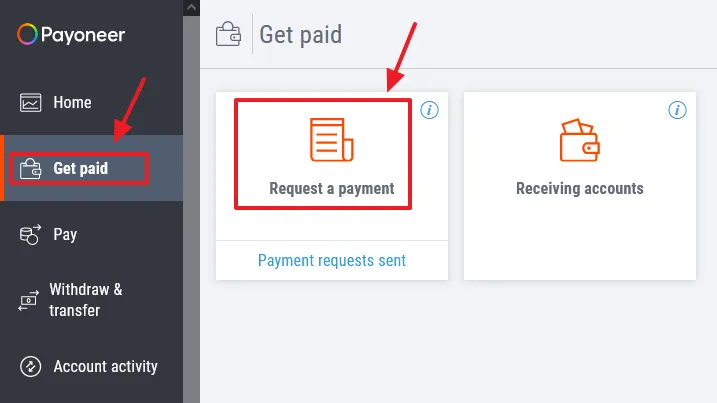
- Payoneer may ask you for your Business Profile. If it asks you to provide the Business Profile click on the Submit button, otherwise skip the below three steps.
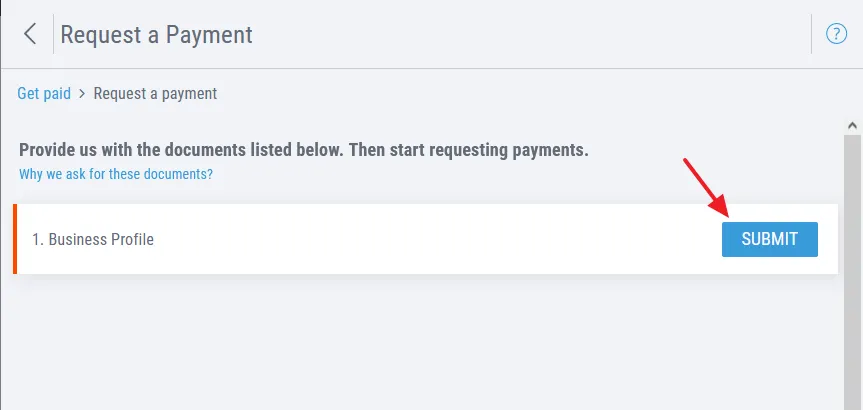
- Fill your Business Profile and provide URL of your Website, Social Media Page, Upwork Profile Page, or Fiverr Profile Page, whichever you have.
- Click on the Submit button.
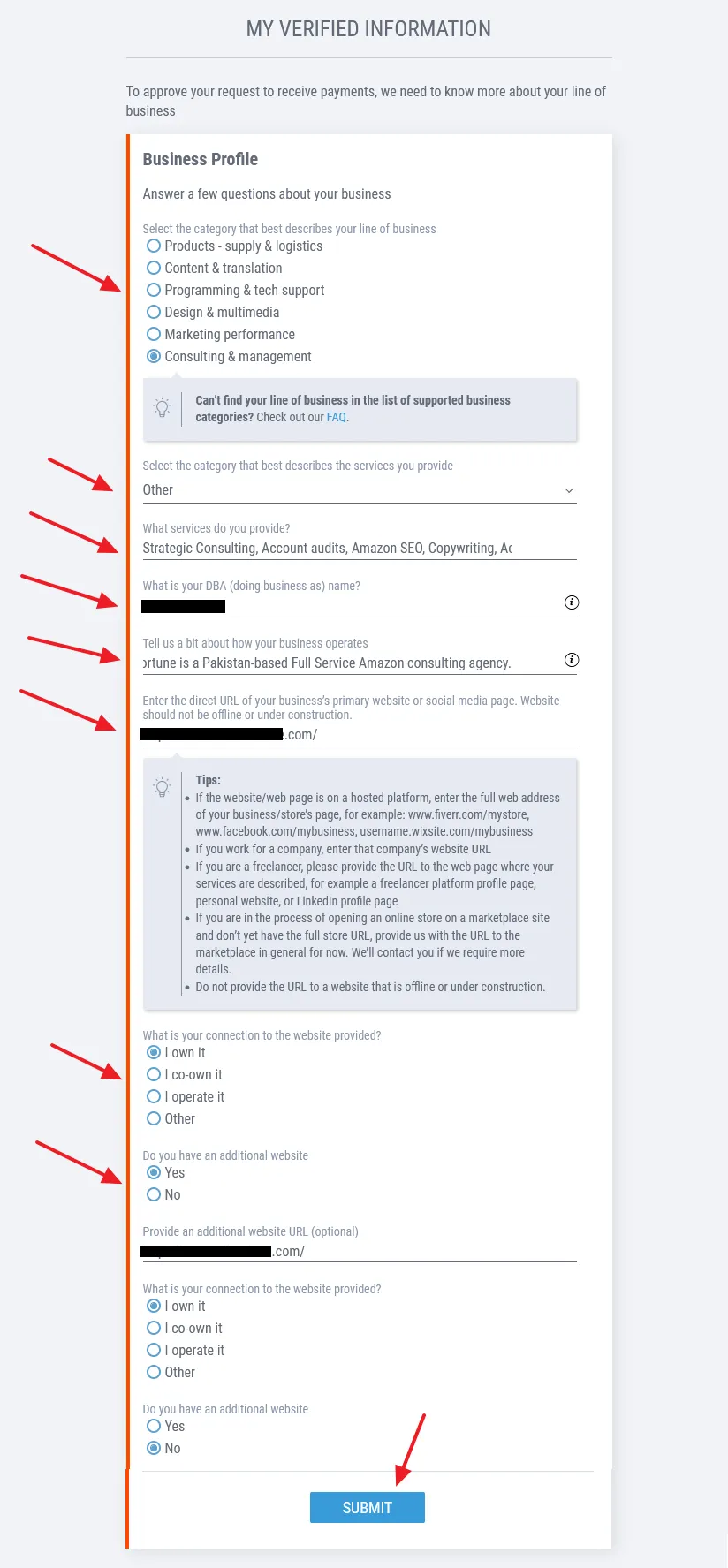
- After you submit the Business Profile you will see a message, “You’re all set!“.
- Click on the Request a Payment link.
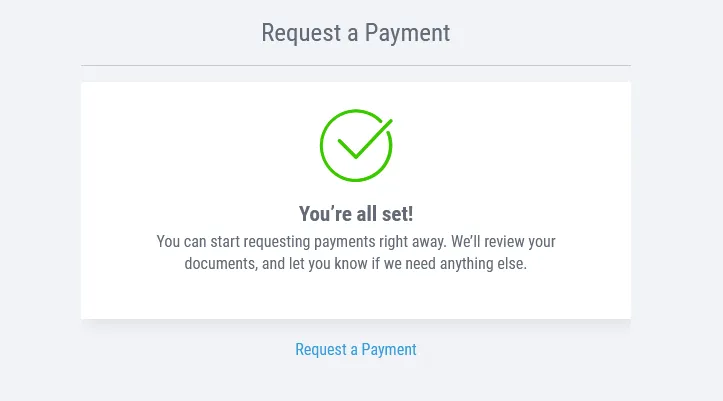
- Click on the Add new payer link to add the information about your client/payer.
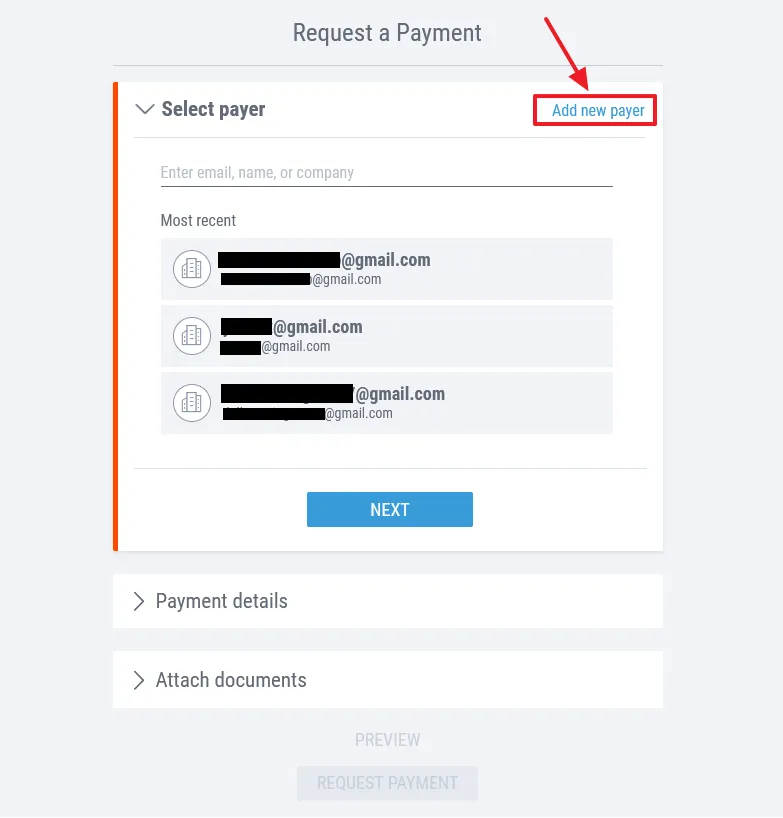
There are two types of payers (1) Company (2) Individual. If your Payer is a company/business/brand click on the Company and if your Payer is an individual click on the Individual. If you are sending Request a Payment to “Individual” jump to next step.
- Enter the Company name.
- Enter the Website URL of a company, like https://www.meersworld.net/
- Enter the Contact first name & Contact last name. Company will provide you the name of the person who will receive your payment request.
- Enter the Email of the company that it will provide you. This email is the one that company is using for Payoneer.
- Choose the Country of a company. For example, if the company is in the US, Choose United States.
- Click on the NEXT button.
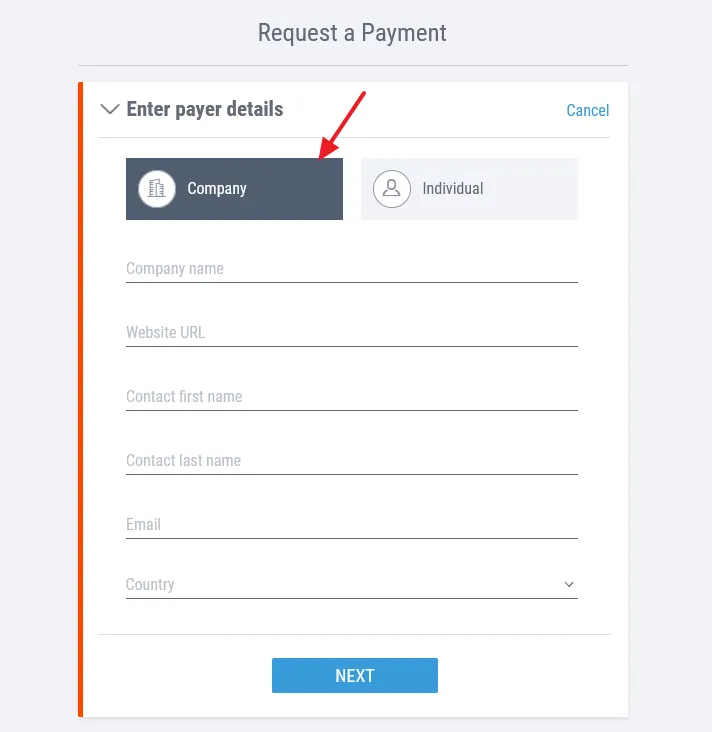
If you are sending Request a Payment to an individual then click on the Individual. Fill the information that your payer will provide you.
- Enter the First Name of your payer.
- Enter the Last Name of your payer.
- Enter the Email. This email will be the one that your payer uses for his Payoneer account.
- Choose the Country of payer, means where he is living.
- Click on the NEXT button.
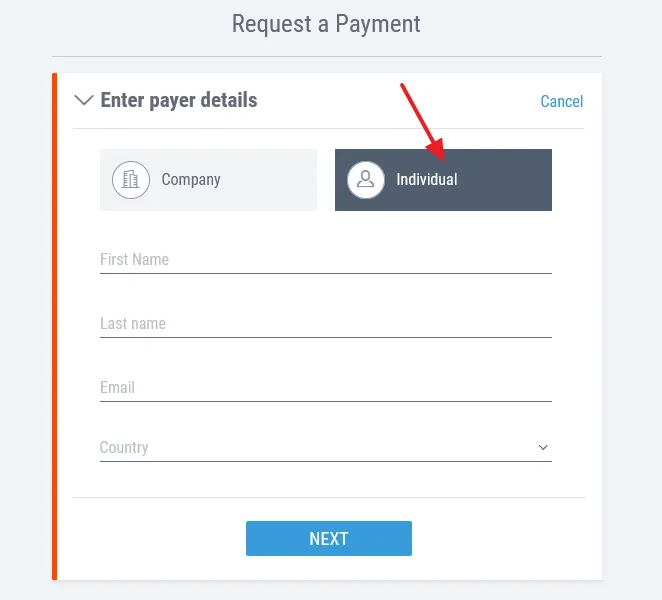
Now provide the Payment details:
- Enter the Amount. It is your earnings or money that you want to request. Minimum amount that you can request on Payoneer is $20. If your earnings or amount are less than $20 you cannot send the payment request.
- Choose the Currency of your payer. Mostly payers pay you in the US dollars.
- Enter the Description about your payment request so that your payer will know what the payment request is about.
- On Payment due by choose how many days you want to give your payer to pay you. Give at least 3 to 5 days.
- On Request payment as choose a name.
- Click on the NEXT button.
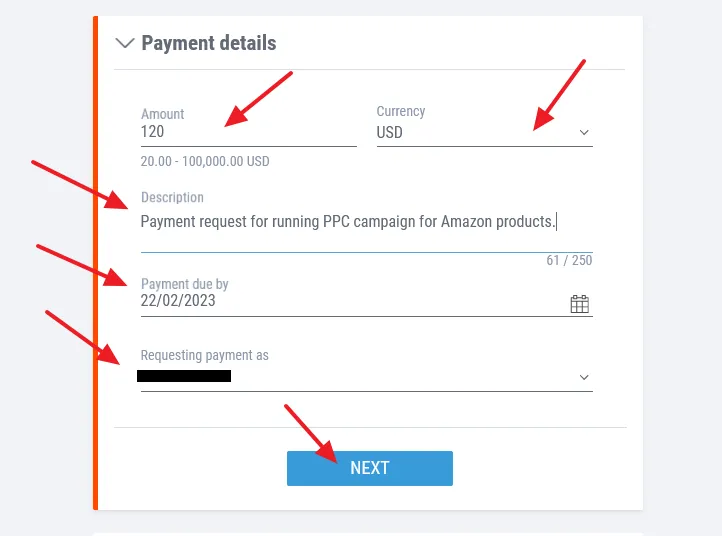
Attach documents (optional)
- If you have an Invoice, Work Certificate or Work Contract, upload here. You can attach up to 5 documents.
- Click on the PREVIEW button before you submit you payment request. Preview will show you that how your payment request will be presented to your payer. You can also check whether you have made any mistake or not.
- Close the PREVIEW and click on the REQUEST PAYMENT button.
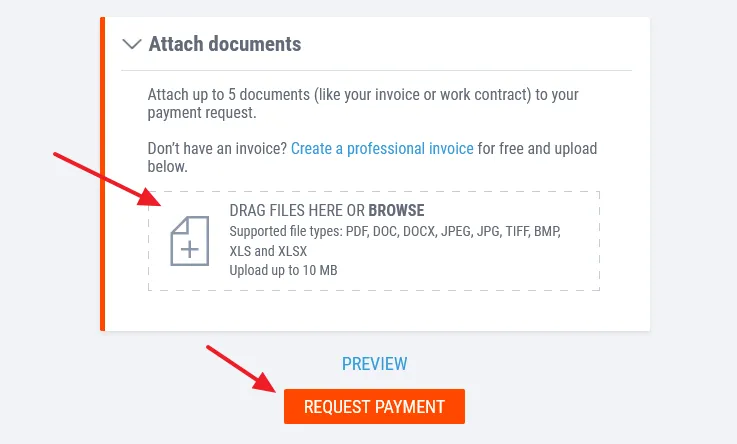
- Payoneer will show you a Green Tick and Submitted message if your Request a Payment is submitted successfully.
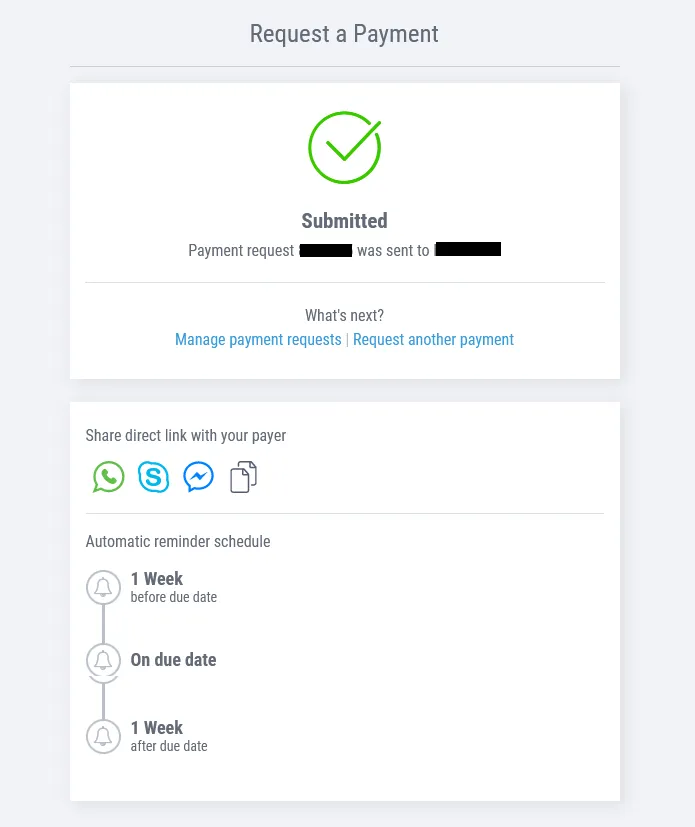
02. How to Cancel Pending Request a Payment on Payoneer
In this section, I will guide you step-by-step on how to cancel Pending Request a Payment on Payoneer.
- Click on the Get paid from the sidebar.
- Click on the Payment requests sent link.
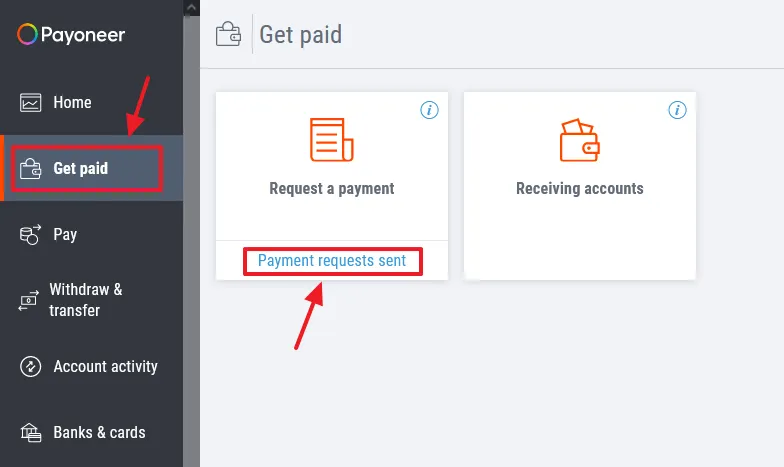
- Your payment request will be listed here.
- Click on the Payment request pending.
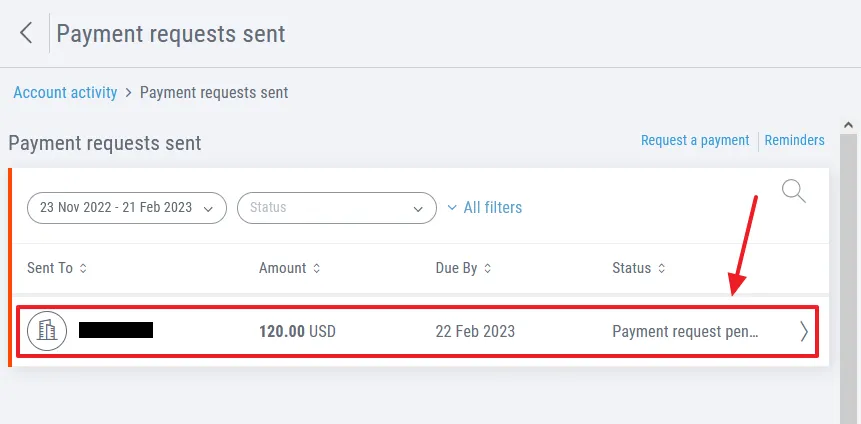
- You can see the Current Status, Timeline and Details of your payment request.
- Click on the CANCEL REQUEST option, located at bottom-right corner.
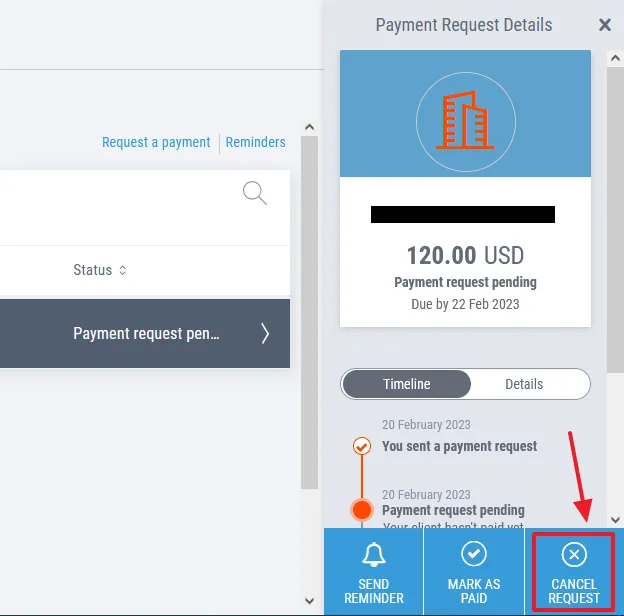
- Choose a Reason for Cancellation.
- Click on the Yes button.
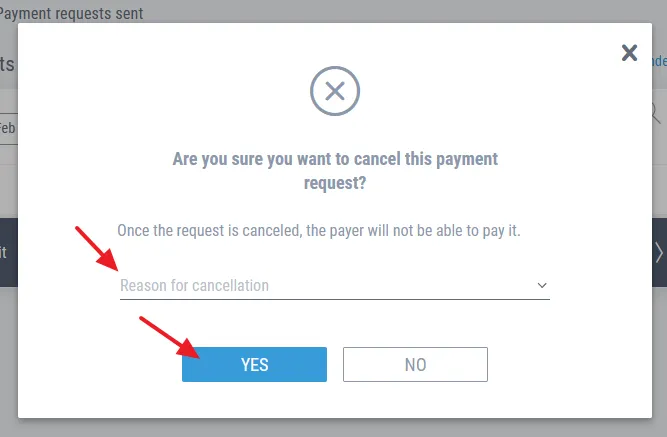
- You can see that the payment request has been Cancelled.
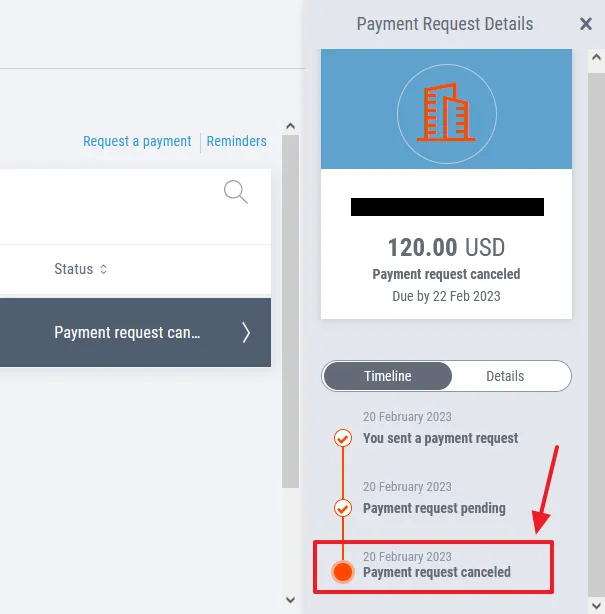
If you like this post then don’t forget to share with the other people. Share your feedback in the comments section below.
If you want to Earn-Online, read our step-by-step Tutorials.
Also Read
- How To Withdraw Money In Payoneer To Local Bank Account – Step By Step
- How To Add/Delete Bank Account In Payoneer Step-By-Step
- How To Configure Payoneer With Fiverr Seller Account Step-By-Step For Beginners
- How To Earn Money From Refer A Friend Payoneer Affiliate Program | Make Money Online
- How to find your Customer ID & Bank Account No on Payoneer

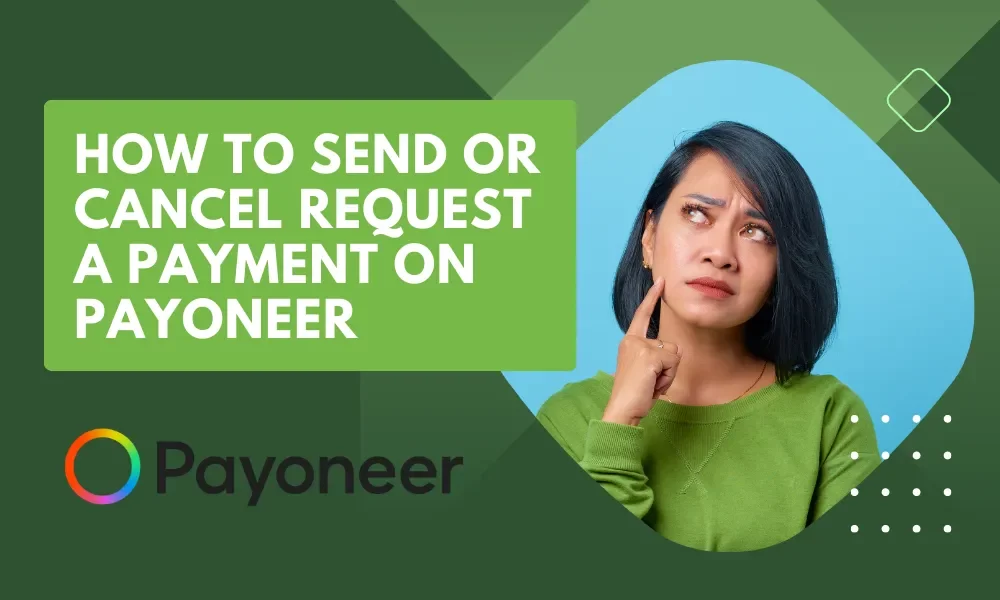




Leave a Reply