Do you want to free download YouTube videos on your computer? You’re in the right place. In this post, I will guide you step-by-step on how to free download YouTube videos on your computer using the Gihosoft TubeGet, a free YouTube video downloader for Windows and MAC.
The Gihosoft TubeGet is one of the leading, light-weight, and easy-to-use YouTube, Facebook, Instagram, Tumblr, Twitter, Vimeo, Dailymotions, etc, video downloader and converter.
It supports download 4K/8K/360/VR/3D/60FPS videos, and you can also download YouTube video/playlist as MP3 audio in a fast way. The Gihosoft TubeGet also converts your videos to various formats such as MP4, MKV, AVI, MOV, MP3, and more.
Following topics will be covered in this post:
- How to Download YouTube Videos on Computer
- How to Covert Videos to Other Formats
- Limitations of Gihosoft TubeGet Free Version
- How to Purchase Gihosoft TubeGet Pro Version
RELATED
- How To Start A YouTube Channel & Blog On Pets & Make Money Online
- How to Enable Subtitles/Closed Captions on YouTube | Transcript
- How To View/Download Full Size YouTube Profile Picture
01. How to Download YouTube Videos on Computer
In this section, I will guide you on how to download the free version of Gihosoft TubeGet and download YouTube videos to your computer.
- Go to Gihosoft TubeGet page.
- If you are a Windows user click on the Download Win Version, and if you are a Mac user click on the Download Mac Version.
- After downloading the TubeGet downloader install it on your computer.
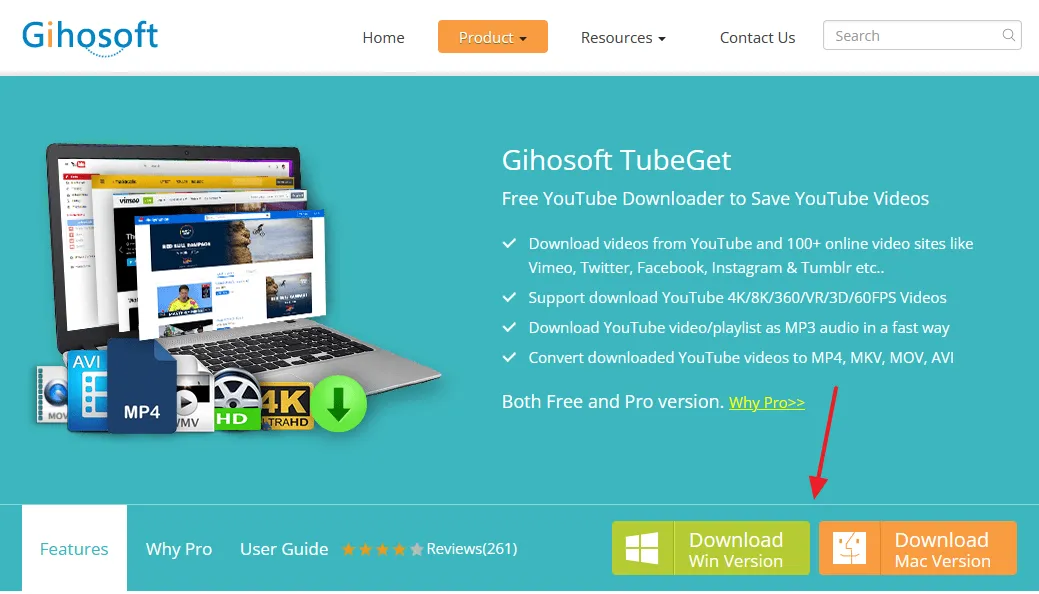
- Copy the URL (link) of the YouTube video.
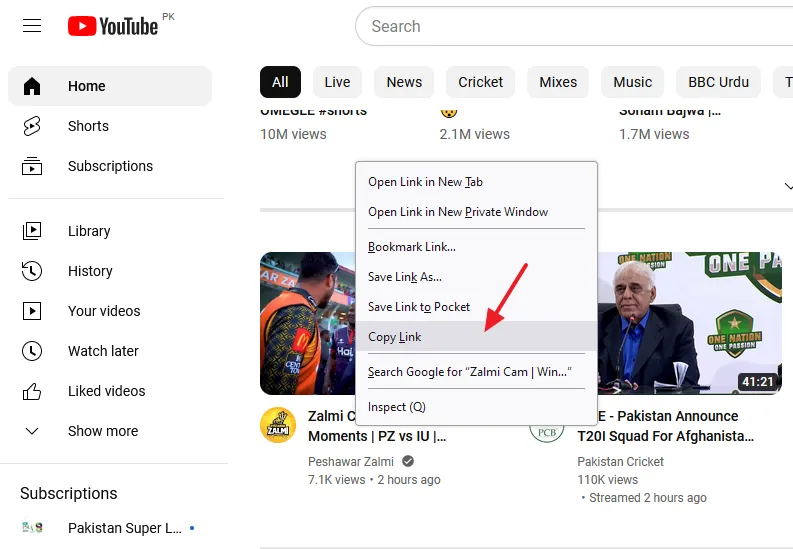
- Open Gihosoft TubeGet on your computer. On Free Version, you have only three download speed options i.e. 1Mbps, 400Kbps, and 200 Kbps.
- Click on the +Paste URL button.
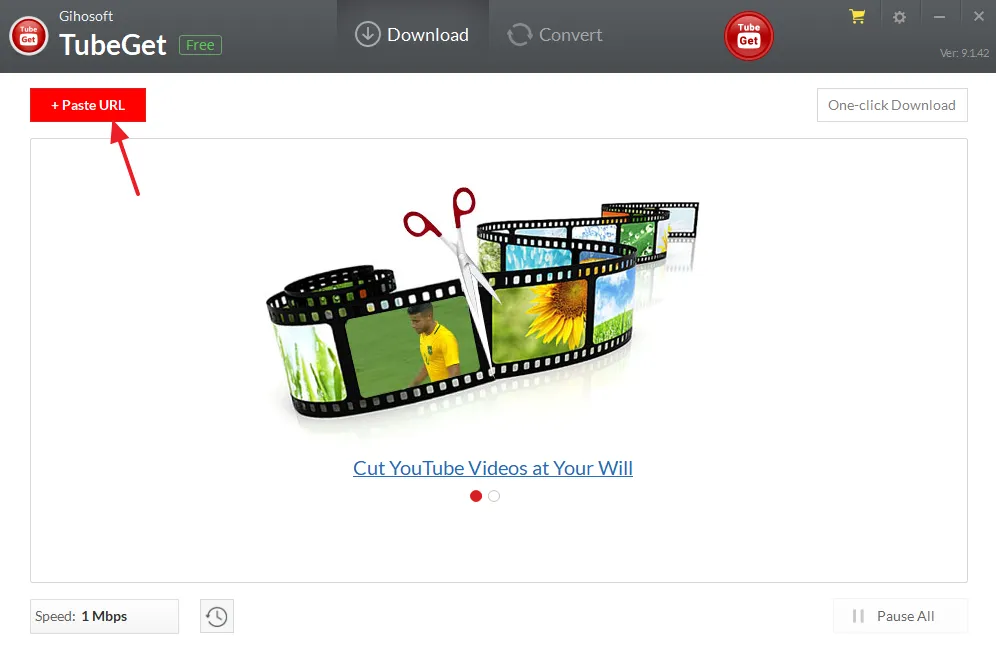
- Choose your desired Video Quality. It will list you all the available resolutions for the video.
- If you want to download video, select Only Download option. You can also download the video cover and subtitles.
- Choose the video Save location on your computer.
- Click on the Download button to save the computer to your computer.
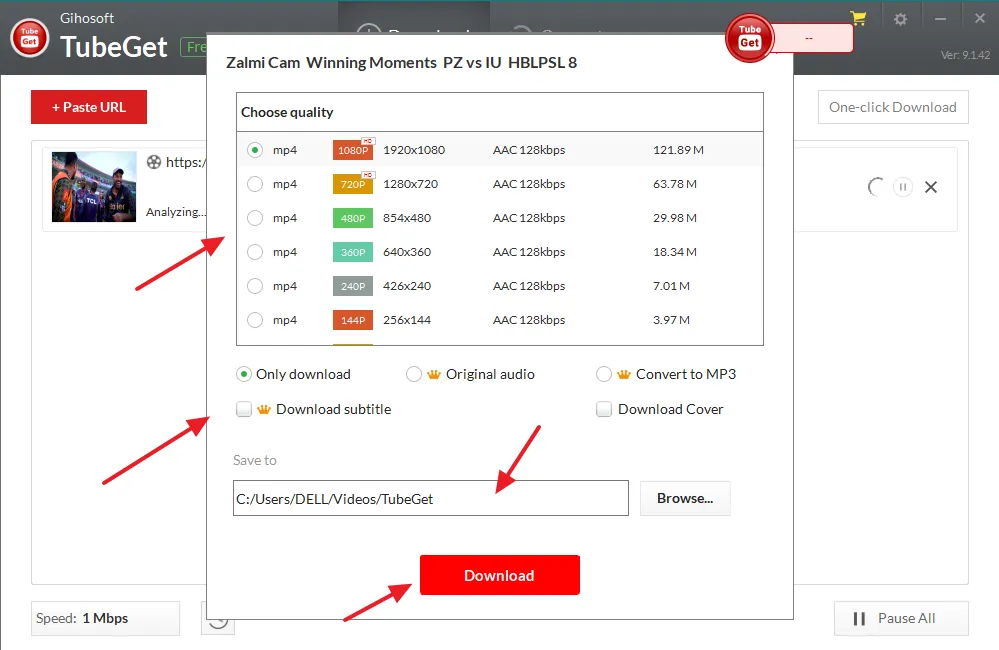
- The downloading of your YouTube video will begin.
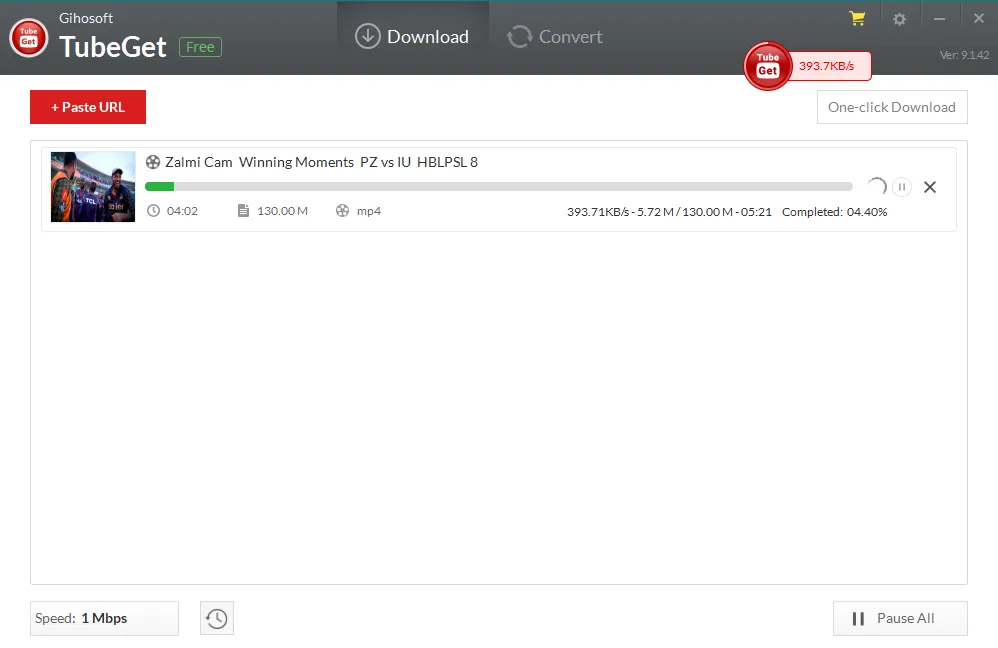
- Once the download is completed you can see the Play button and the Video Location Folder.
- Click on the Open in folder icon to open the location of downloaded video.
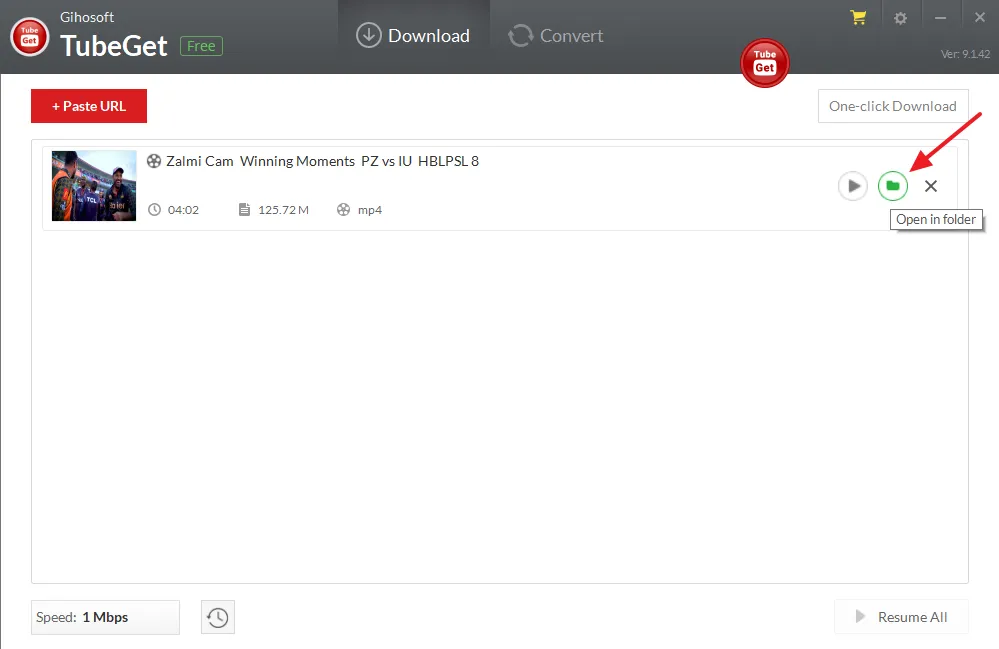
- You can see the video that Gihosoft TubeGet downloader downloaded from the YouTube.
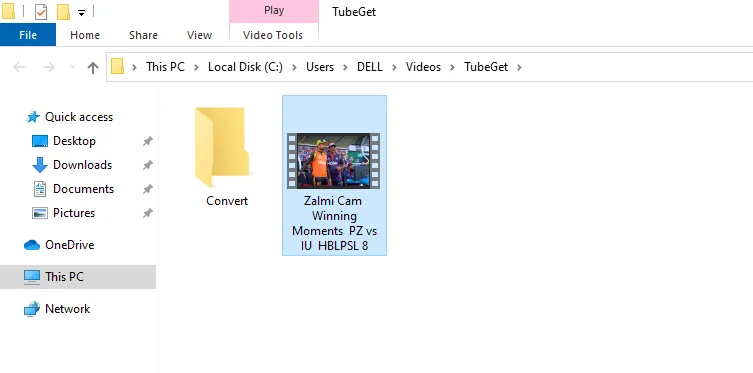
02. How to Covert Videos to Other Formats
In this section, I will guide you on how to convert videos to other formats on Gihosoft TubeGet.
- Open the Gihosoft TubeGet on your computer.
- Click on the Convert tab.
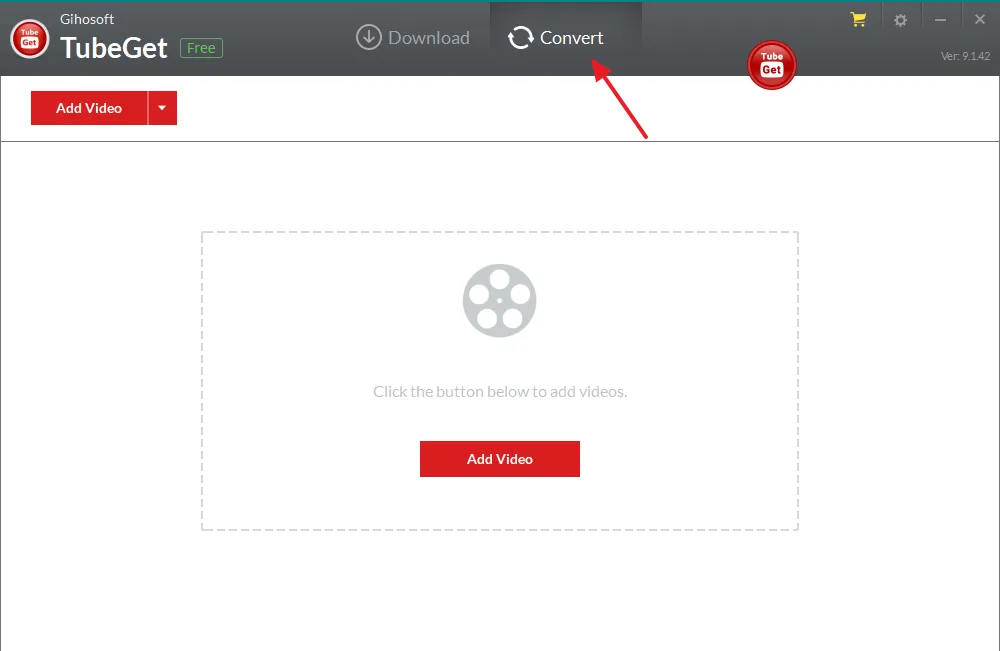
- Click on the Add Video button to upload a video or video folder from your computer.
- Choose the Output Format. It supports Mp4, MKV, AVI, MOV, and Mp3 formats.
- Click on the Convert button to begin the conversion. If you have more than one video you can click on the Convert All button.
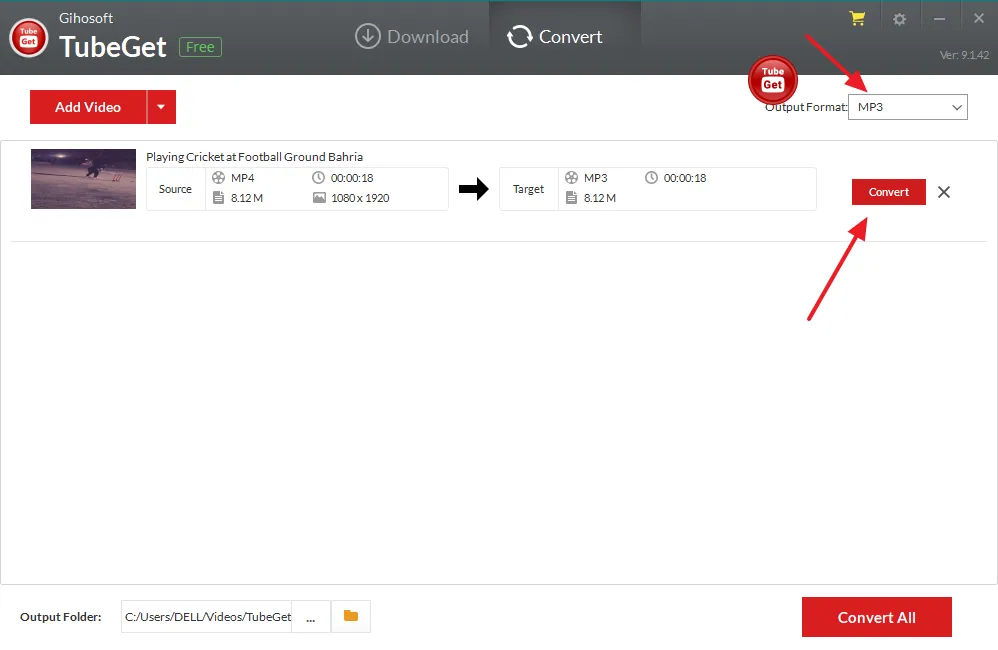
- Click on the Folder icon to open the location of converted video.
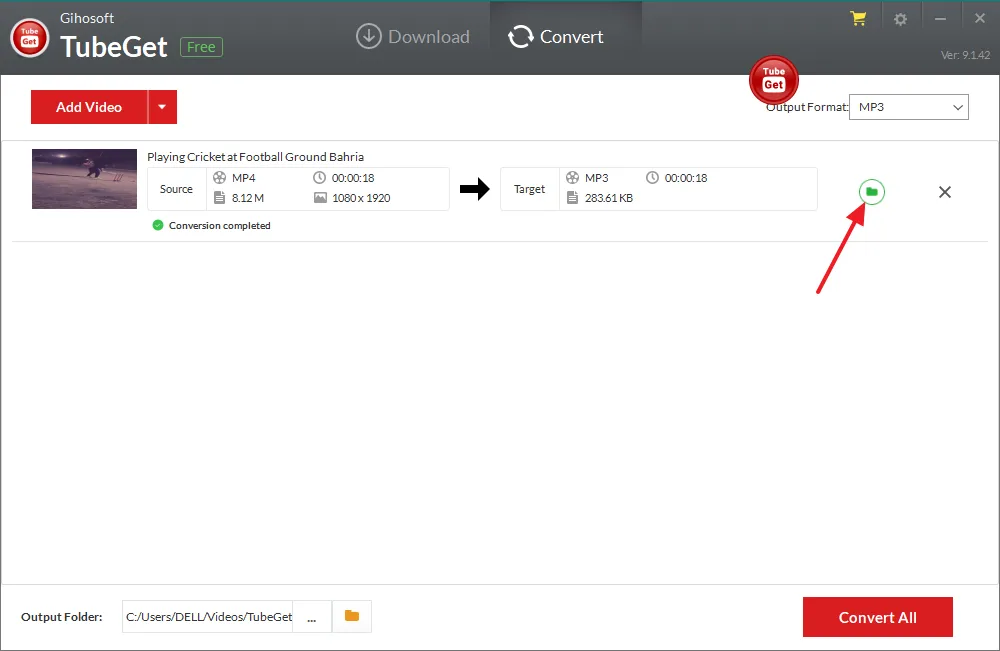
- You can see the Mp3 audio file which is converted from the MP4 video file.
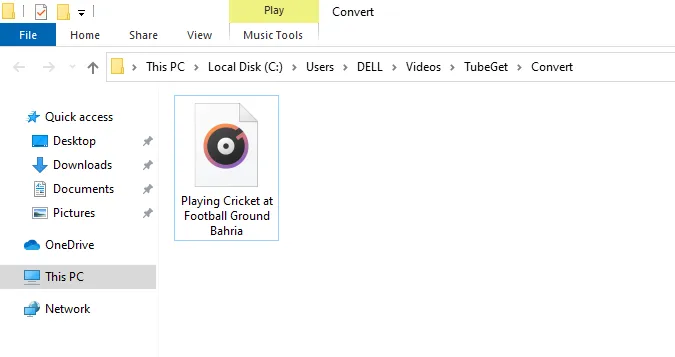
03. Limitations of Gihosoft TubeGet Free Version
Though Gihosoft offers free version of TubeGet downloader, but it has set some restrictions on some of its feature that you can see below. In order to use the complete features of Gihosoft TubeGet you have to buy its Pro version.
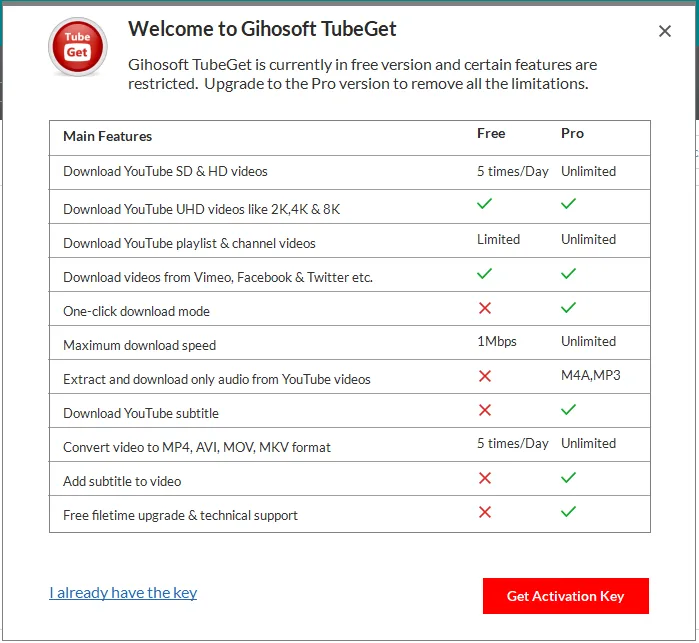
04. How to Purchase Gihosoft TubeGet Pro Version
In this section, I will guide you on how to purchase the Gihosoft Tube pro version.
- Go to Gihosoft TubeGet Pro purchase page. If you’re using MAC operating system choose the Mac tab.
- The Personal Edition (Lifetime) cost is only $29.95. It offers License for only 1 computer.
- The Family Edition (Lifetime) cost is only $75. It offers License for 5 computers.
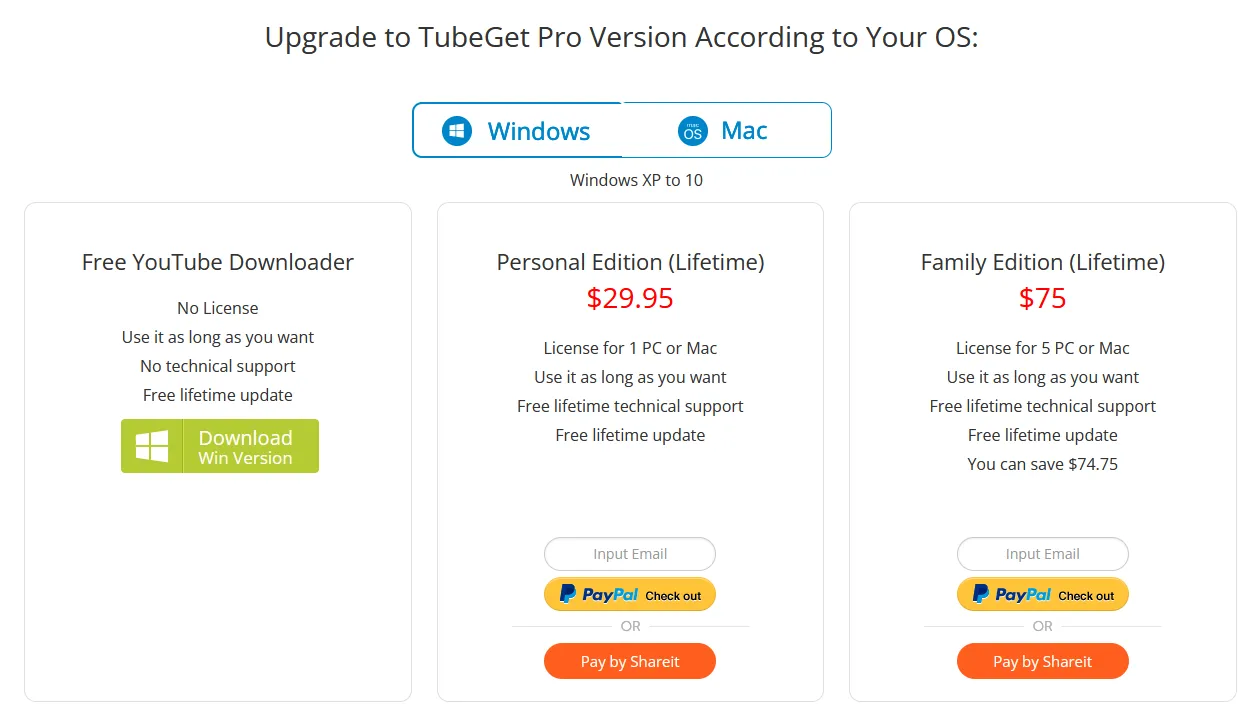
So it was all about downloading the YouTube videos on Windows and Mac using Gihosoft TubeGet downloader. If you like this post then don’t forget to share with the other people. Share your feedback in the comments section below.
Also Read:

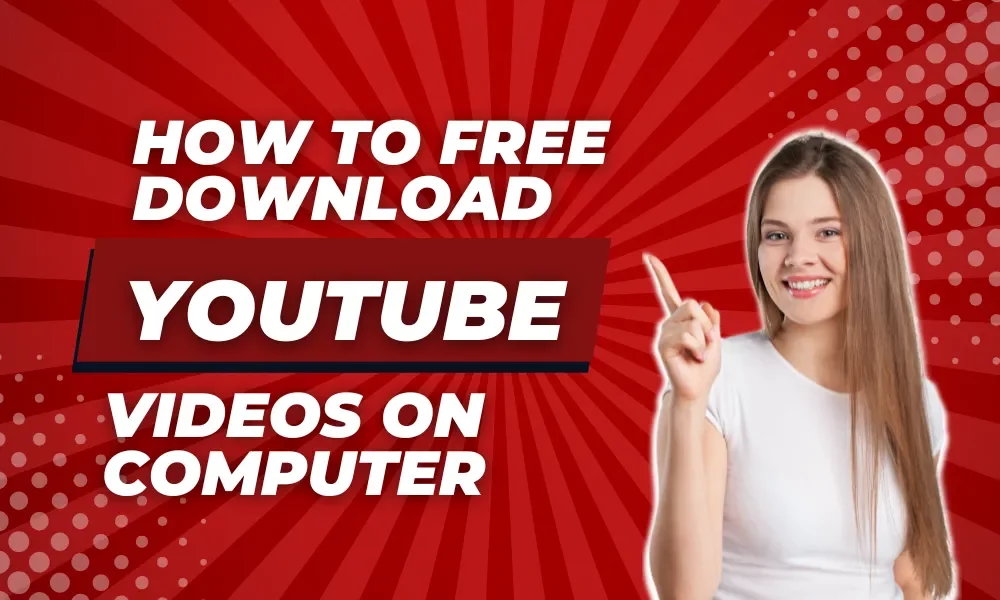




Leave a Reply