Do you want to link your Google Analytics 4 property (website) to AdSense account in order to evaluate the performance of your AdSense Ad units and pages of your site on the basis of revenue? You’re in the right place.
In this tutorial, first I will guide you step-by-step on How to link GA4 (Google Analytics 4) property to AdSense account, and then How to view AdSense data on Google Analytics 4 reports such as Publisher Ads report, Pages and Screens report, & Traffic Sources report.
By connecting/integrating your AdSense account with Google Analytics 4 you can get the better understanding about how good your ads are performing on your site & pages. Google Analytics 4 combines your AdSense data with metrics of your website such as user behavior, traffic stats, etc, to provide you deeper insights which you can use to optimize your AdSense ads revenue.
Note: Your Gmail address (ID) must be same for both Google Analytics 4 and AdSense accounts in order to link them. For example, if you have created Google AdSense account with “example@gmail.com” you must use “example@gmail.com” for Google Analytics 4.
RELATED TUTORIALS
- How To Sign Up & Link Website With Google Analytics 4 (GA4)
- How to Link Blogger to Google Analytics 4 | Measurement ID
- How to Sign Up for Google AdSense & Link WordPress
- Monetize Blogger Blog with Google AdSense | Show Ads
01. How to Link Google Analytics 4 to AdSense Account
Follow the steps to link Google Analytics 4 to AdSense account.
- Login to your Google AdSense account.
- Scroll-down to Account tab and click on it.
- Click on the Access and authorization.
- Click on the Google Analytics integration.
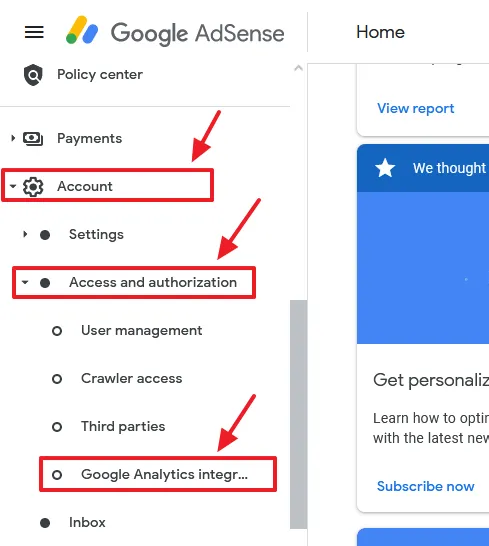
- Click on the + New link button to add your Google Analytics 4 property on AdSense account.
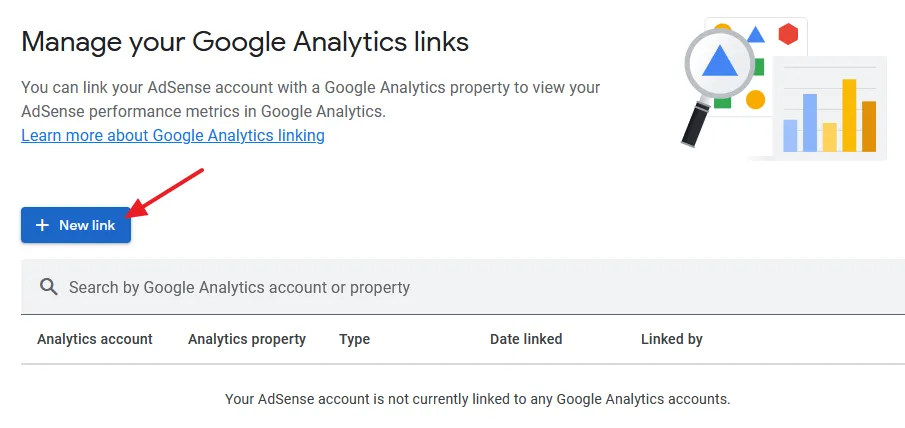
- On Google Analytics property field select your Google Analytics 4 property that you want to link to AdSense account.
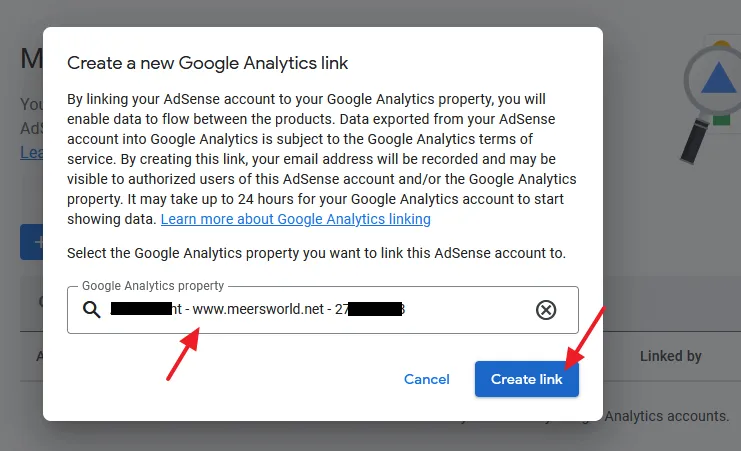
- You can see that Google Analytics 4 property is integrated successfully on AdSense account, Linked by Gmail Address.
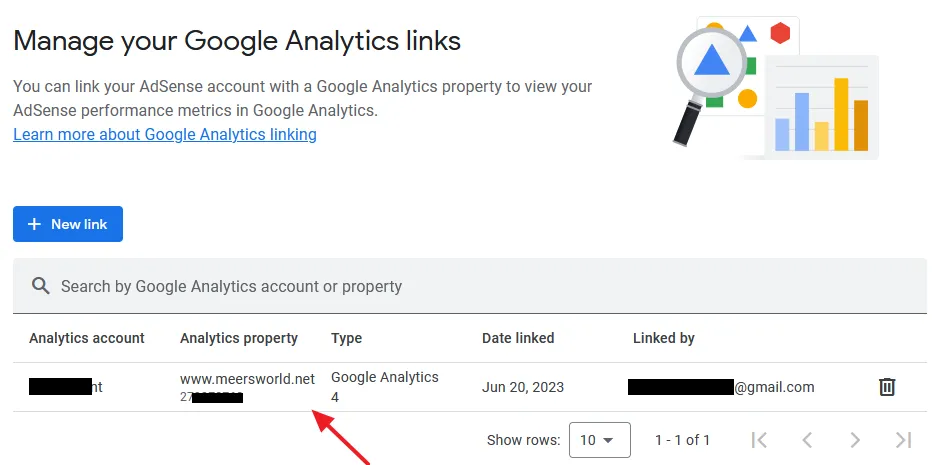
02. How to View AdSense Data Report on GA4
In this section, I will guide you on how to view your AdSense data on different types of Google Analytics 4 reports i.e. Publisher Ads report, Pages and Screens report, & Traffic Sources report.
- Click on the Reports icon.
- Click on the Monetization.
- Click on the Publisher ads. It shows ad units, ad impressions, ad unit exposure, ad clicks, and Total ad revenue. Apart from Publisher ads report you can also view AdSense data on Engagement and Acquisition reports.
Note: It may take up to 24 hours for your Google Analytics 4 account to start showing AdSense data on reports.
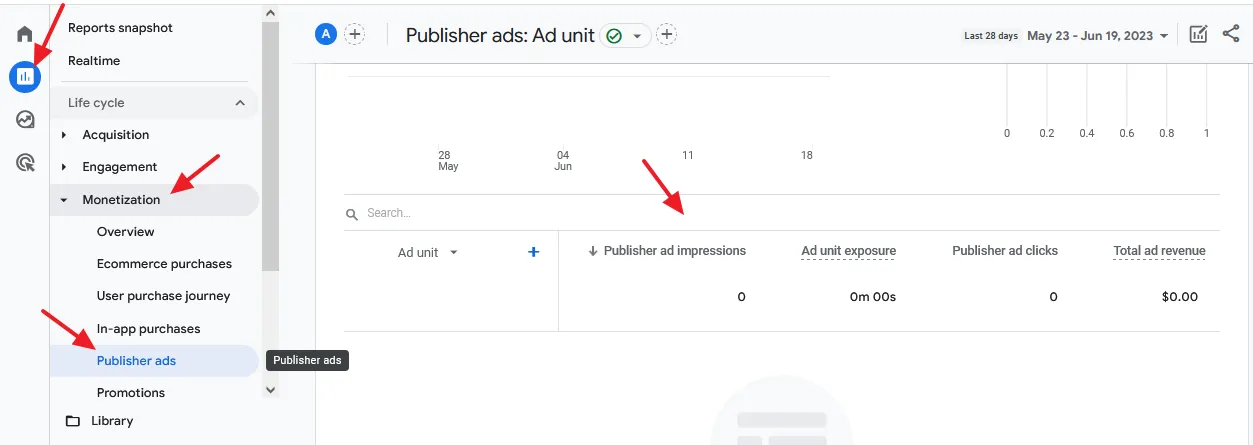
- Here you can see that Google Analytics 4 has started to show AdSense data on Publisher ads report after few hours. It shows the data of both the Fixed and Inline/Auto ads.
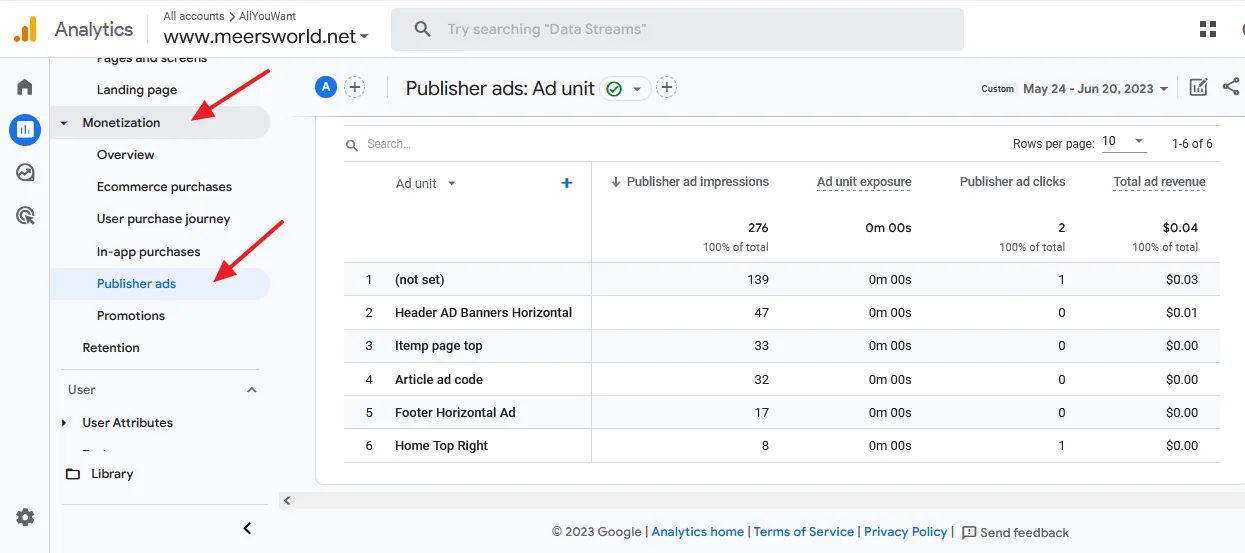
- Go to Reports.
- Click on the Engagement.
- Click on the Pages and screens. Drag the slider to last column i.e. Total revenue. On this report you can view the Total revenue of all visited pages and Total revenue of individual visited page of your site. This report helps you to evaluate which page of your site is performing well on the basis of revenue.
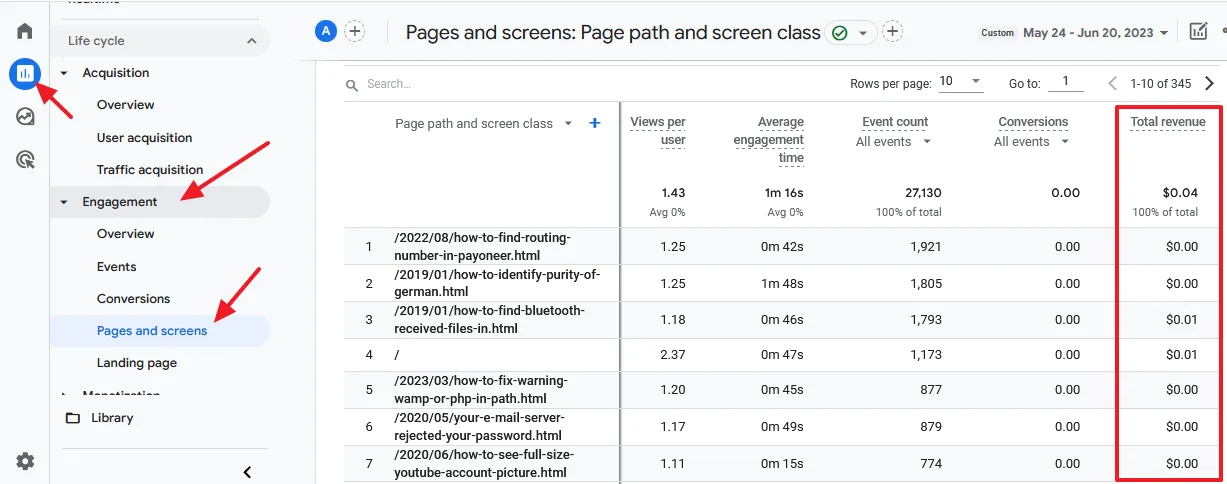
- Go to Reports.
- Click on the Acquisition.
- Click on the Traffic acquisition. Drag the slider to last column i.e. Total revenue. On this report you can view the Total revenue of All Traffic Sources as well as Total revenue of Individual Traffic Sources. Traffic sources can be Organic Search (SERPs), Direct, Referral, Organic Social (Social Media Search Result Pages), Unassigned, and Organic Video. Through this report you can evaluate which Traffic source is bringing you more revenue.
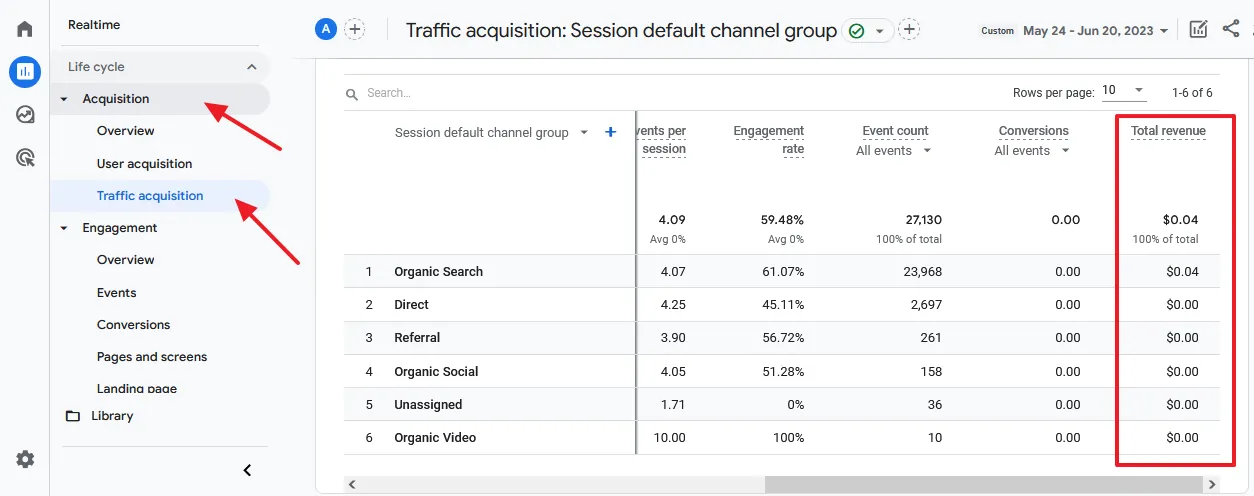
I hope that this tutorial will have helped you to link your GA4 property to AdSense account and understand the relevant reports on GA4. If you like this post then don’t forget to share with other people. Share your feedback in the comments section below.

Also Read
- How To Link Google Analytics 4 to Google Search Console
- How to Fix AdSense Ads Break Page Layout on Block Theme
- How To Link Tumblr With Google Analytics 4 | Measurement ID
- How To Connect AdSense With WordPress & Display Google Ads | Site Kit
- How To Link Website To Google Search Console | Sign Up
- How to View Bounce Rate on Google Analytics 4 (GA4)






Leave a Reply