Do you want to link your Tumblr blog with Google Analytics 4 account? You’re in the right place.
In this tutorial, I will guide you step-by-step on How to create Google Analytics 4 account and How to link your Tumblr blog with Google Analytics 4 by adding GA4 (Google Analytics 4) property Measurement ID & Global Site Tag in Tumblr theme.
Google Analytics ID is also called “Measurement ID”. It is used to link a website or a blog to Google Analytics 4 account.
The Google Analytics is a free web analytics service that tracks your website traffic and provides you different reports, data, and analytics, so that you can analyze your website traffic stats.
It shows you:
- Users, Sessions, Bounce Rate, Session Duration, Active Users Right Now
- Traffic Channels, Source / Medium, When do your users visit?
- Users by time of day, Where are your users?, Sessions by country
- What are your top devices?, Sessions by device, Data Acquisition
- What pages do your users visit?
- Daily Page Views, Monthly Page Views, Yearly Page Views
- Site Search, Search Terms/Queries, Site Speed, Search Pages, and much more….
In order to Get Google Analytics 4 property Measurement ID you need to create Google Analytics 4 account first, so that’s why I have also covered how to create/sign-up Google Analytics 4 account in this article.
Following topics will be covered in this tutorial:
- What Is My Tumblr Blog URL?
- How To Create/Sign-Up Google Analytics 4 Account
- How To Find Google Analytics 4 Property Measurement ID
- How To Add Google Analytics 4 Property Measurement ID in Tumblr
- How To Add Global Site Tag In Tumblr?
RELATED
- How To Link Tumblr With Google Search Console
- How To Setup Custom Domain On Tumblr | Beginners
- How To Monetize Tumblr Blog With Google Ads | AdSense
- Tumblr SEO Settings & On-Page SEO Guide | Increase Traffic
01. What Is My Tumblr Blog URL?
URL of a blog is a web address through which it is located on internet. A typical URL of Tumblr blog is a subdomain of tumblr.com like example.tumblr.com, john.tumblr.com, artsworld.tumblr.com, etc.
Your Tumblr blog URL will be used in the Section 2 below. In case you’re a beginner and don’t know what is your Tumblr blog URL then you can learn in this section.
- On your Tumblr Dashboard, Left Sidebar, click on the Settings.
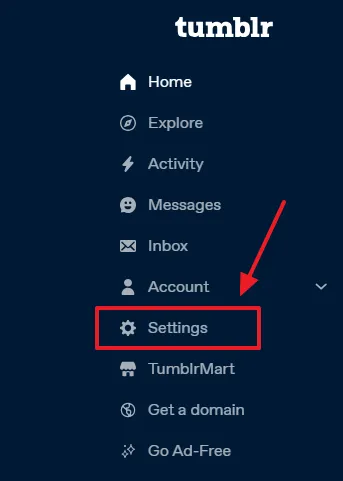
- Go to Right-sidebar and scroll-down to Blogs section.
- Click on your Blog Thumbnail or Title.
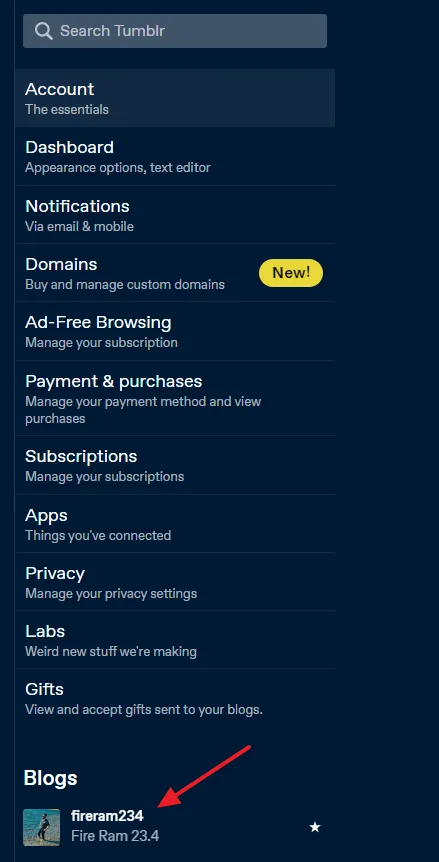
- Go to Address section and copy the link of your Blog Address/URL. It will be similar to https://example.tumblr.com.
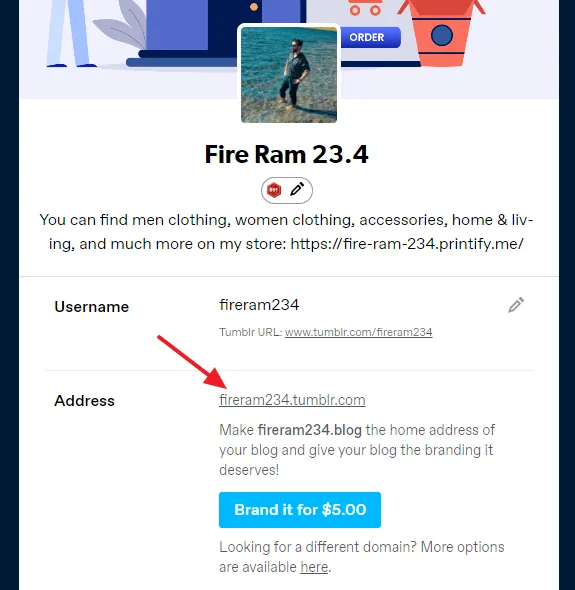
02. How To Create/Sign-Up Google Analytics 4 Account
In this section, I will guide you step-by-step on how to create/sign-up Google Analytics 4 account and add your Tumblr blog URL.
Before you start you must have a Gmail account and you’re logged into it.
- Go to Google Analytics Website.
- Click Start measuring button.
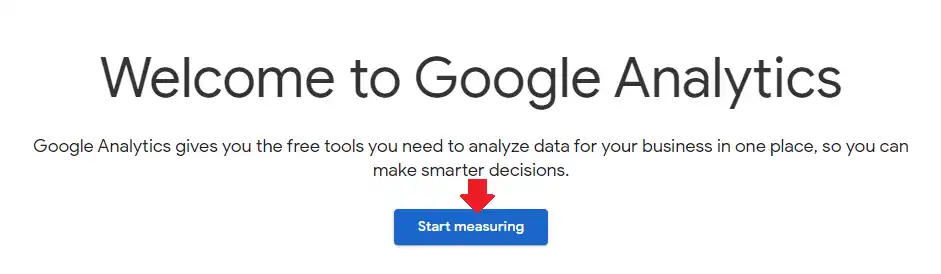
- In the Account name enter your blog name or something relevant.
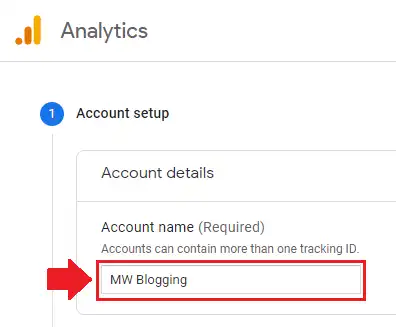
- Click the Next button.
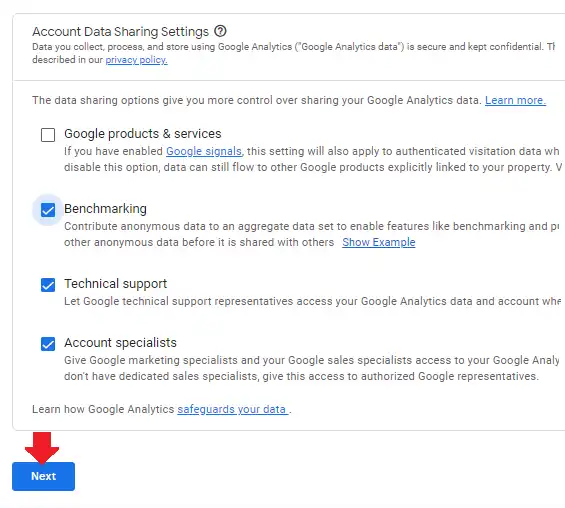
- In the Property name enter your blog name or something relevant. A property represents a business’s web and/or app data.
- Choose your Reporting time zone & Currency.
- Skip/Ignore the show advanced options.
- Click on the Next button.
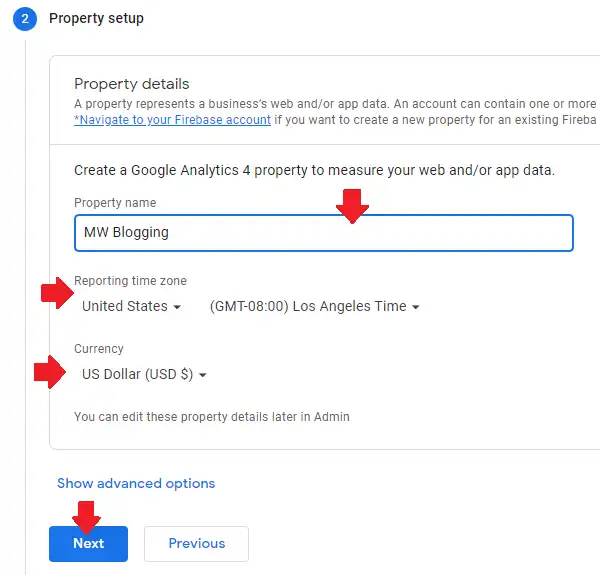
- On the Business information choose the relevant information. You can also leave this section as it is.
- Click Create button located at the bottom.
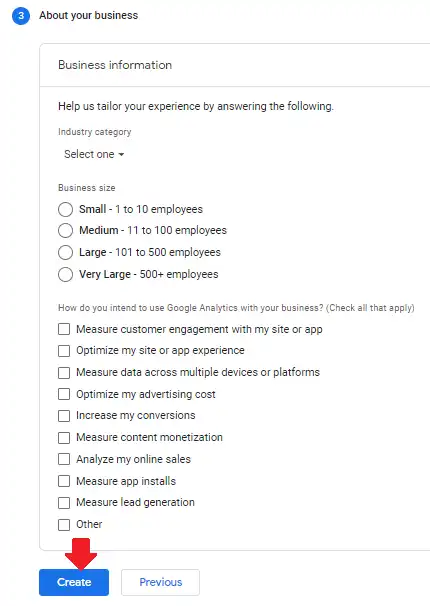
- Choose your Country.
- Tick the checkbox to accept the Google Analytics Terms of Service Agreement.
- Click I Accept button.
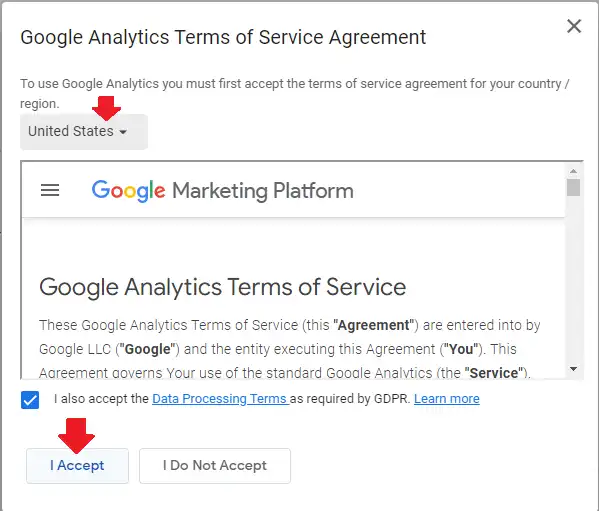
You have successfully created your Google Analytics 4 account, now you have to setup a data stream.
The data stream is a flow of data from your Tumblr blog’s visitor to Google Analytics. When you create data stream Google Analytics generates a unique Measurement ID and tracking code that you add in your Tumblr theme settings and HTML code, to collect data.
- In Choose a platform click the Web because Tumblr is a website not an app.
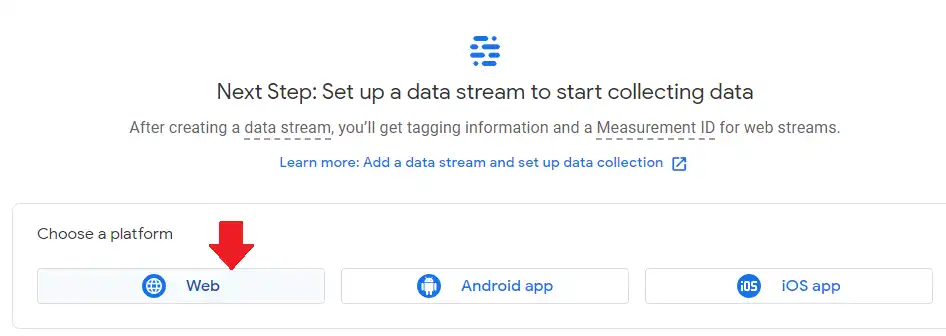
- In Website URL enter your Tumblr blog URL. The “Tumblr blog URL” has already been discussed in the Section 1 above. (If you’re using the custom-domain on Tumblr then enter the URL of your custom domain here, like example.com).
- In Stream name enter your Blog name. It could be anything.
- Click Create stream button.
You have successfully added your Tumblr blog URL in the Google Analytics account. Now follow the other two sections to add Google Analytics 4 ID in Tumblr.
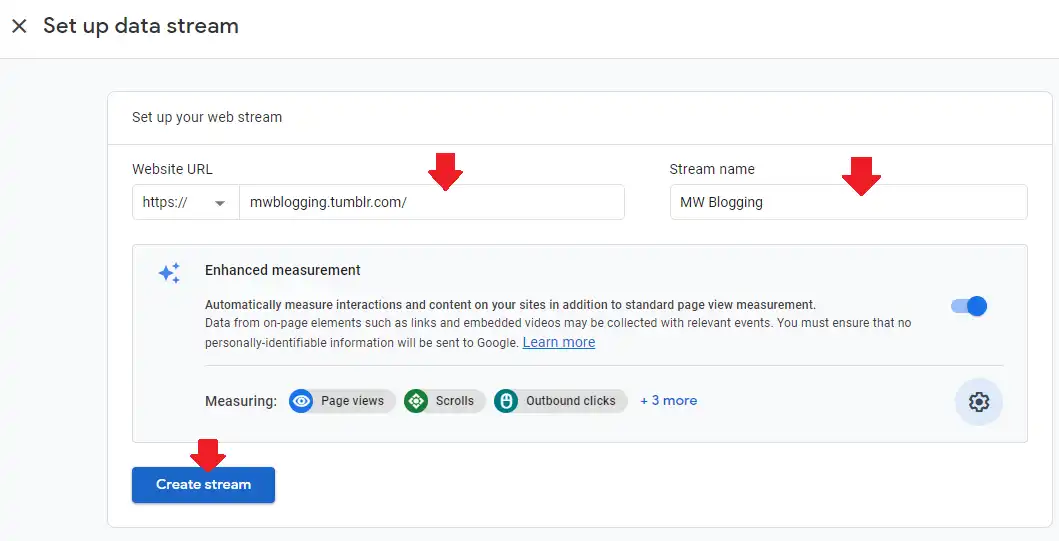
03. How To Find GA4 Property Measurement ID
In this section, you will learn about how to find Google Analytics 4 property Measurement ID that you will add in your Tumblr account.
- Go to bottom of the Left-sidebar in your Google Analytics 4 account.
- Click Admin.
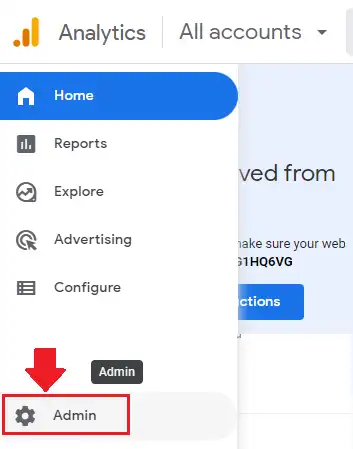
- Go to Property column.
- Click the Data Streams.
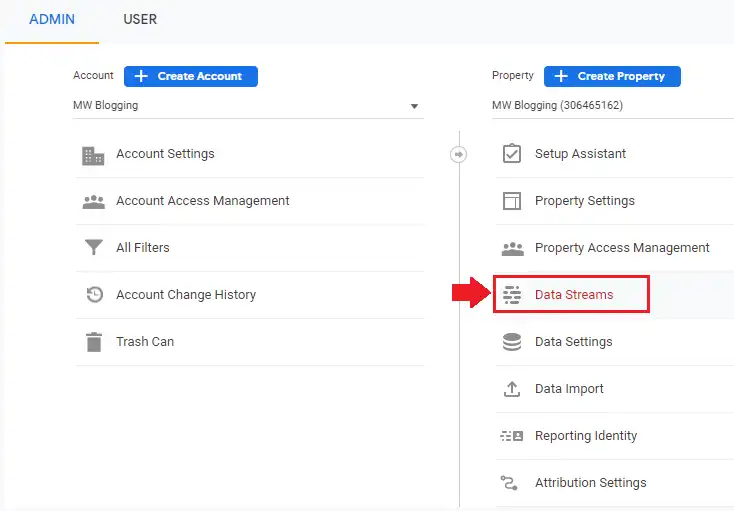
- Go to the Web tab and click your Data Stream that you had created in the Section 2 above.
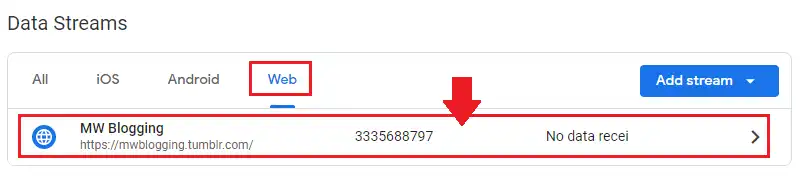
- The Google Analytics 4 property Measurement ID begins with “G-“.
- Click the Copy Icon to copy the Measurement ID.
Now follow the next section to add this ID in your Tumblr Theme Settings.
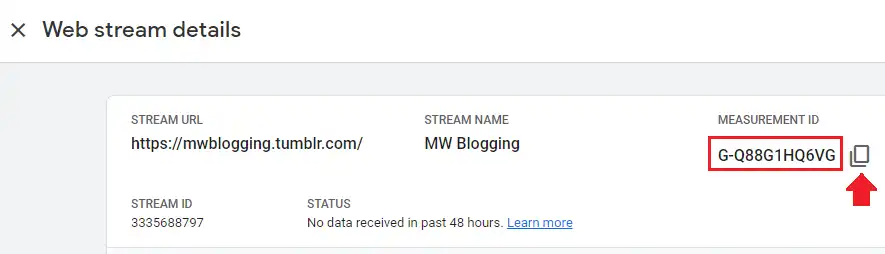
04. How To Add GA4 Property Measurement ID in Tumblr
In this section, you will learn about how to add Google Analytics 4 property Measurement ID in your Tumblr theme settings.
- Go to Tumblr Blog settings, as I have shown in the Section 1.
- Go to Custom Theme section and click on the Edit theme button. Make sure that you have enabled the Custom Theme.
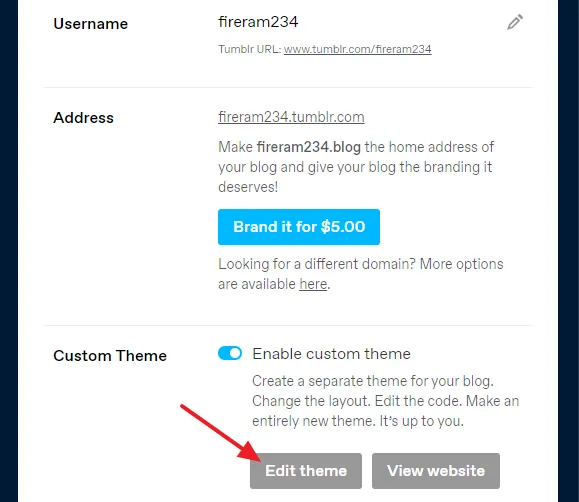
- Scroll down to THEME OPTIONS section.
- Paste the Measurement ID (Google Analytics 4 ID) in the Google analytics ID field.
- Click on the Save button.
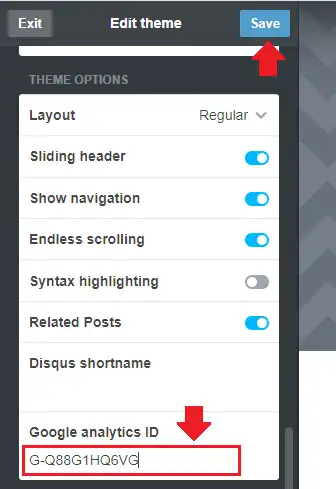
05. How To Add Global Site Tag In Tumblr
The Global Site Tag is a tracking code that you insert in the header section of your theme. This code tracks information on your website and forwards it to Google Analytics.
Global Site Tag is also used when your Tumblr theme doesn’t provide Google analytics ID field in Theme Settings. The Tracking Code contains your GA4 property Measurement ID.
You can copy the Global Site Tag code from Google Analytics account and Paste into the <head> </head> section of your Tumblr theme.
Follow the steps to learn How to get Global Site Tag on Google Analytics and How to add into your Tumblr Theme.
Get Global Site Tag
- Go to your Google Analytics 4 account.
- Click on the Admin from the Sidebar.
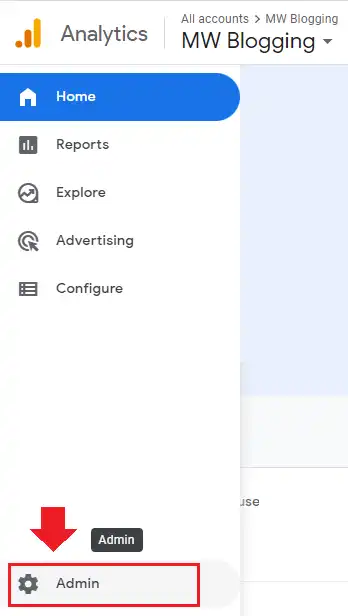
- Now go to Property column and click Data Streams.
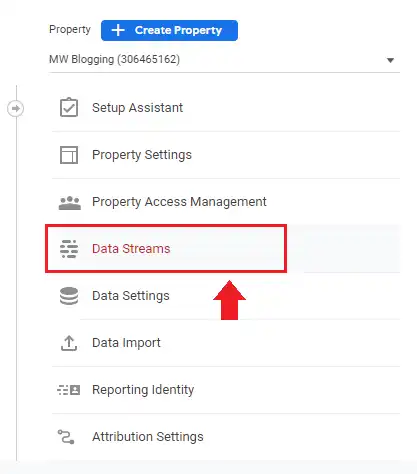
- Click anywhere on your Data Stream.

- Scroll-down to Google Tag section and click the View tag instructions.
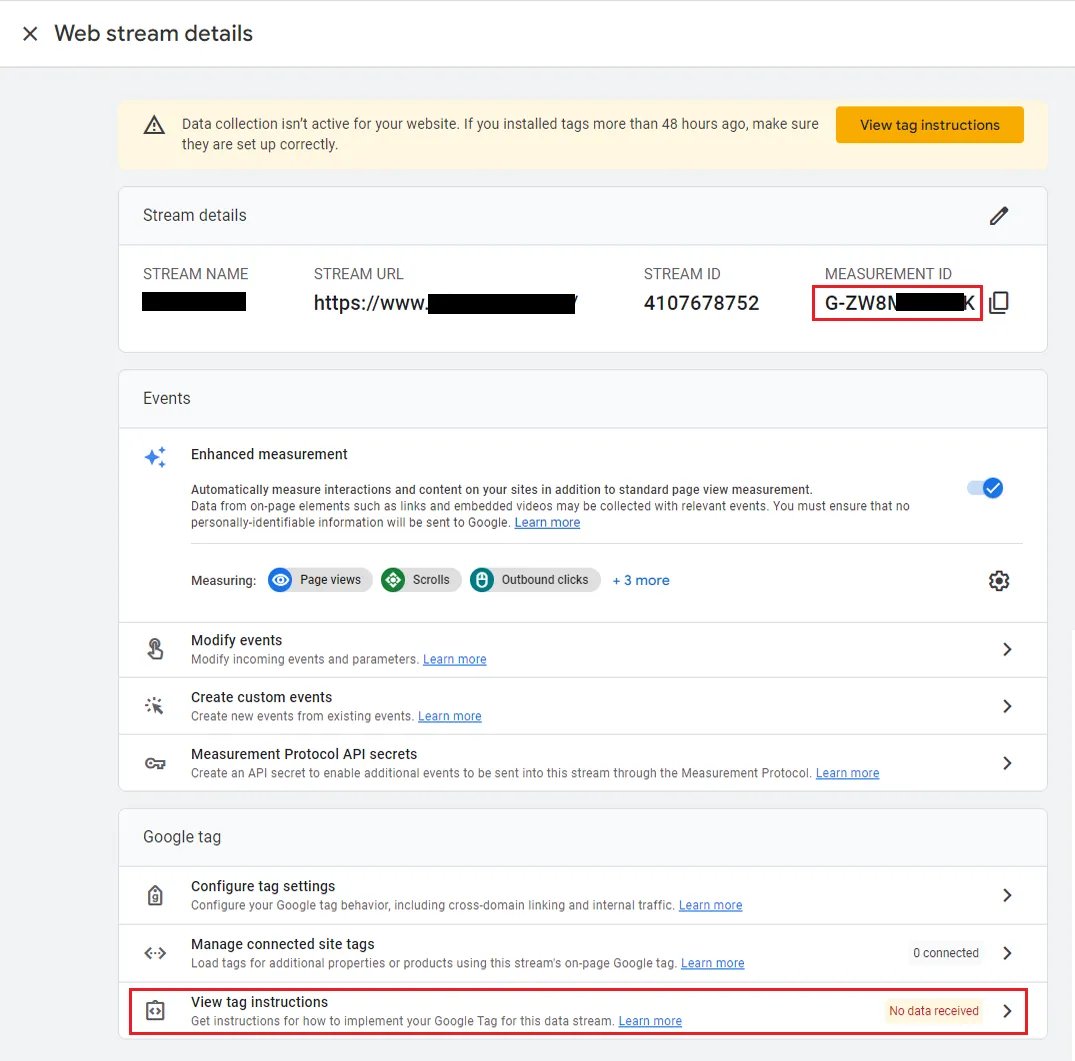
- There are two tabs Install with a website builder and Install manually. Click the Install manually tab.
- Click the Copy Icon to copy the Global Site Tag.
Follow the next steps to Paste this code into your Tumblr Theme.
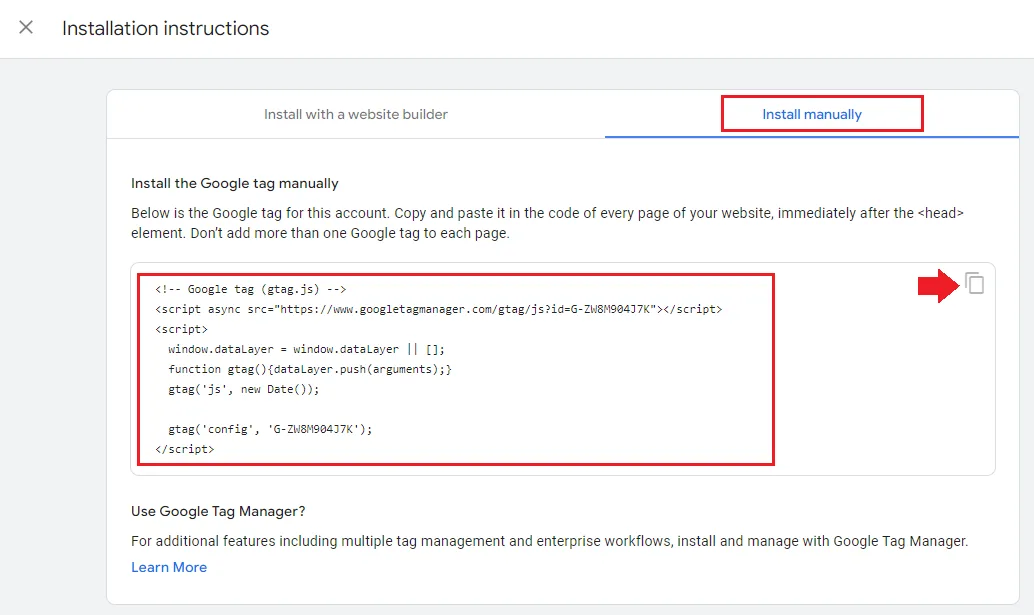
Insert Global Site Tag Into Your Tumblr Theme
- Go to your Tumblr Blog Settings, as I have shown in the Section 1.
- Go to Custom Theme section and click on the Edit theme button. Make sure that you have enabled the Custom Theme.
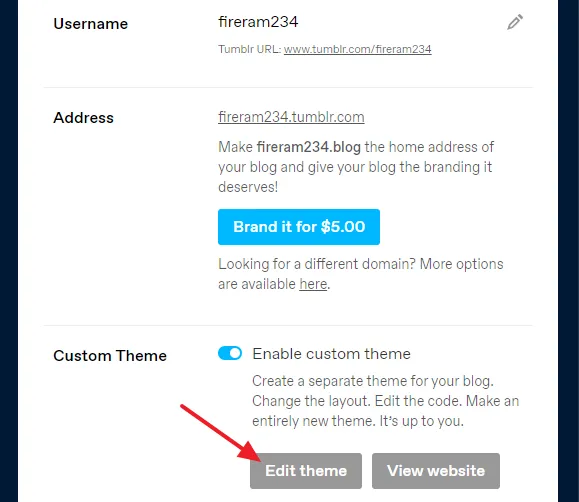
- Click on the Edit HTML link to open the HTML code of your Tumblr theme.
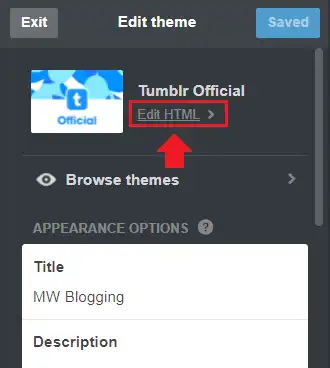
- Now search for </head> tag in your Tumblr theme.
- Just above the </head> tag Paste your Global Site Tag code. As you can see that we have added the code where </style> tag ends just above the </head> tag.
- Click on the Update Preview button and wait for the Save button to appear.
- Click on the Save button.
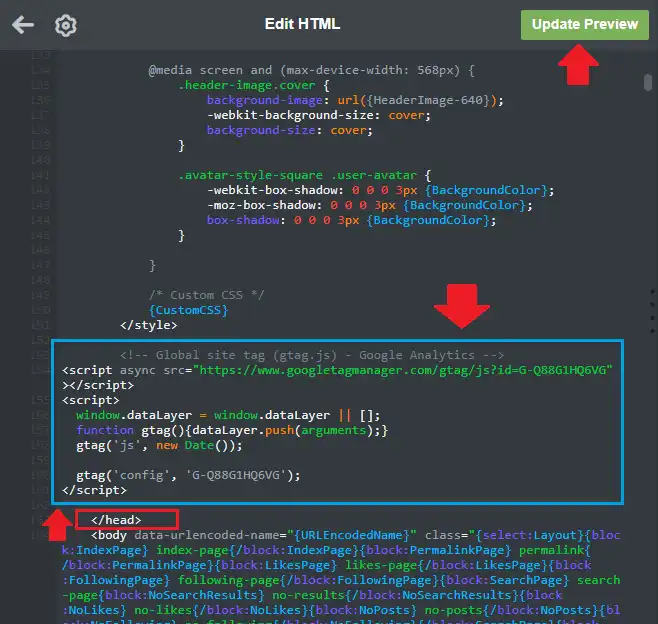
So it was all about linking your Tumblr blog with Google Analytics 4 account. Hope it would have helped you. Visit your Google Analytics account regularly to check your Tumblr blog traffic statistics.
When you link a new blog to Google Analytics 4 account, initially it takes up to 48 hours to collect your blog data, so don’t worry if you don’t see reports, graphs, charts, etc, in your Google Analytics 4 account.
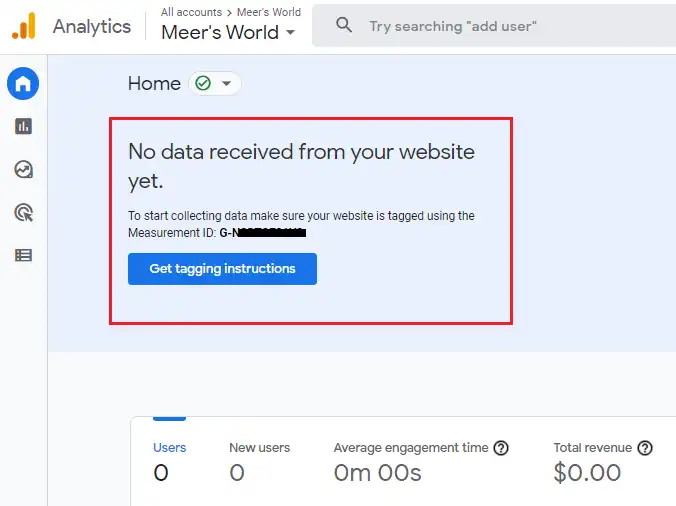
If you like this post then don’t forget to share with the other people. Share your feedback in the comments section below.
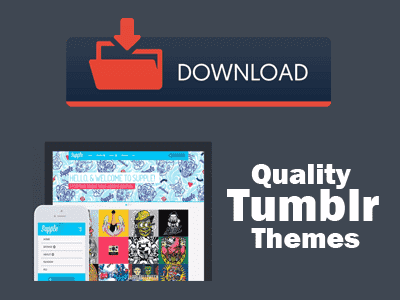
Also Read

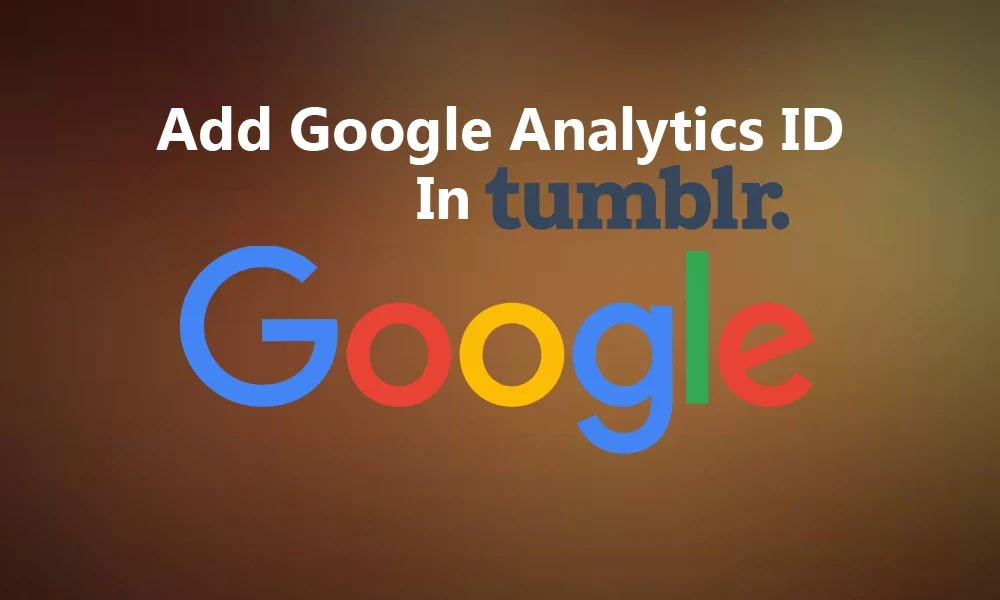




Leave a Reply