Do you want to link your Tumblr blog with Google Search Console? You’re in the right place. In this tutorial, I will guide you step-by-step on how to link/connect Tumblr blog with Google Search Console (GSC).
Google Search Console is a free SEO tool through which you can check the indexing status of your website and measure its performance on search results.
- It helps you to troubleshoot and fix website issues.
- You can see the search queries through which people are searching your website and pages.
- You can submit sitemaps to know which pages of your website Google can index or which can’t.
- You can also see whether your website and its pages are providing good page experience to users or not.
- The Core Web Vitals reports show you how your website and its pages perform on different devices based on the real world usage data.
- You can explore backlinks (incoming or inbound links). The backlinks are those links which are coming to your website and pages from other websites.
RELATED
- How To Add Google Analytics 4 Measurement ID In Tumblr
- How To Setup Custom Domain On Tumblr | Buy Own Domain
- How To Link Google Analytics 4 to Google Search Console
- Tumblr SEO Settings & On-Page SEO Guide | Increase Traffic
How To Link Tumblr With Google Search Console
Before you start the signup process login to your Gmail account. Once you’re logged-in to your Gmail account follow the steps below.
- Go to Google Search Console Page.
- Click on the Start now button.
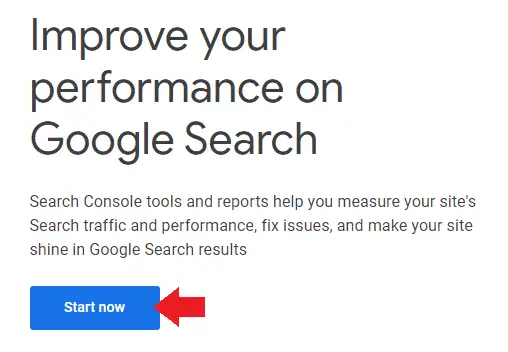
- Go to URL prefix section.
- Enter you Tumblr blog URL like “https://example.tumblr.com/“. If you don’t know what is your Tumblr blog URL then go through this Tutorial and read the section: What Is My Tumblr Blog URL?
- Click on the CONTINUE.
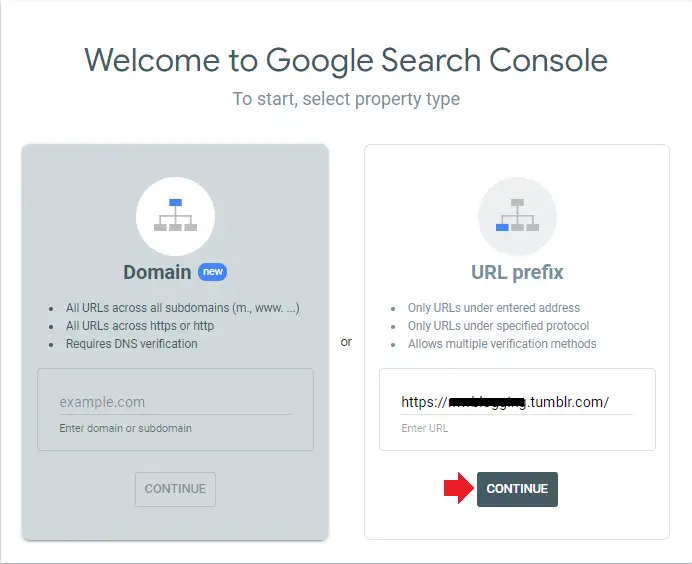
In this step you have to verify your ownership in order to make sure that the Tumblr blog belongs to you. There are many verification methods, but the most suitable method for Tumblr users is HTML tag.
- Click on the HTML tag method to expand.
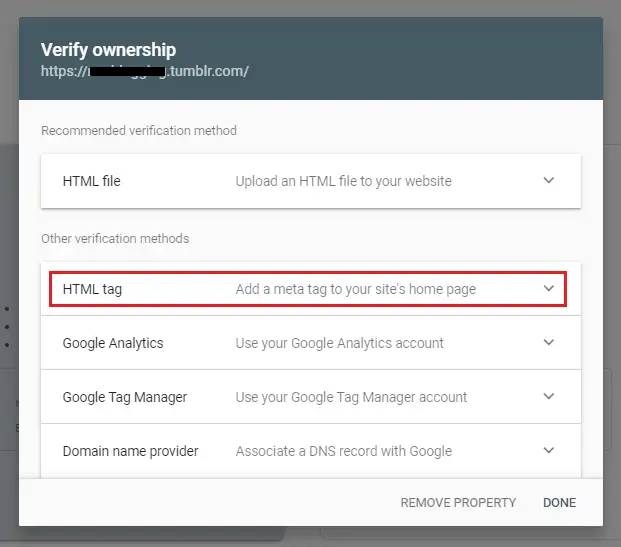
- Click on the COPY button to copy the HTML tag. You have to Paste this HTML tag in between the <head></head> section of your Tumblr theme, as shown in the next steps.
- Now let this page here as it is and follow the next steps. Once you Paste the HTML tag in your Tumblr theme you have to comeback on this page again.
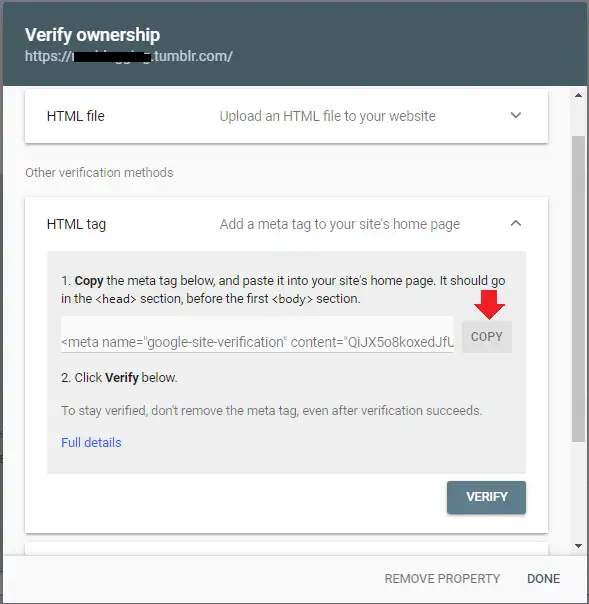
- Go to your Tumblr Dashboard (homepage) left sidebar and click on the Settings.
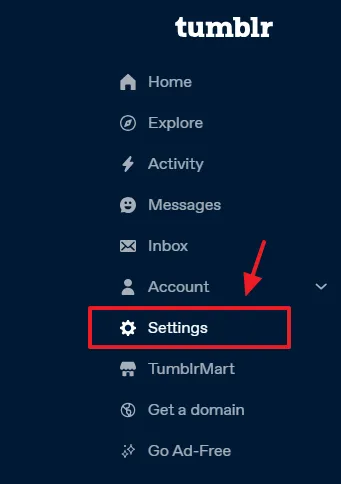
- Go to Right-sidebar and scroll-down to Blogs section. Click on your Blog thumbnail or Title.
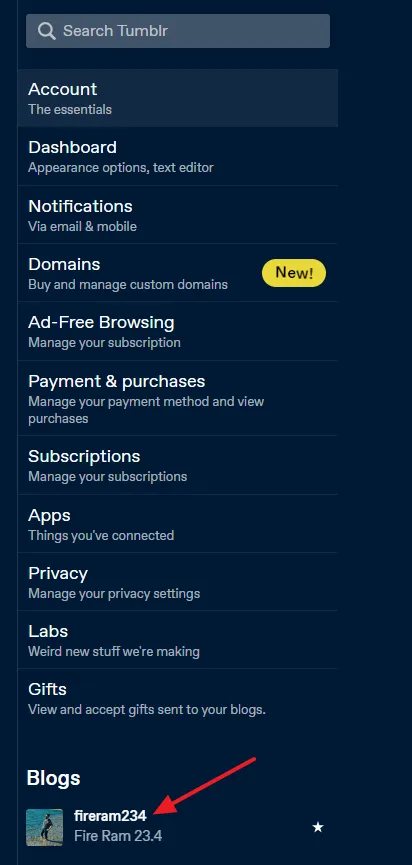
- Scroll-down to Custom Theme section. If Custom Theme is disabled, enable it.
- Click on the Edit theme button.
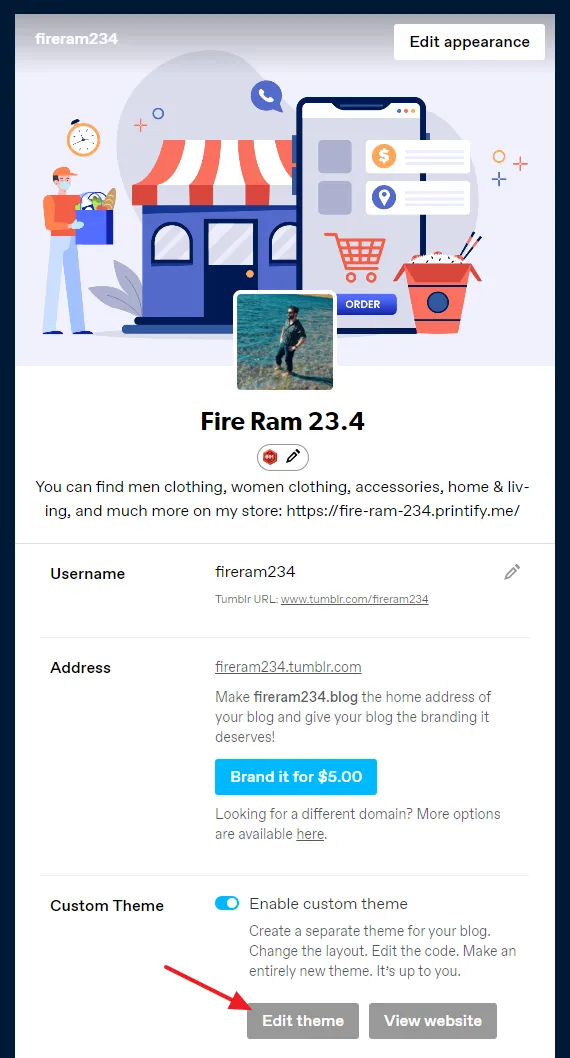
- Click on the Edit HTML link, located just below the theme name.
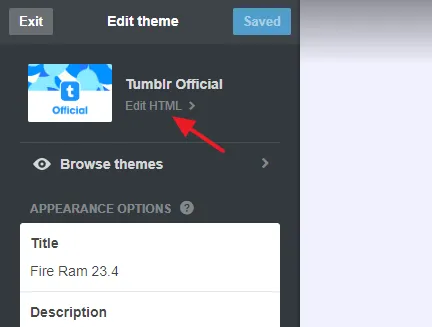
- Now find the </head> tag in your theme’s HTML code.
- Paste the HTML tag just above the </head> tag.
- Click the Update Preview button located at the top and then click Save.
You have successfully paste the HTML tag in your Tumblr theme, now go back to Google Search Console’s Verify Ownership page and follow the next steps.
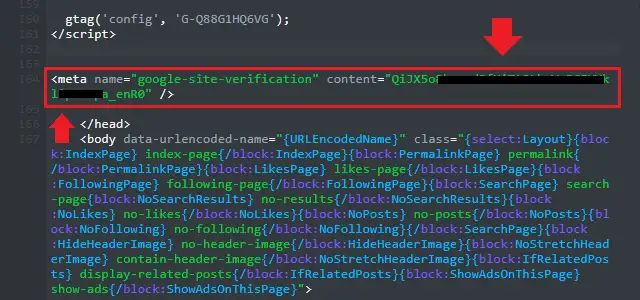
- Click on the VERIFY button.
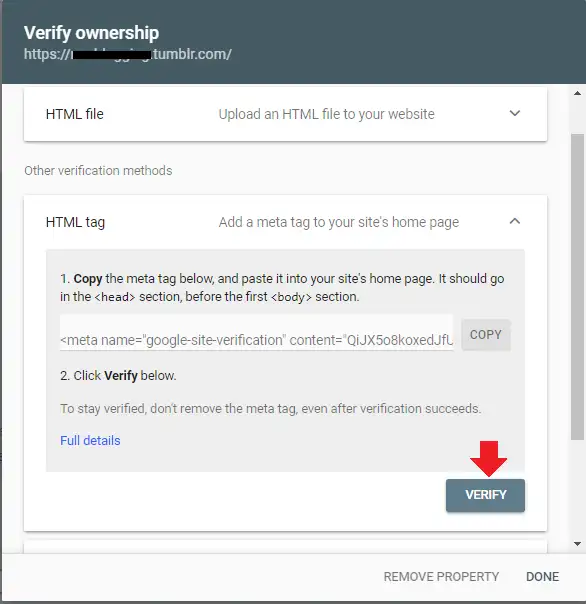
- Here you can see that the ownership has been verified. It means that your Tumblr blog is successfully linked with the Google Search Console.
- Click on the GO TO PROPERTY to access your Google Search Console account.
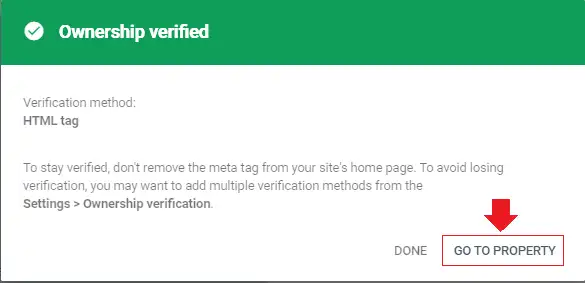
This is how Google Search Console looks like. It will take up to 24 hours to gather data and show you results.
To know more about how to use Google Search Console, watch this tutorial: Google Search Console Tutorial for Beginners.
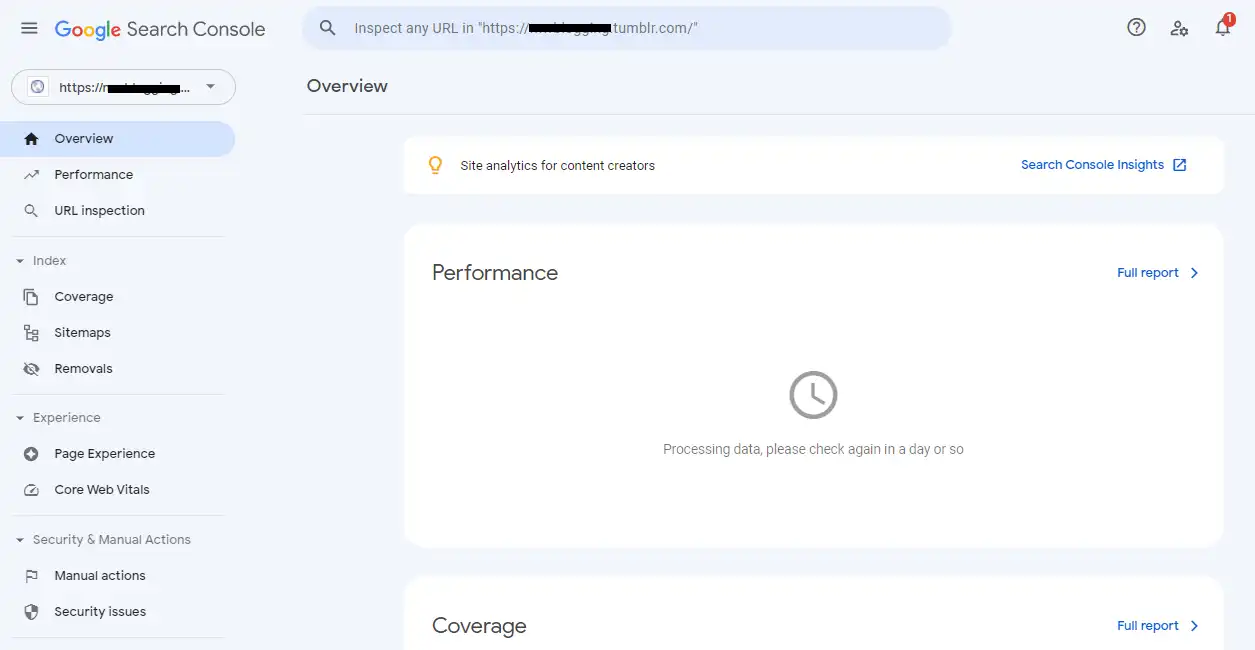
So it was all about linking your Tumblr blog to Google Search Console. Hope it would have helped you. If you like this post then don’t forget to share with other people. Share your feedback in the comments section below.
Also Read

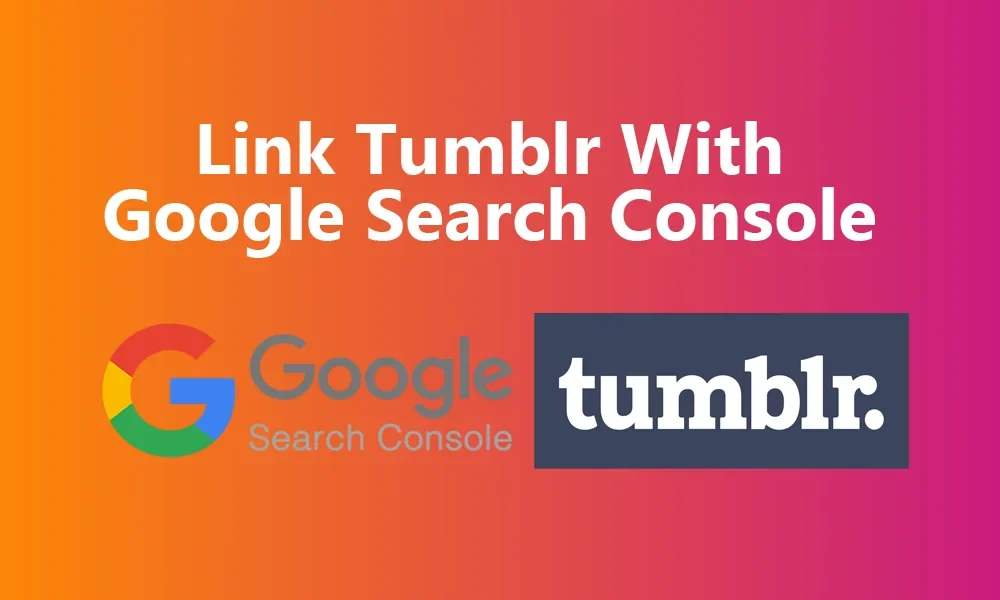




Leave a Reply