Do you want to know how to make a bootable USB flash drive for Windows 10 without using a third-party tool? You’re in the right place.
In this tutorial, I will guide you step-by-step on how to create a bootable USB flash drive for installation of Windows 10 without using a third-party tool/software.
There are two ways to install Windows on your computer (1) From a DVD drive (2) From a USB drive. DVD technology is getting old, most of the people now a days prefer USB drive to install Windows on computer.
Often people recommend third-party tools to make a bootable USB drive for Windows 10, but honestly, you don’t need any third-party tool to make a USB drive bootable. It can be done without any third-party tool.
How to Make a Bootable USB Flash Drive for Windows 10
Follow the steps to make a bootable USB flash drive for Windows 10 without using a third-party tool.
- Insert the USB drive into your computer.
- Right-click over it and click on the Format… It will make your USB Flash drive empty and virus free.
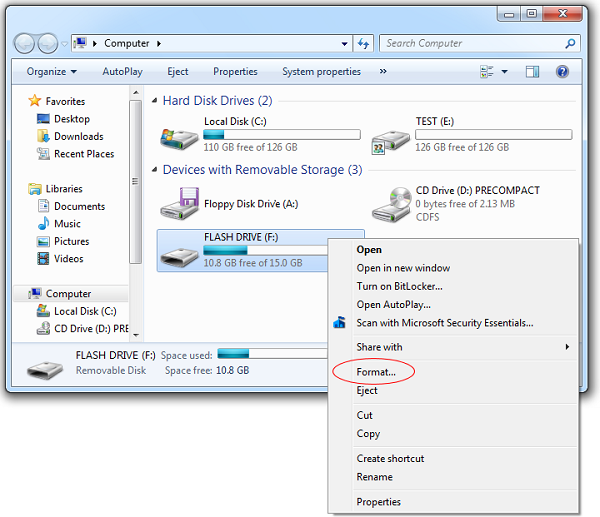
- If the Windows 10 setup is on a DVD, right-click over it and click on Open.
- If the Windows 10 setup is on .ISO file, and you don’t have idea about how to run or extract .ISO file then read this tutorial: How To Open, Extract & Create ISO File In Windows.
- If the Windows 10 setup is already available on your computer, simply click on the folder and open it.
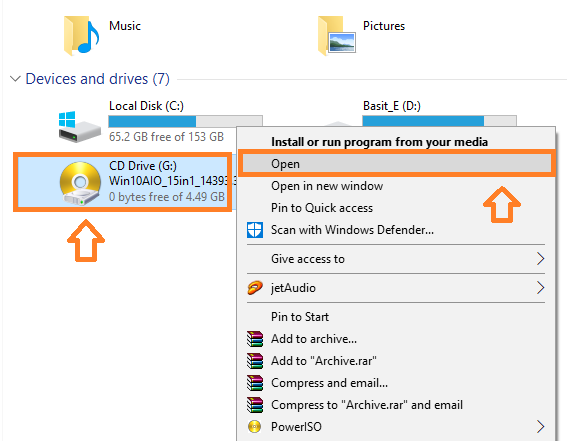
- Press Ctrl + A to select all the files and folders of Windows setup.
- Right-click over the Selected Area and click on the Copy.
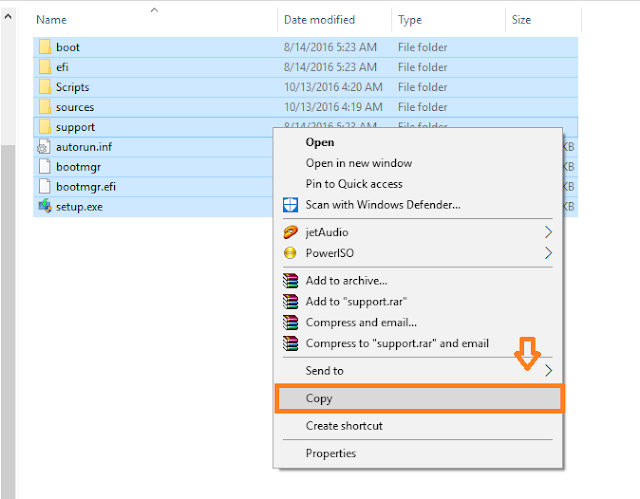
- Open the USB drive. Right-click on it and click on the Paste to copy the setup files.
- It will take some time for Windows 10 setup files to be copied in the USB drive. You can see the autorun.inf file, a file that runs the Windows 10 setup automatically. Without this file USB drive cannot be made bootable.
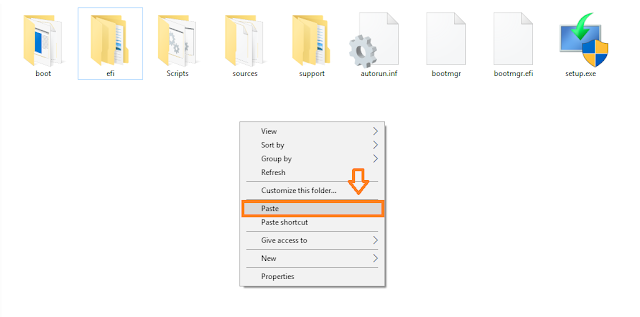
- Once the Windows 10 is copied, safely remove the USB drive.
- Now insert the USB drive on the computer/laptop/tablet on which you want to install Windows 10.
Read this tutorial: How To Install Windows 10 From USB Flash Drive For Beginners – Step-By-Step | Change Boot Order In BIOS.
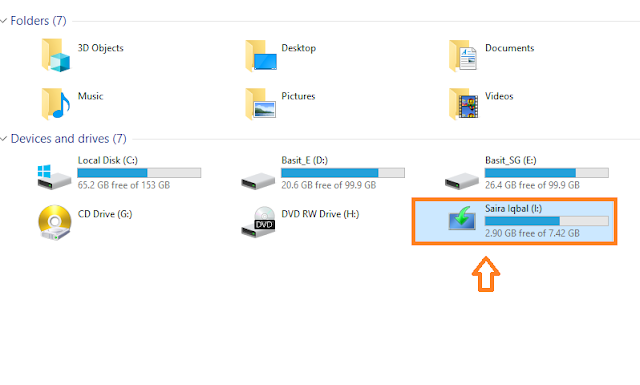
If you like this post then don’t forget to share with other people. Share your feedback in the comments section below.
Also Read
- How To Configure Gmail On Outlook | Grant Outlook Access To Gmail Account
- How To Defragment Hard Disk In Windows 10 | Improve Computer Efficiency | Windows 10
- How To Run Disk Cleanup On Windows 10? | Free Up Hard Disk Space On Windows 10
- How To Shrink A Volume Or Partition In Windows 10 | How To Do Partitioning In Windows 10? | Disk Management
- Things to Know About a Bootable USB Drive
- How to Use Microsoft Office Free & Its Best Alternatives






Leave a Reply