External storage components are useful accessories that come in handy for storing important data. Different types of external storage components are used by users of all major platforms, including macOS and Windows. One of the most popular types of external storage devices is a USB flash drive. Also referred to as a USB stick, the portable device is used for many purposes besides storing files.
One of the most popular uses of a USB flash drive is as a bootable component containing OS installation files. In simpler terms, a bootable USB drive is used for installing a fresh operating system on a device. However, to create a bootable USB drive, users need to follow specific steps.
This article will shed light on important things every user should know about bootable USB drives, including how to create them, their uses, etc. Let us dive right into it:
How to Create a Bootable USB Drive:
As mentioned earlier, all major operating systems, including macOS and Windows, offer users the option to turn any USB flash drive into a bootable one. Here is a detailed look at how macOS and Windows users can get the job done:
macOS – To create bootable USB from Mac, users first need to have an external USB drive with a minimum of 14GB of free storage space. The drive should also be formatted as Mac OS Extended. Besides this, the drive should also contain macOS installer files. Once the user has all the required items, they can move on to creating a bootable USB drive using Disk Drill by following the given steps:
- Step 1 – Open the application and choose the “macOS Installer” option present in the sidebar.
- Step 2 – Keep a tutorial video open on the side to ensure performing all the steps accurately.
- Step 3 – Choose the macOS Installer and upload it on the third-party app.
- Step 4 – Select the destination, i.e., the USB flash drive, where you want to save the installer files.
- Step 5 – Create the installer file.
Windows – If you are a Windows user who wishes to create a bootable USB drive, you can get the job done by using the native Command Prompt utility. However, it would be better if you use a third-party app like Rufus to get the job done easily. Here are the steps following which you can make a bootable USB flash drive using Rufus:
- Step 1 – Download and install Rufus on your Windows PC and open it.
- Step 2 – Click on the “Select” button and upload the installer files that you have downloaded on your computer.
- Step 3 – Click on “OK” to confirm the action.
- Step 4 – Once the status section shows “READY,” click on the “Start” button to complete the job.
Other Important Uses of A Bootable USB Flash Drive:
Besides being used for installing operating systems on computers, bootable USB drives are used for numerous other purposes as well. Here are some of the most important ones:
Troubleshooting
Suppose your computer is exhibiting any kind of issue. In that case, you can take the help of a bootable USB flash drive containing diagnostic as well as repair tools to either resolve the issue or extract the data and prevent it from getting deleted permanently.
To use a bootable USB drive to do so, all users need to do is insert the flash drive into their computer’s USB port and boot up their PC to access the repair tools. Besides repairing or fixing issues, bootable USB drives also facilitate users to determine their internal hard drive’s health besides the statistics of other components.
Upgrading to a Newer or Older Version of Operating Systems
In addition to allowing users to install a new OS on their computers, bootable USB drives also facilitate them to upgrade to a newer or better version of an operating system, as well as downgrade to an older version, as per their preferences.
Booting Up Computers During Emergencies
If your Windows-powered PC fails to turn on or boot up, a bootable USB flash drive can resolve the issue without hassle. The majority of Windows users do not know that they can easily boot up their PCs using a bootable USB drive. To do so, all they need to do is navigate to the boot options menu and opt for the required boot option as per their preference.
Users can choose between logging in to their computer using the pre-existing operating system or installing a new one using the pre-loaded installer files on the USB drive. This is a highly efficient way of accessing computers after any internal mishap.
Bootable USB flash drives not only facilitate users to install the desired operating systems on their Windows PCs or Macs but also facilitate them to perform other important tasks such as diagnosing or repairing them, booting them up, etc. Therefore, every user is advised to have a bootable USB drive with them at all times.
If you like this post then don’t forget to share with other people. Share your feedback in the comments section below.
Also Read
- How to Unlock WD My Passport Drive If You Forget Password
- How To Install Windows 10 From USB Flash Drive
- How To Scan USB Device/Specific Drive Or Folder In Windows Defender
- Tips for Selecting the Right Payroll Software for Your Business
- How to Boost Wi-Fi Signals Within The Same House?
- How to Use Microsoft Office Free & Its Best Alternatives

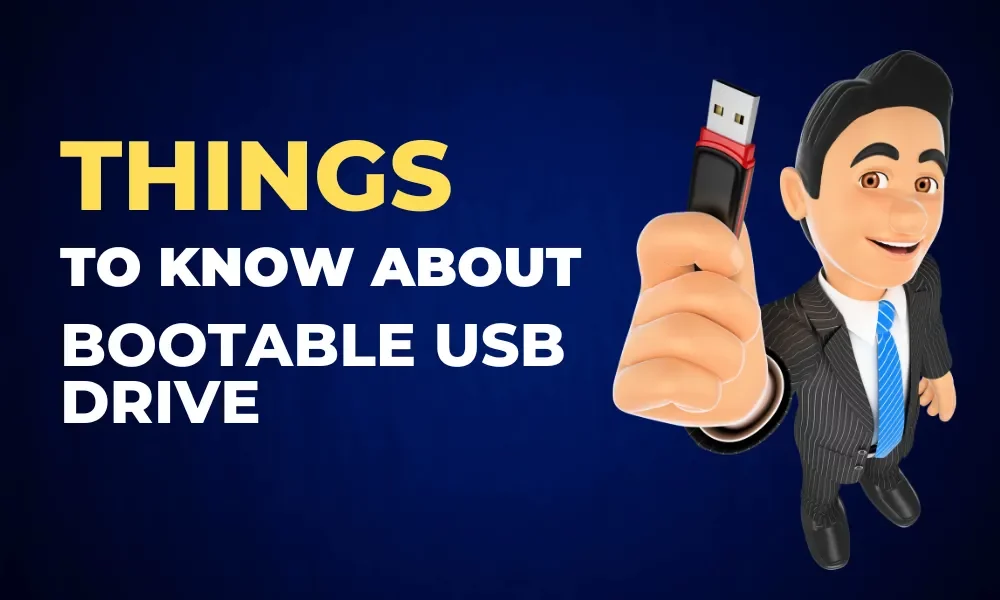




Leave a Reply