Do you want to make money online on Fiverr by selling your skills to millions of clients/customers across the world? You’re in the right place. In this tutorial, I will guide you step-by-step on how to sign up for Fiverr seller account, create your first gig (service you offer), and set up payments methods (PayPal, Payoneer) to receive money.
Fiverr is the most popular and largest online platform for freelance services that connects freelancers to customers/clients who are looking to hire.
On Fiverr, a gig is bought every 4 seconds. It might not be wrong to acknowledge that Fiverr is the world of opportunities for making money online for both newbies and experts.
More than 25 million projects have been completed on Fiverr. As a freelancer you can offer any service you wish as long as it’s legal and complies with Fiverr terms. There are over 200 categories you can browse to get ideas. Some of the popular ones are: Graphics & Design, Digital Marketing, Writing & Translation, Video & Animation, Music & Audio, Programming & Tech, Business, Fun & Lifestyle.
Following topics will be covered in this post:
- How Fiverr Works for Freelancers
- How to Sign Up and Create Fiverr Seller Account
- How to Create Your First Gig on Fiverr
- How to Set Up Payment Methods on Fiverr
01. How Fiverr Works for Freelancer?
In this section, I will give you a quick overview of how Fiverr works for freelancers.
Step 1: Create Seller Account & Gig
- Create a seller account on Fiverr. It’s free to join.
- Complete your Fiverr Profile.
- Create your Gig. Each service you will offer on Fiverr is called Gig. By creating a Gig you actually offer your work to customers/buyers. You can create more than one Gig on Fiverr.
- Share your Gig on the Fiverr, so that it will be visible to clients.
Step 2: Complete Your Work
- Wait for clients to offer you a job/work. On Fiverr, you can’t submit proposal/bid on a job the way you submit on Upwork.
- If you get a job/work, complete it within the given time.
Step 3: Get Paid
- Get paid on time. You earn 80% of your work. 20% share of your earnings goes to Fiverr.
02. How To Sign Up For Fiverr Seller Account
In this section, I will guide you step-by-step on how to sign up for Fiverr seller account.
- Go to Fiverr Seller Account Page.
- Click on the Become a Seller button.
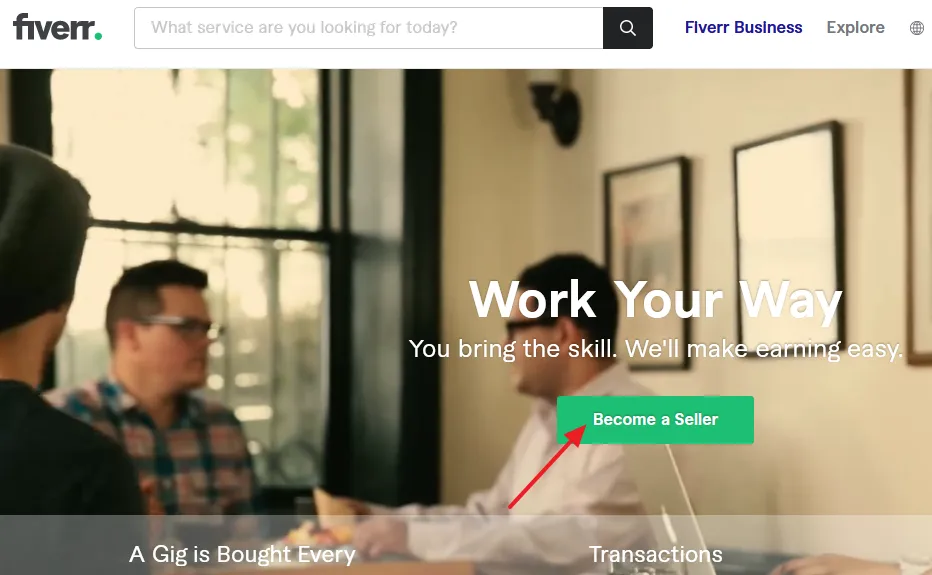
- You have 4 options to join Fiverr (1) Facebook (2) Google (Gmail) (3) Apple ID/Email-Address (4) Email Address.
- Here I am using my Email Address to join Fiverr.
- Enter the Continue button.
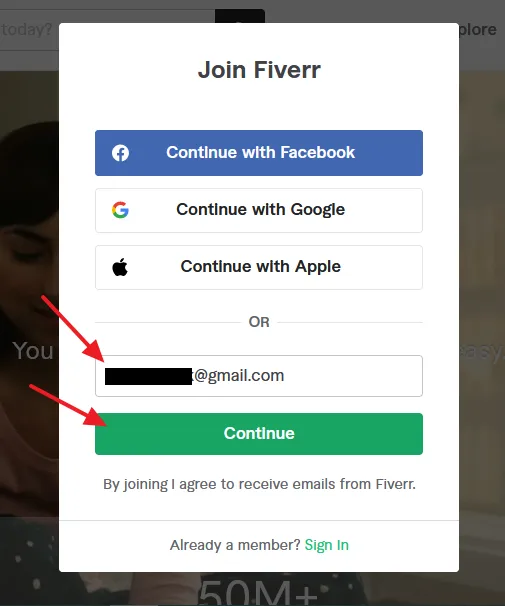
- Enter a Username and Password for your Fiverr account. If a Username is available you will see a green tick (check mark).
- Click on the Join button.
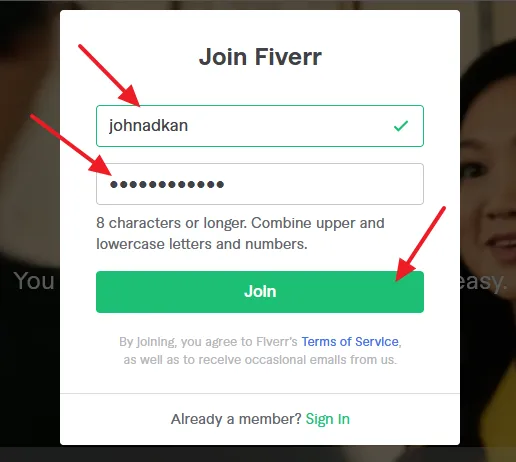
- Fiverr will send you an email to your given email address in order to verify that the email address belongs to you.
- Go to your Email Account.
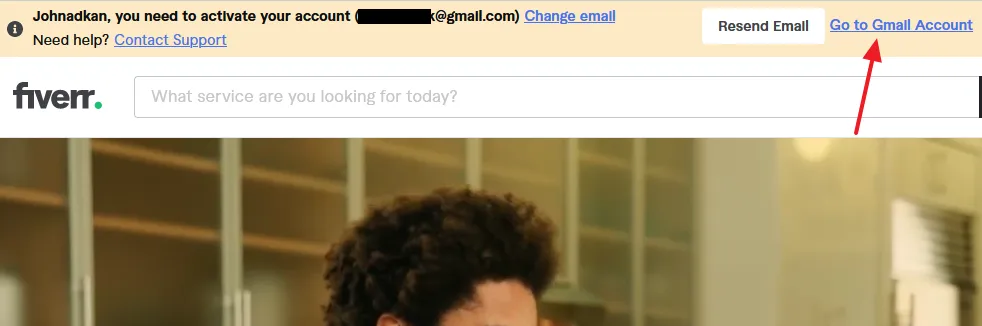
- In your Email Account’s Inbox you can find the verification email sent by Fiverr.
- Open the email and click on the Activate Your Account button. Your email address will be verified and Fiverr account will be activated.
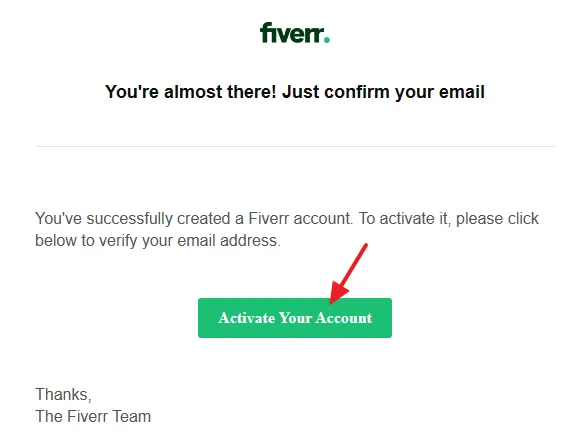
- You will be redirected to Fiverr homepage where you can see the message, “Account successfully activated! hey, this is a great time to edit your profile.“
- Click on the edit your profile link to complete your Fiverr Profile.
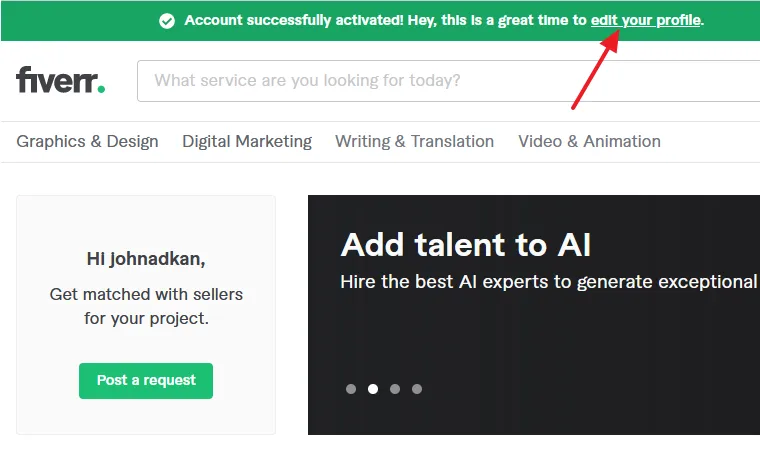
- Click on the Go to My Profile link, located at the top-right corner.
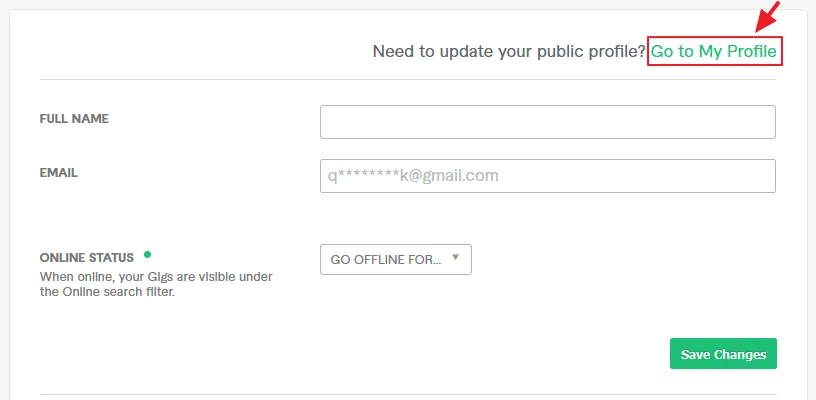
- Click on the Become a seller button.
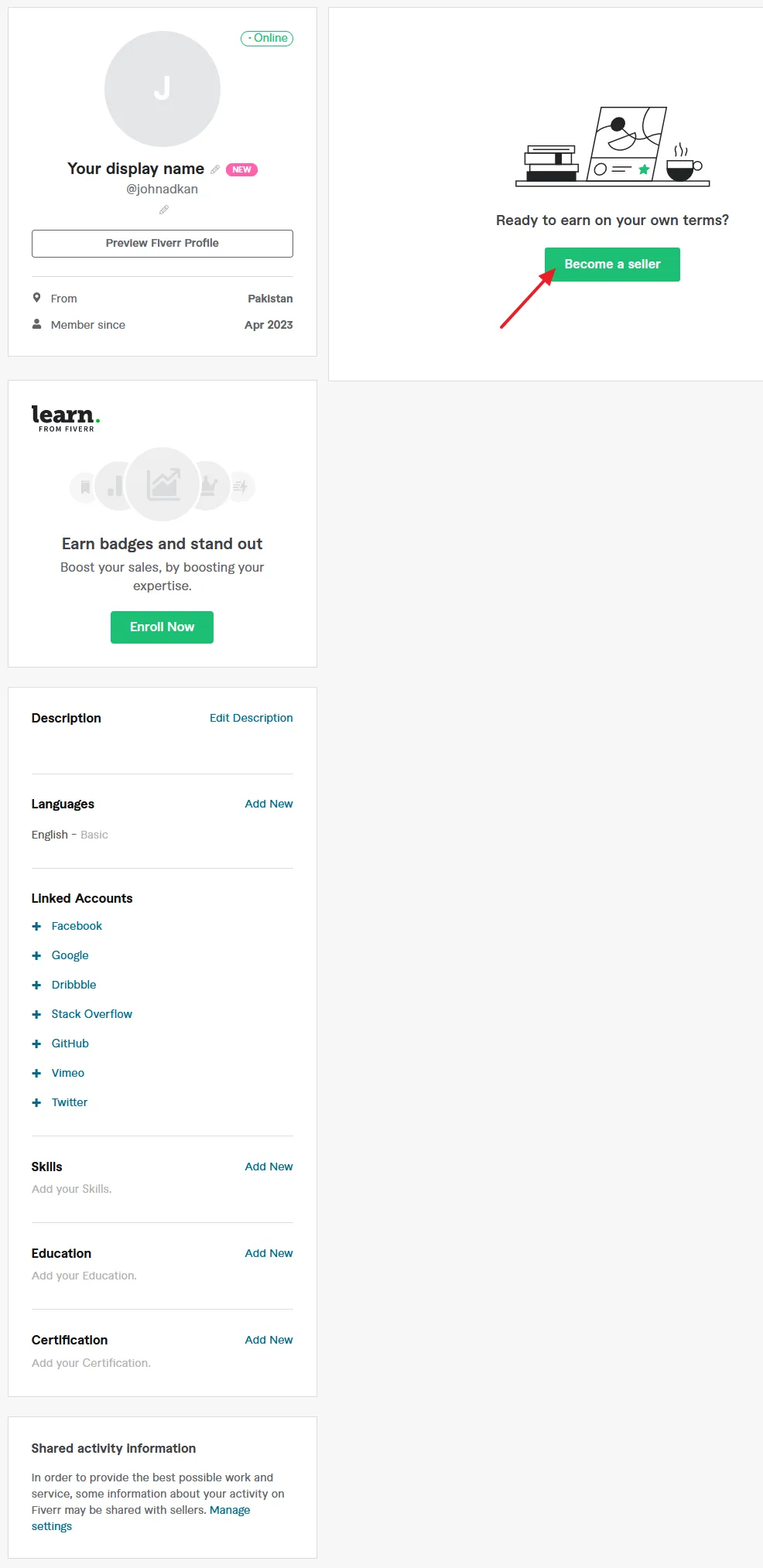
- Click on the Continue button.
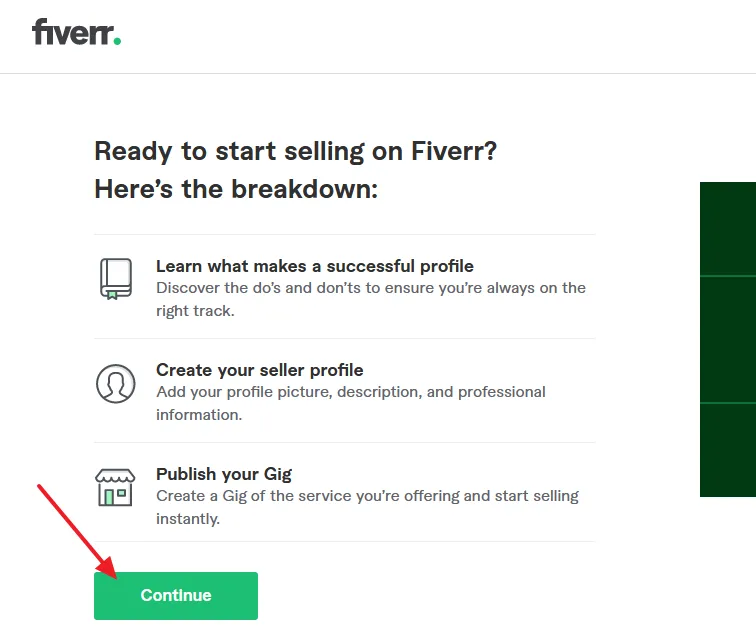
- Fiverr tells you about, “What makes a successful Fiverr profile?“. Read the suggestions and click on the Continue button.
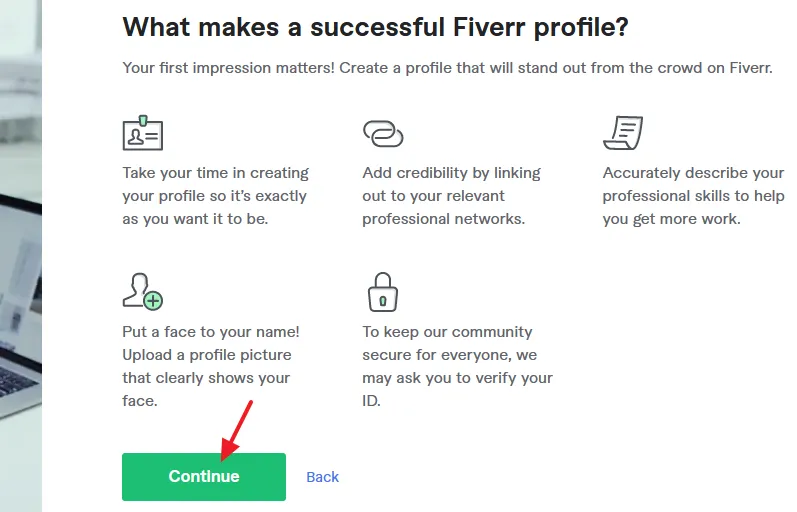
- Read these important points to avoid them in order to keep in line with the Fiverr community standards.
- Click on the Continue button.
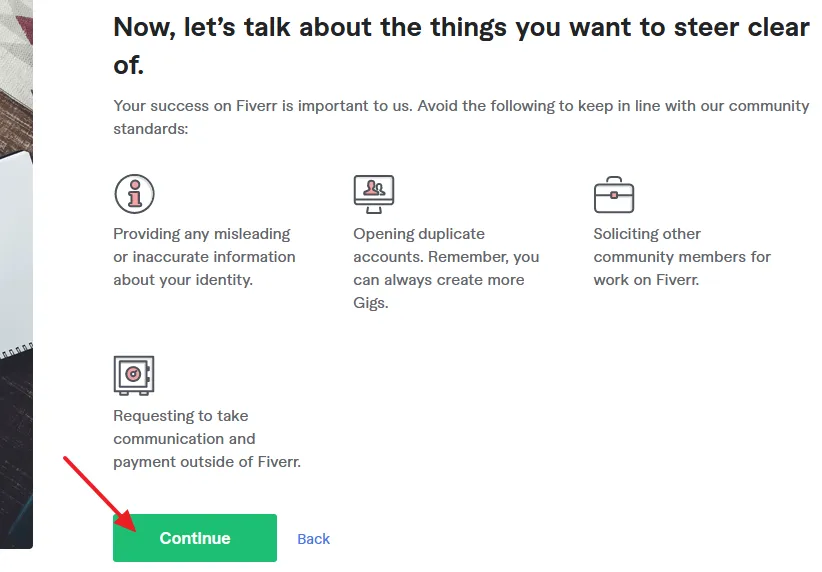
Now complete your Fiverr seller account profile. There are 5 steps (1) Personal Info (2) Professional Info (3) Linked Accounts (4) Account Security.
01. Personal Info
Tell Fiverr a bit about yourself. This information will appear on your public profile, so that potential buyers can get to know you better.
- Enter your Full Name.
- Enter your Display Name.
- Upload your Profile Picture.
- Enter your Description.
- Choose your Language and click on the Add button.
- Click on the Continue button.
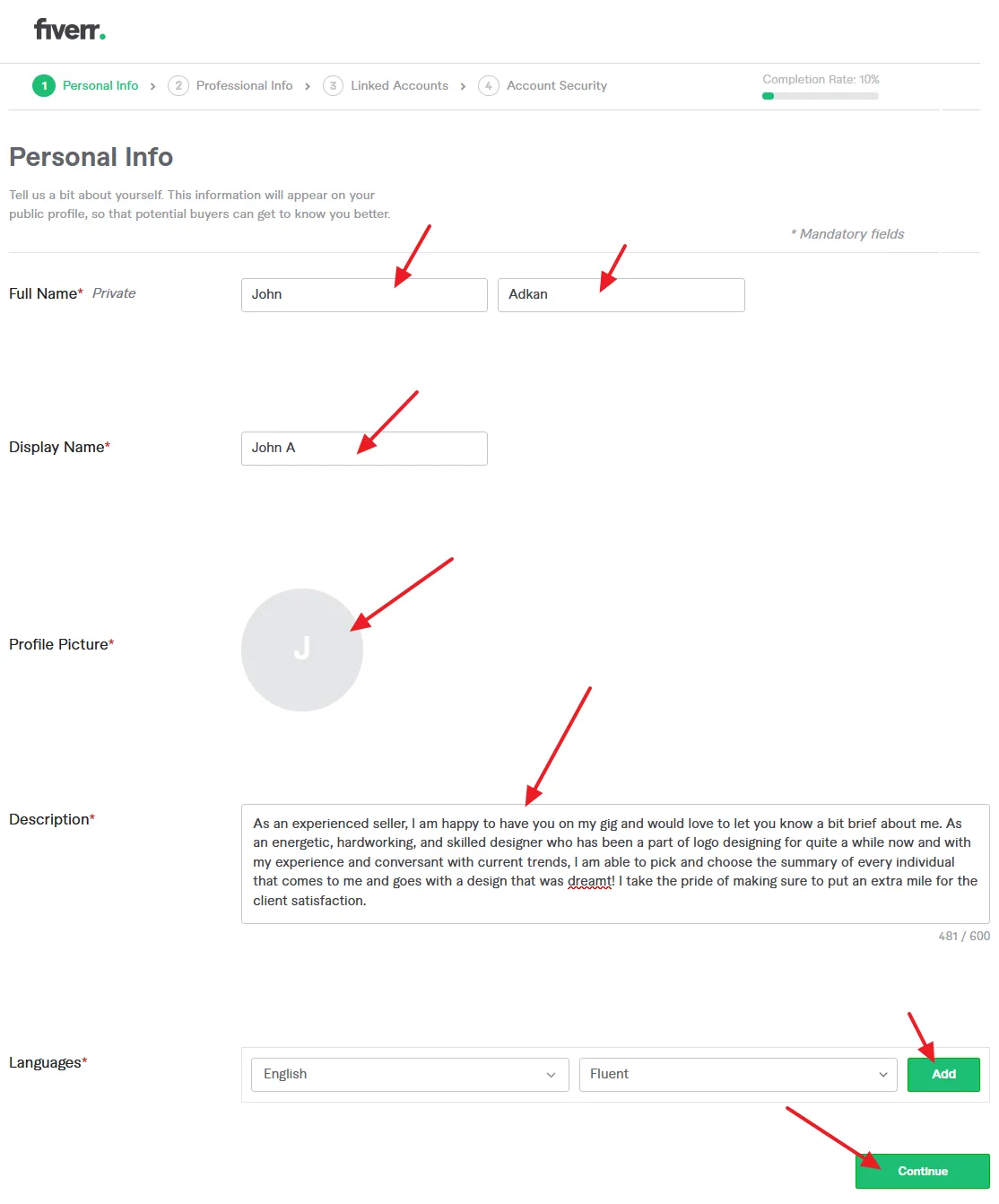
02. Professional Info
This is your time to shine. Let potential buyers on Fiverr know what you do best and how you gained your skills, certifications, and experience.
- Choose Your Occupation (profession), and select the Years. Choose two to five of your best skills in your profession.
- Select your Skills and Expertise Level, and click on the Add button.
- Add your Education.
- Add your Certification (if any).
- If you have a website enter its URL.
- Click on the Continue button.
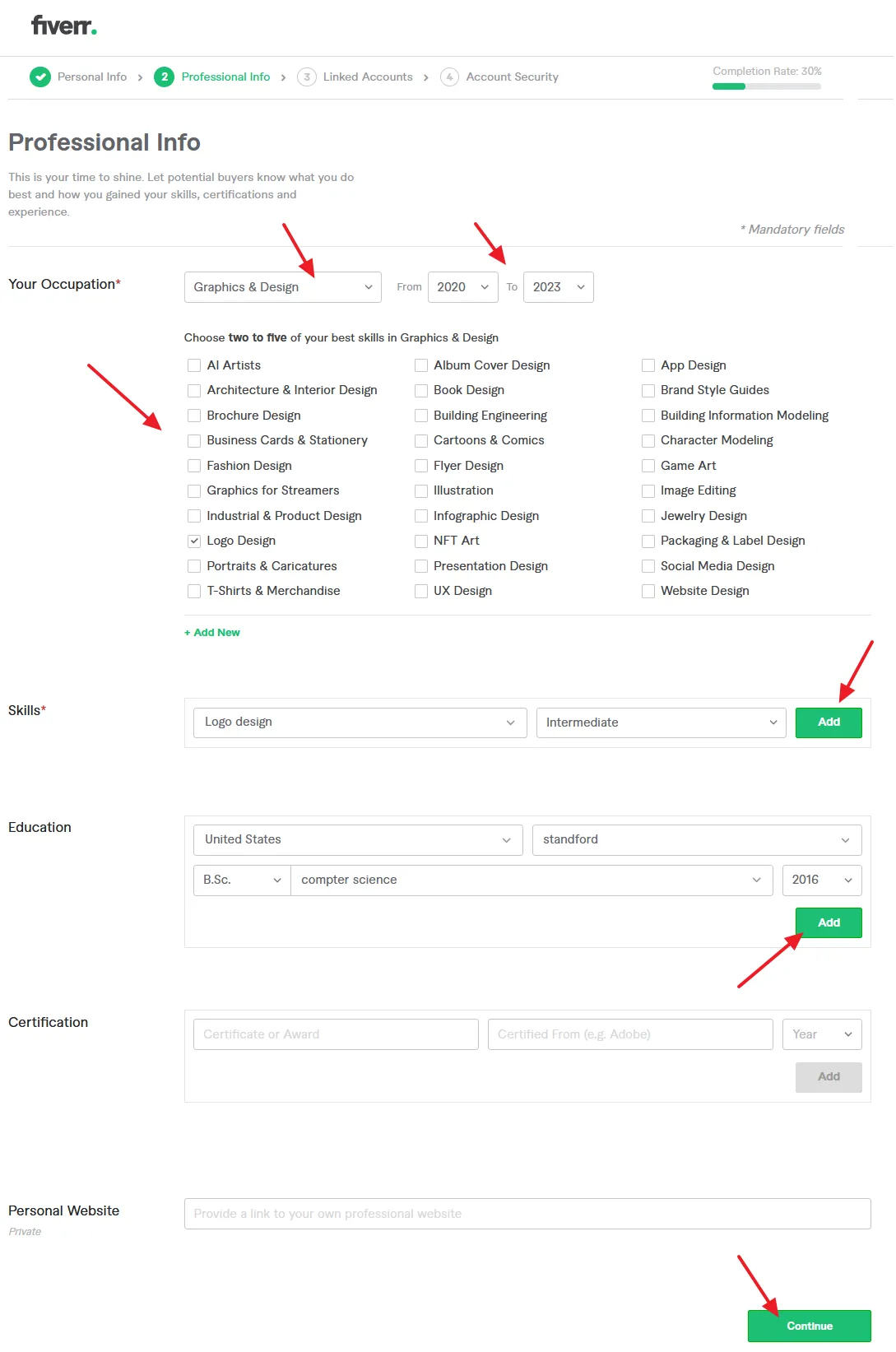
03. Linked Accounts
Linking your Fiverr account to Social Media accounts such as Facebook, Twitter, Dribble, etc, upgrades your credibility and increases the chances of getting more orders from buyers.
- Click on the Connect button of Social Media to link it with Fiverr.
- Click on the Continue button.
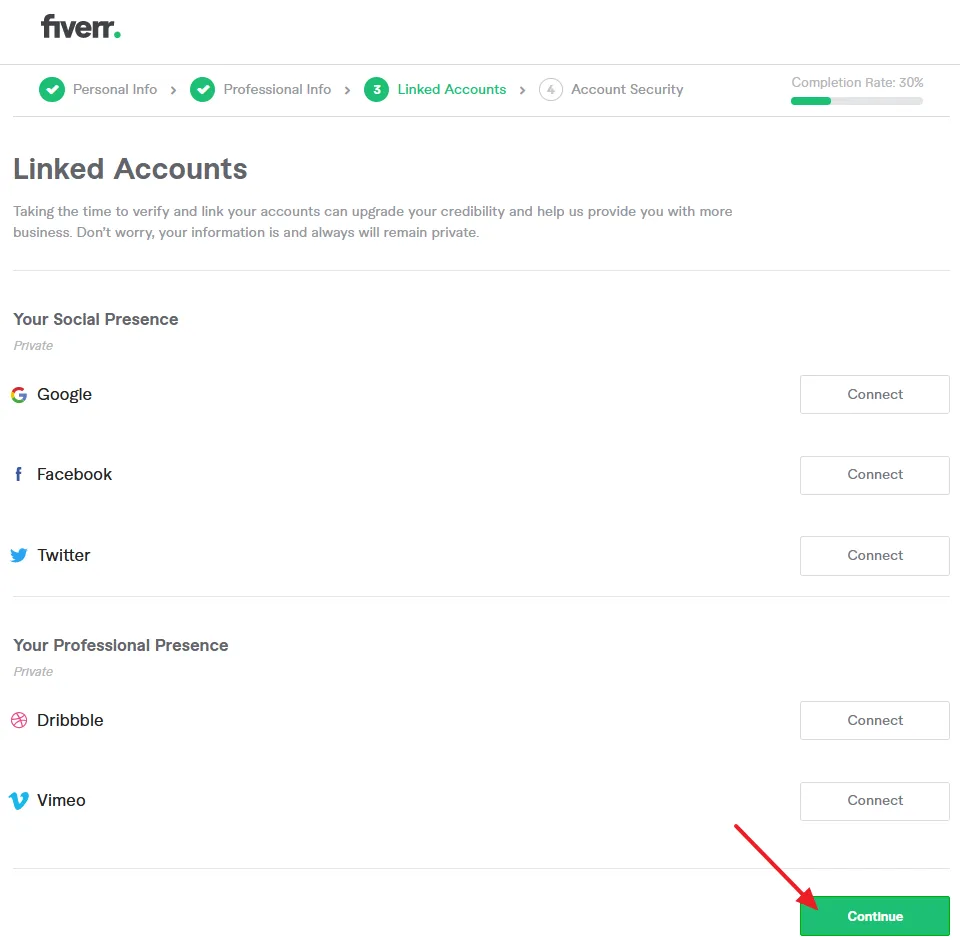
04. Account Security
Verify your Email and Phone number so that your Fiverr account will remain secure.
- Your Email Address is already verified in the beginning. Verify your Phone Number here.
- Click on the Continue & Create Your First Gig button.
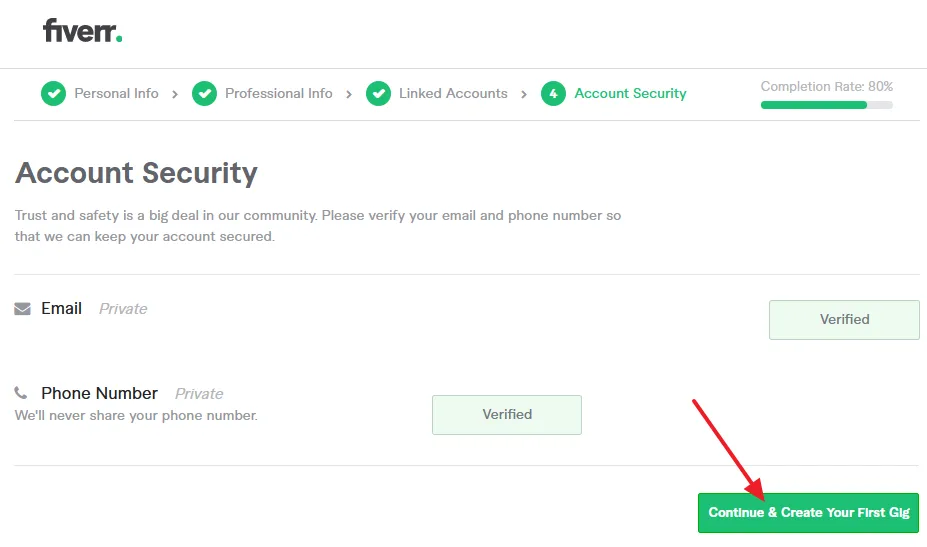
Fiverr will show you a message, “Your seller profile is all set! Now go ahead and create your first Gig to start selling your services.”.
- Click on the Done button. Follow the next section to learn about how to create your first Gig on Fiverr.
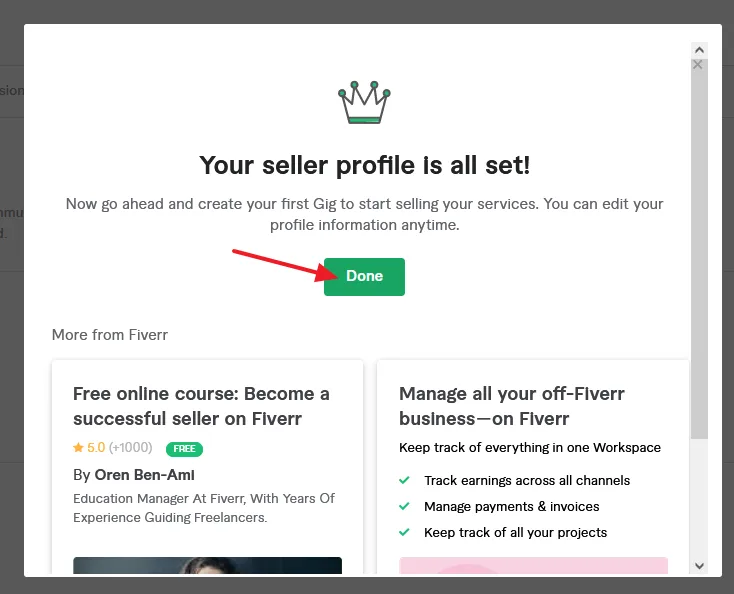
03. How to Create Your First Gig on Fiverr
In the above section, you have learnt about how to sign up for Fiverr and create your seller account. In continuation to above, here I will guide you on how to create your first Gig on Fiverr.
There are 6 steps in creating a Gig on Fiverr (1) Overview (2) Pricing (3) Description & FAQ (4) Requirements (5) Gallery (6) Publish.
- Enter the Gig Title. It should contain the most important keywords of your service, for example, “I will do creative logo design for your business”.
- Choose the Main Category and its Sub Category.
- Select Gig metadata relevant to your Gig. The metadata further specifies your Gig. Let’s say your Gig is about Logo Design, you can select Logo Style, Logo Type, and File Format.
- Enter the Search tags relevant to your Gig. The Search tags are the expected keywords through which buyers on Fiverr will use when looking for your service.
- Tick the Terms of Service.
- Click on the Save & Continue button.
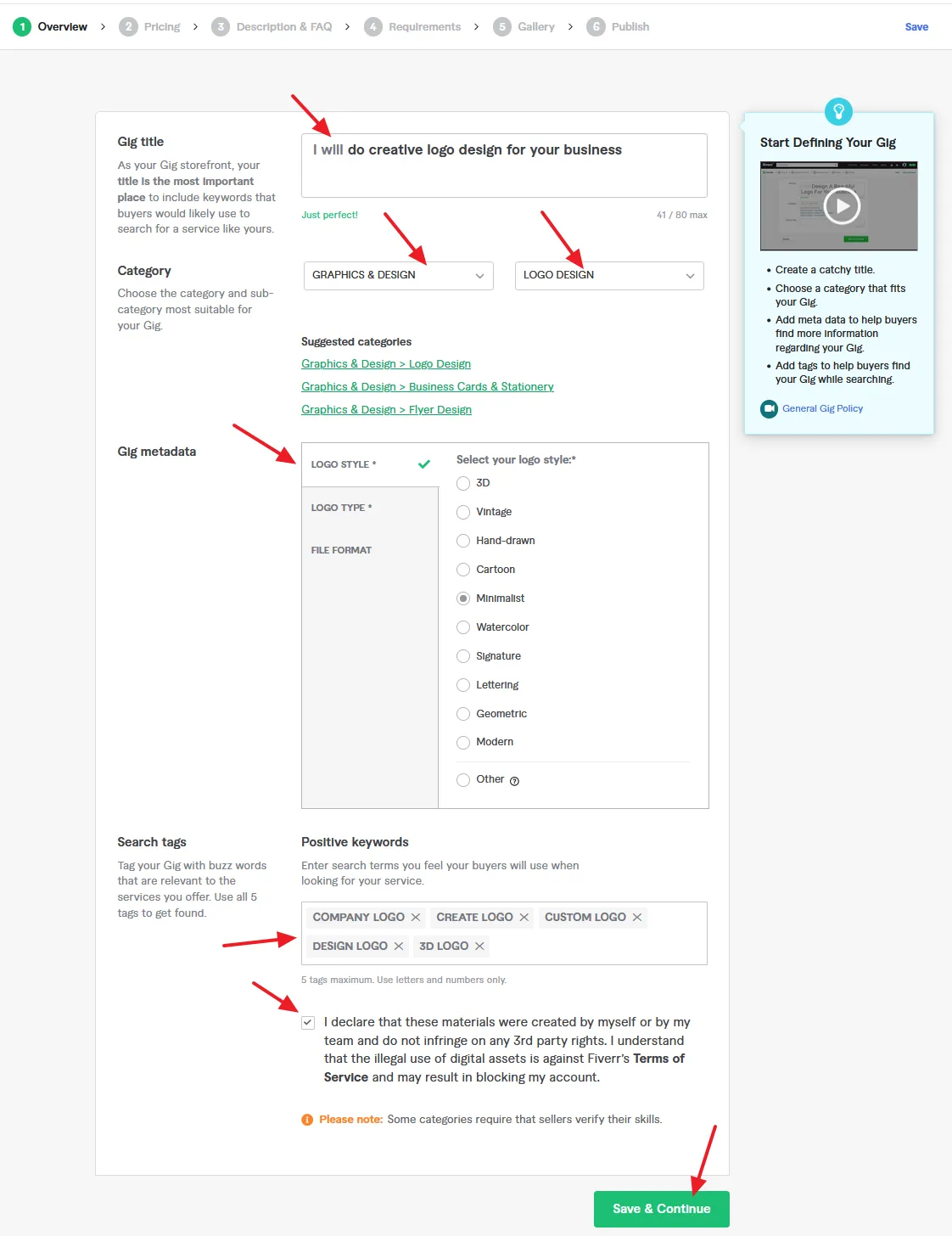
- Select the Scope & Pricing for your Gig. You can offers 3 packages to buyers (1) BASIC (2) STANDARD (3) PREMIUM. Each package is a pricing structure for selling a service on Fiverr.
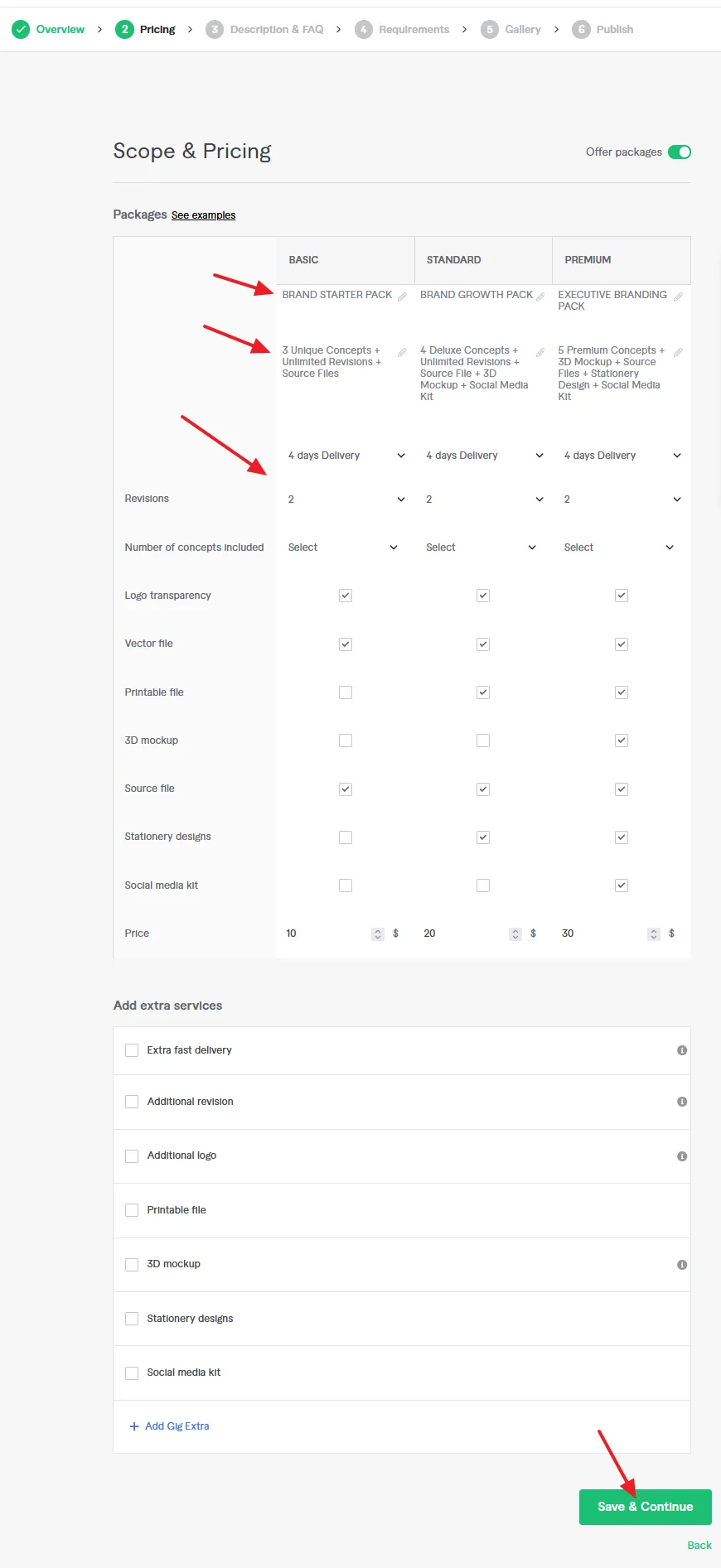
- Briefly describe your Gig.
- Click on the Save & Continue button.
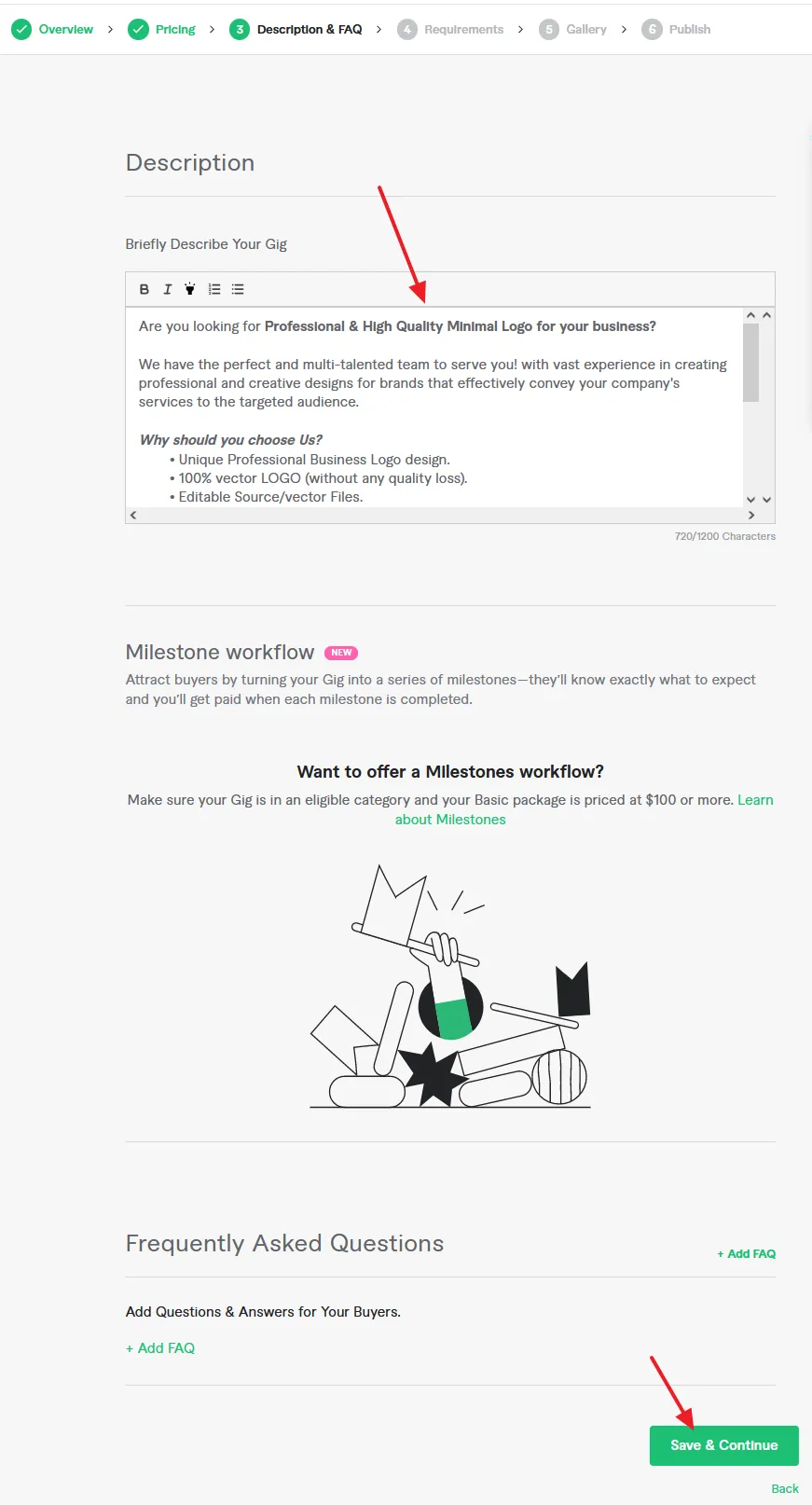
- Add questions to help buyers provide you with exactly what you need to start working on their order.
- Click on the Save & Continue button.
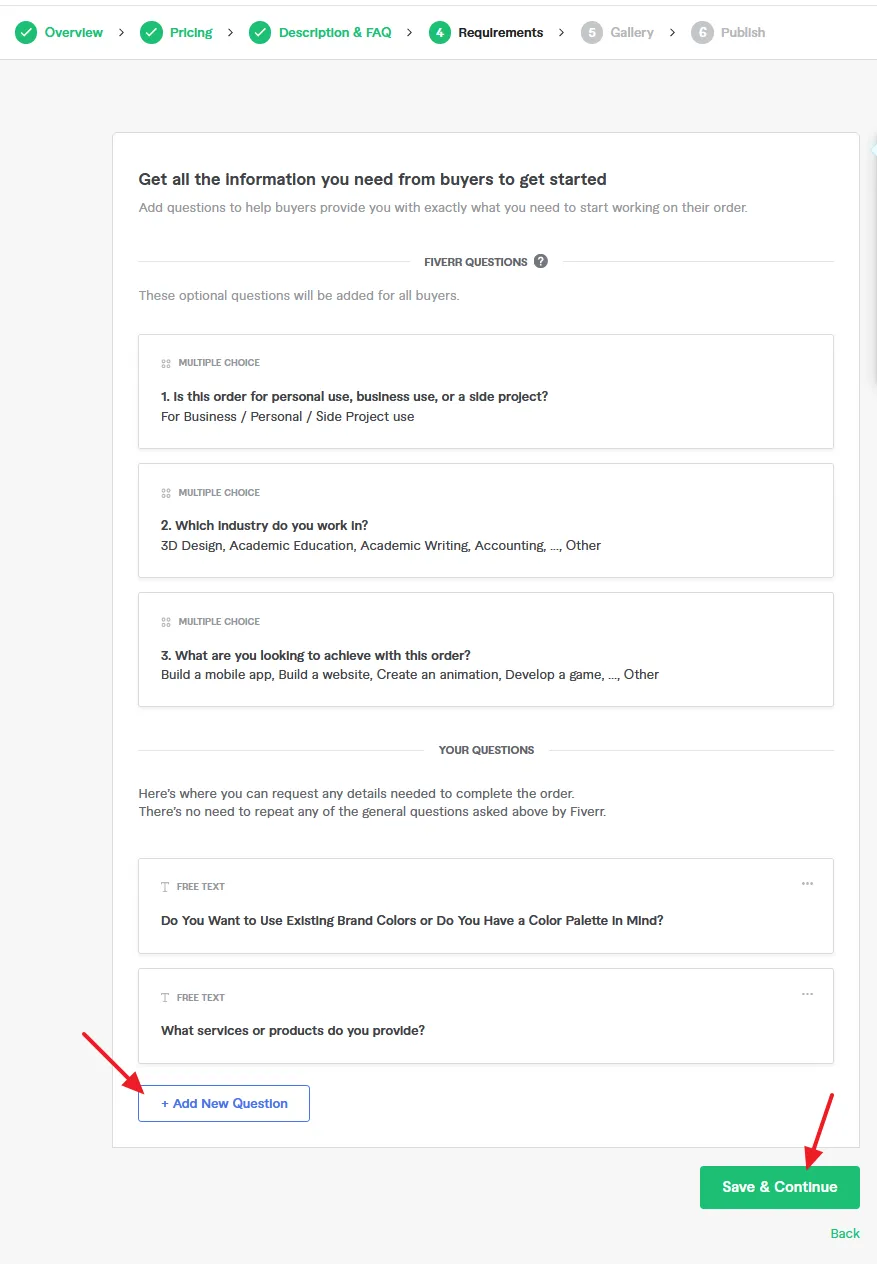
- Upload your Gig images, a video, and relevant documents.
- Tick on the Fiverr Terms & Services.
- Click on the Save & Continue button.
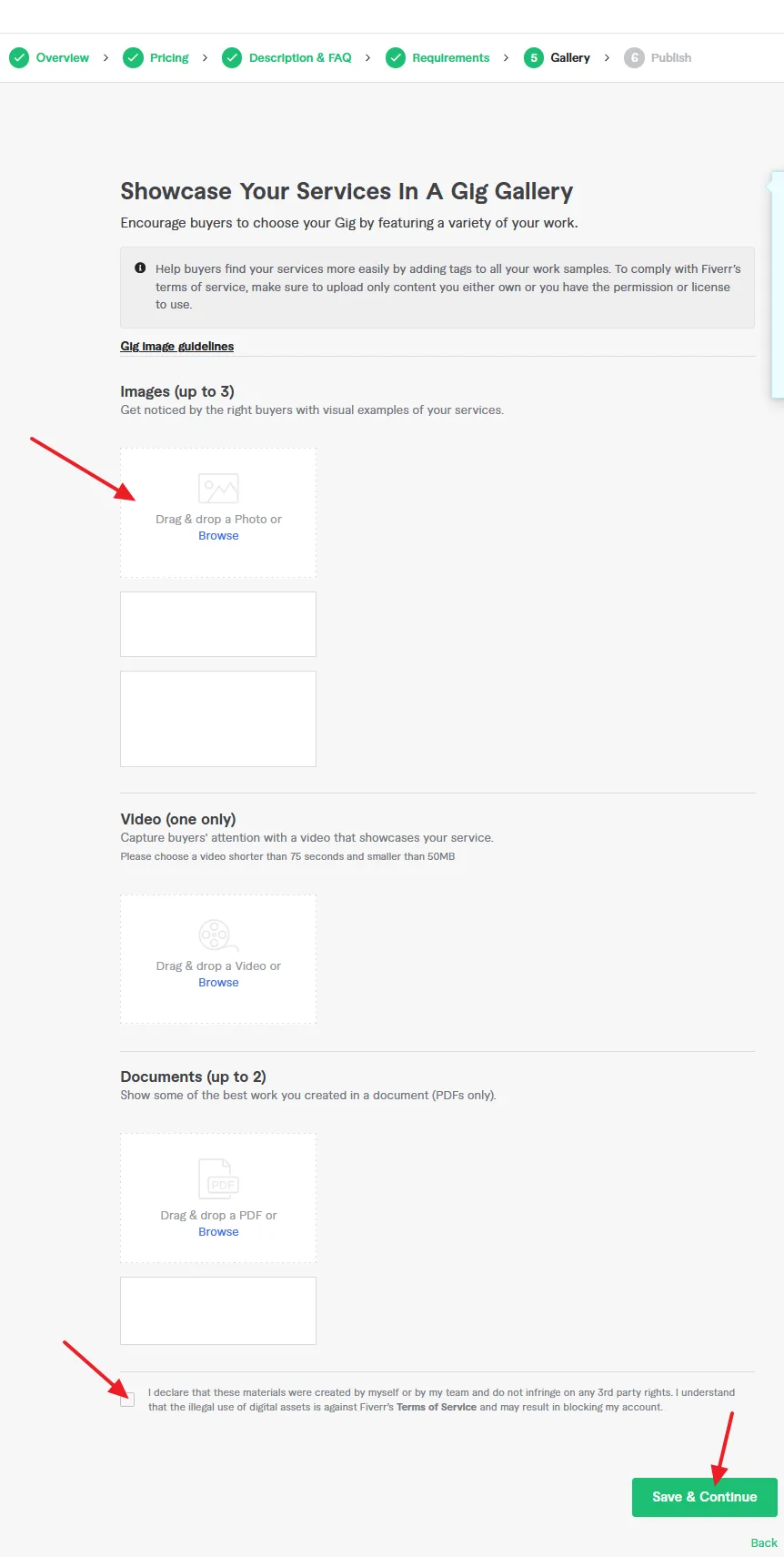
- Publish is the last step in creating a Gig. Before your Gig is published Fiverr wants to know whether you need to fill out the Form W-9 or not. The Form-W-9 is only applicable for U.S. residents (nationals).
- If you’re a non U.S. person choose NO.
- Click on the Save button.
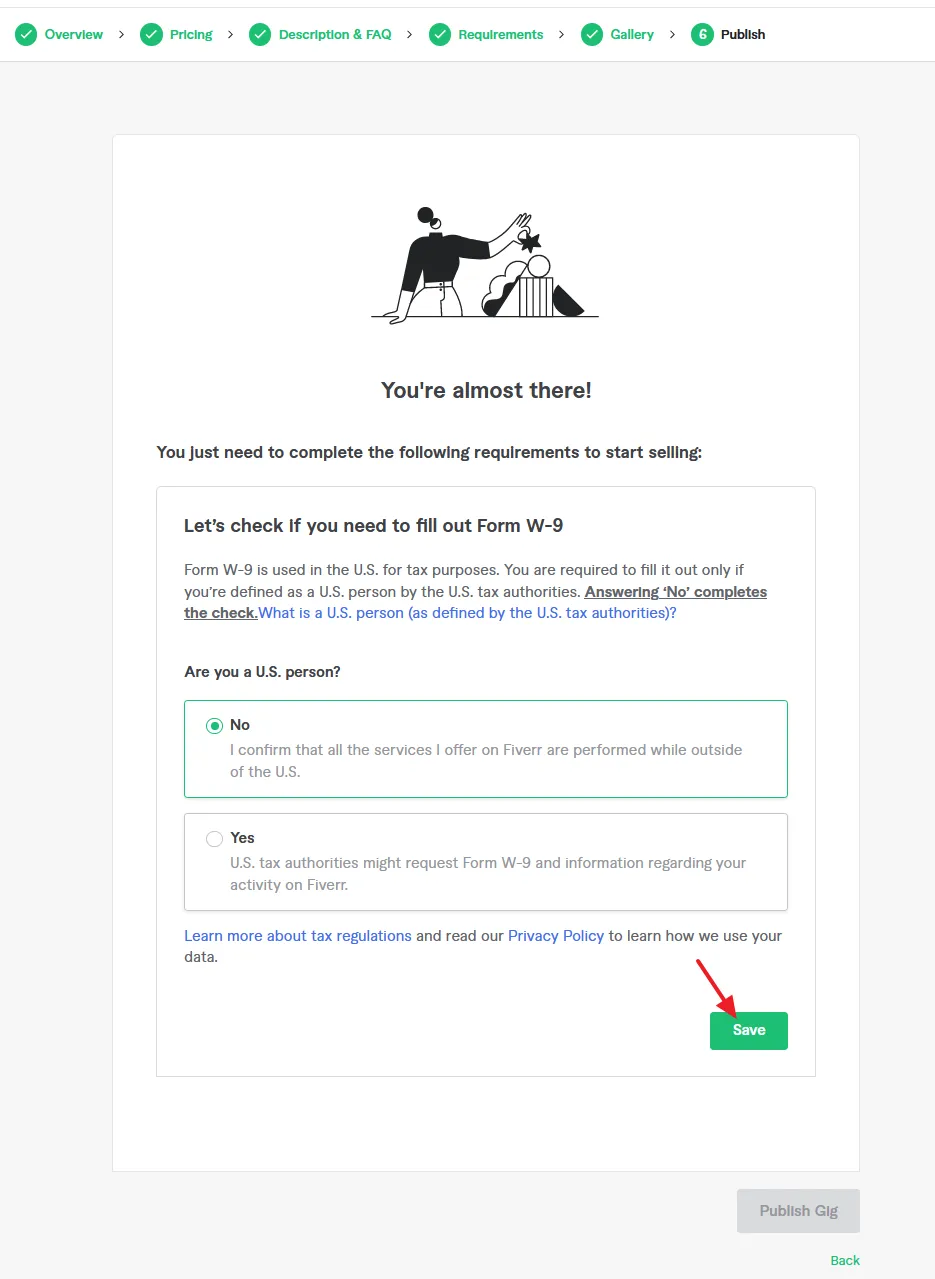
- Here it is telling you that since you’re not a U.S. person, so you don’t need to fill out the Form W-9.
- Click on the Close button.
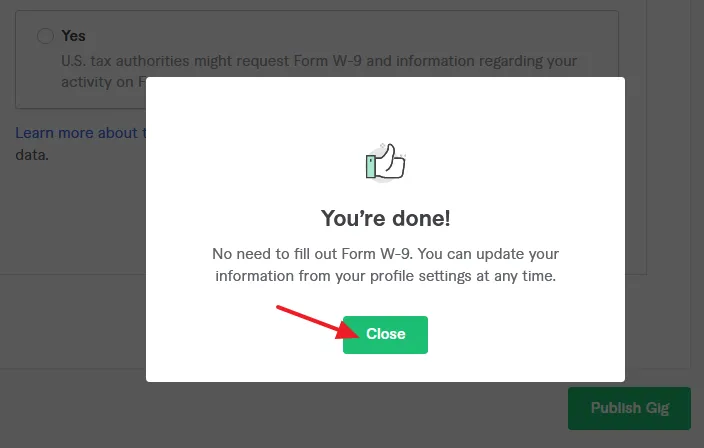
- Your Gig is active and published on Fiverr.
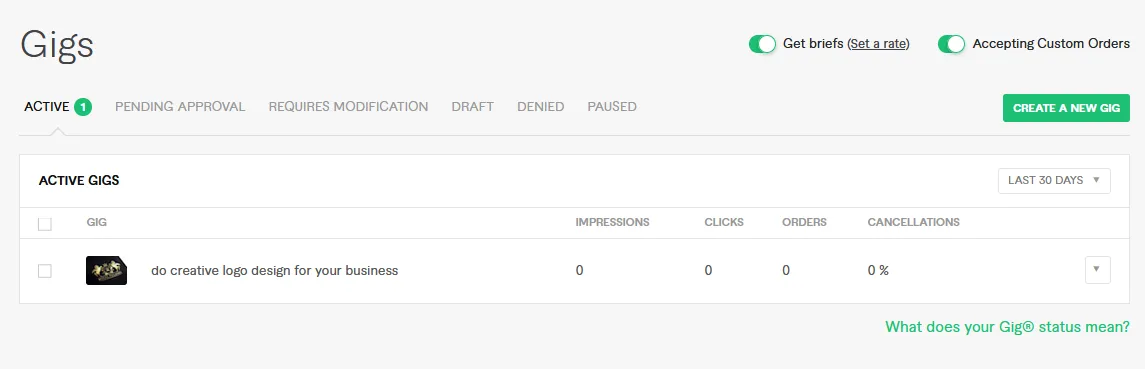
- When you create a Gig on Fiverr, it shows you the link Switch to Selling on its homepage to open your Dashboard. You can also open your Fiverr Dashboard by clicking on your profile icon => Dashboard.
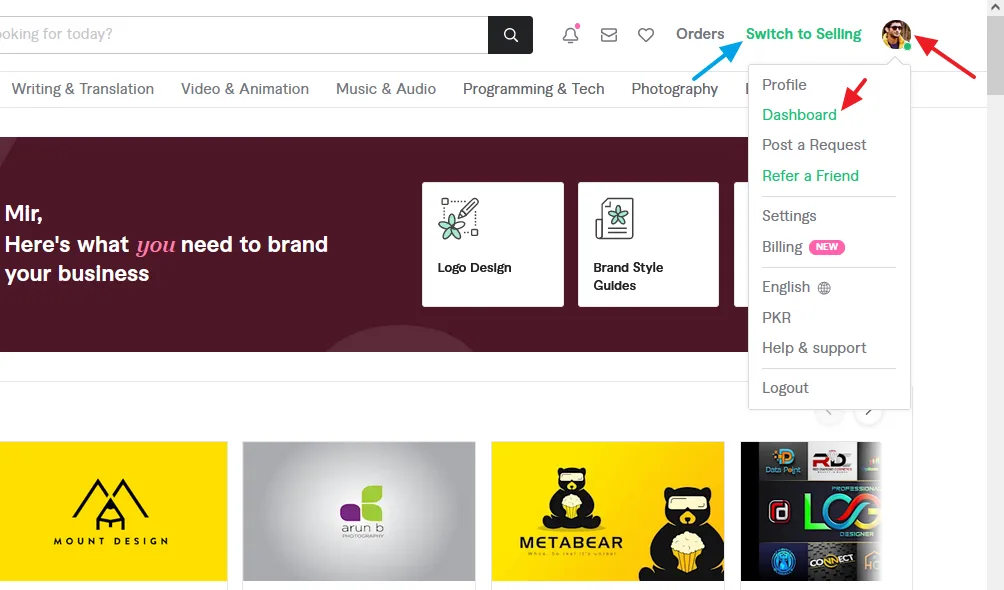
- On your Fiverr Dashboard you can check Analytics, Orders, etc. You can edit profile, you can set up payment methods, and more.
- Click on the My Business => Gigs to see your active/inactive/paused/draft/denied Gigs or to create New Gigs.
- Click on the Share Your Gigs button to share and preview your active Gigs on Fiverr.
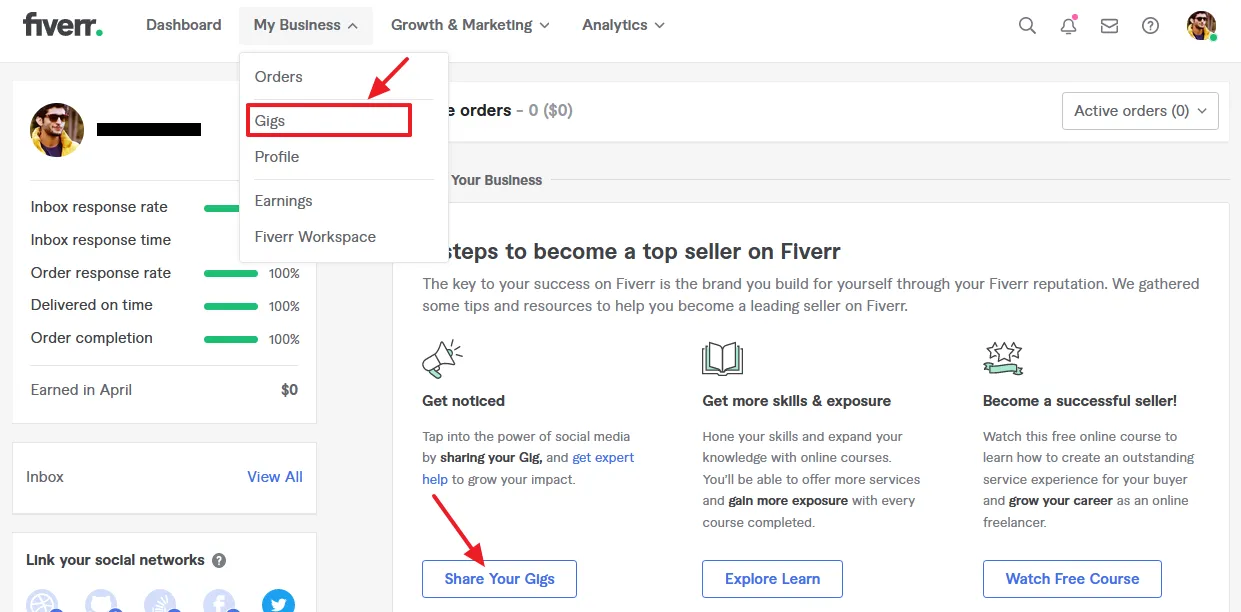
- Click on your active Gig.
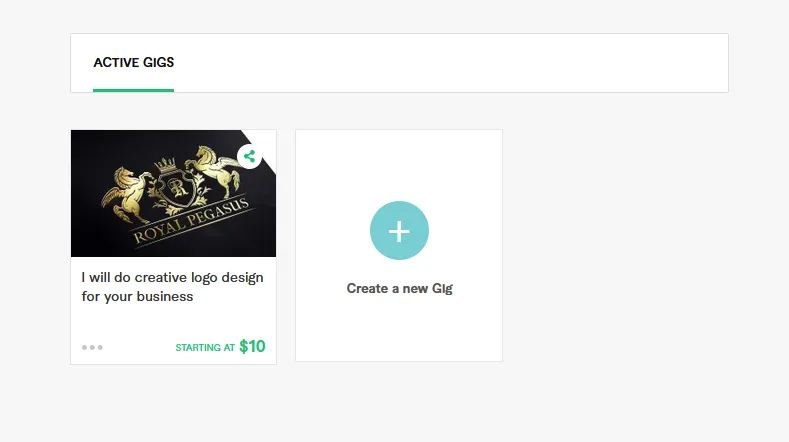
- This is how your Gig looks like on Fiverr.
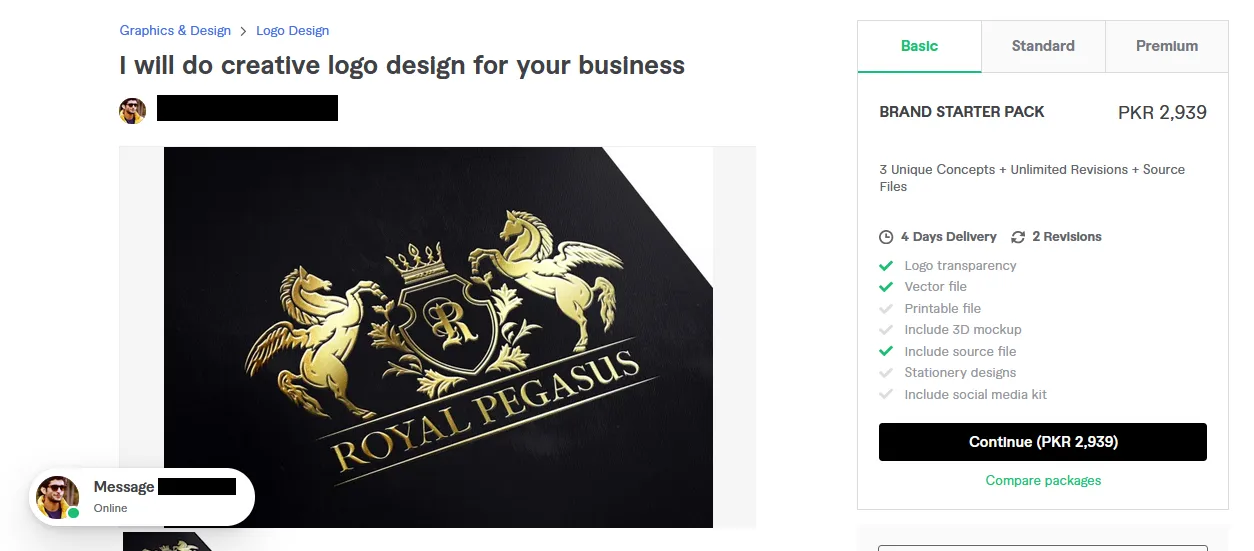
04. How to Set Up Payment Methods on Fiverr Seller Account
I have created a separate tutorial on how to set up the payment methods (PayPal & Payoneer) on Fiverr seller account, go through this tutorial:
So it was all about how to sign up for Fiverr seller account, create your first gig, and set up payments methods. I hope that this tutorial will have helped you. If you like this post then don’t forget to share with other people. Share your feedback in the comments section below.
Also Read

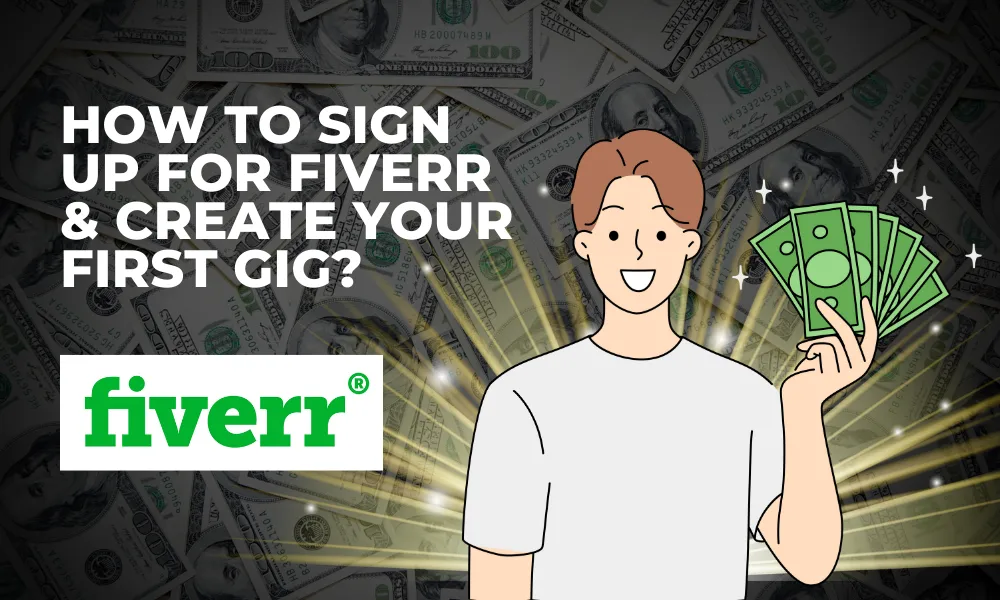




Leave a Reply