Wi-Fi is a utility as important as water and electricity, but it is far more volatile. Your Wi-Fi speed may vary daily, or it may never deliver the speeds promised by your internet service provider (ISP).
Wi-Fi signal is valuable. Moving away from the router causes your Wi-Fi signal to weaken. If you travel far enough, you will enter the dark zone, which Wi-Fi cannot reach.
In that case, you may wonder how to improve your Wi-Fi signal. Can you make it stronger throughout the house? Into the backyard? You can, according to the answer. Browsing slowing to a halt, slumped Wi-Fi signals, and wireless dead spots aggravate in a world where being online has become as necessary as breathing for some.
If you believe your Wi-Fi has become sluggish, many tools are available to test the speed of your internet connection. But, if standing next to your wireless router is the only way to get decent reception, these simple tips can help optimize your network.
Check out these quick tips to increase your router’s wireless signal. Optimize and expand your Wi-Fi coverage, and speed up your browsing.
Examine Your Hardwired Internet Connection
Ensure the internet entering your home functions as it should before blaming the Wi-Fi. You can use an Ethernet cable to link your computer to the router.
You will need a USB-to-Ethernet adapter if your laptop lacks an Ethernet port. Run a speed test to check your internet speed. You might need to call your ISP or change your router or modem if the speed matches that on your internet bill.
If your internet speed test and bill match, but your connection still feels slow, it might be time to invest in a better plan.
If everything appears in order, try performing the test once more while standing close to the router. Your Wi-Fi coverage may be to blame if you experience comparable speeds next to the router but not elsewhere in the house.
Standing right next to the router, your internet speed may still be slow if you have outdated equipment.
Update the Firmware on Your Router
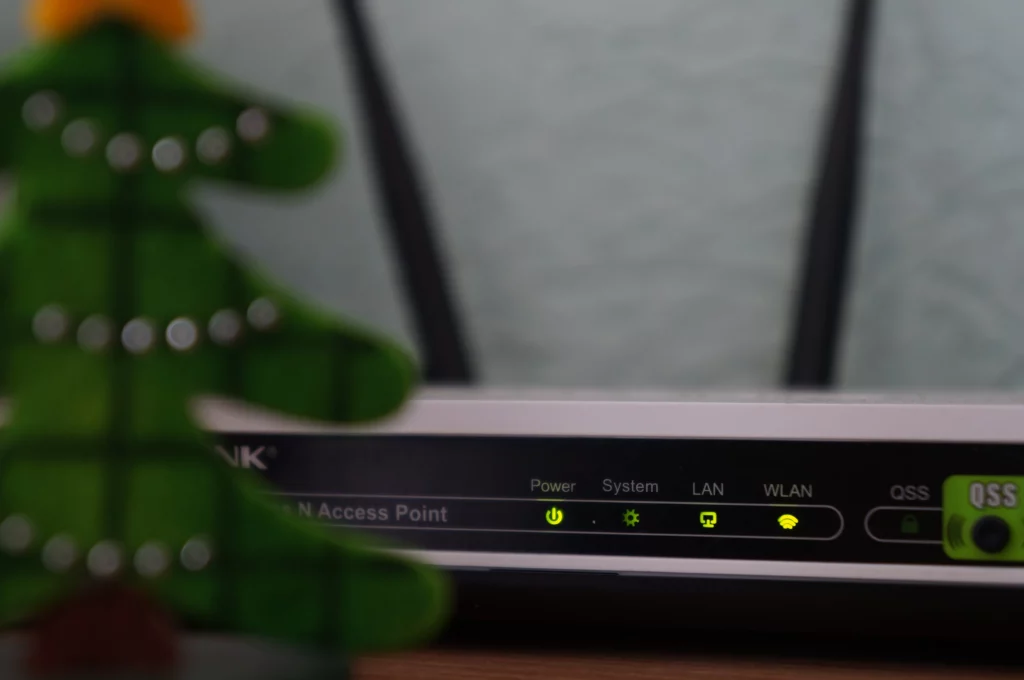
A good way is to update your firmware before you start panicking. Software for routers is being improved to gain a little bit more speed. Your device’s manufacturer and model will determine how simple—or difficult—it is to upgrade your firmware.
It only takes a few clicks to upgrade the firmware. The update process is already integrated into the administration interface of modern routers.
You must visit the manufacturer’s website if you have an older model. Then download the file from your router’s support page. Finally, upload it using the administration interface.
Even though it is time-consuming, it is still a wise move because there is a very easy fix.
Finding the Ideal Router Position
Signal strength varies throughout your home. Location and placement have a significant impact on your wireless speed. It may seem better to place the router near the window. That is not always the case.
Instead, consider the following:
- To avoid interference and overheating, place your wireless router in an area with plenty of air and away from walls and other obstacles.
- If possible, locate your router in the middle of your home so the signal can reach all four corners.
- Performance can be enhanced by removing even one wall separating your workspace from the router.
- Avoid running any powerful equipment or appliances nearby, as doing so may affect Wi-Fi performance.
- To improve coverage, position the external antennas on your router.
- Even mounting the router higher on the wall or the top shelf can improve the signal.
Change the Channel
Interference is a significant problem, particularly for those living in populated areas. Speeds can be affected by signals from other wireless networks, as well.
As a child, have you ever used walkie-talkies? If you can recall, the units had to be on the same “channel” for you to hear one another. Similarly, all current routers can change channels when speaking with your devices.
The majority of routers will select the channel for you. But signal congestion will occur if nearby wireless networks also use the same.
Older or less expensive routers may select a preset channel even if it isn’t the best. In contrast, a good router set to Automatic will attempt to select the least congested channel.
Set Wi-Fi Intruders Off

The issue might not be related to interference or Wi-Fi range at all.
You risk having a few unwanted visitors use your network if it is open or has a weak password.
Your video chats will suffer if your neighbor uses your Wi-Fi to download many 4K movies. A tool like Wireless Network Watcher can help you identify a neighbor who might be stealing your Wi-Fi. It displays all the devices that are utilizing your internet.
You can find out which devices use a lot of data using the traffic analyzer in your router’s admin interface.
You might even discover that one of your children consumes bandwidth without your knowledge.
If so, here’s how to get rid of them.
Once you’ve identified the intrusive party and fixed the issue, secure your network using a strong password. Preferably WPA2, as WEP is simple to crack. This will prevent other people from joining.
Take Away
In conclusion, improving your Wi-Fi strength is a simple and cost-effective way to enhance your online experience. Following the tips outlined in this blog post, you can boost your Wi-Fi signal and enjoy faster internet speeds.
Whether streaming movies, playing games, or browsing, a stronger Wi-Fi signal can help you enjoy the best possible performance. So try these tips today and enjoy the benefits of a stronger Wi-Fi signal in your home or office!
Also Read






Leave a Reply