Is your WampServer icon turned orange, only 2 out of 3 servers are running, and showing you the warning, Warning! C:/wamp or PHP in PATH when you click on it? You’re in the right place.
In this tutorial, I will guide you step-by-step on how to fix the, “Warning! c:/wamp or PHP in PATH” warning on WampServer by disabling the “Do not verify the PATH” option on WAMP settings. The c:/ is the location on your Windows where your Wamp is installed. It can also be d:/, e:/, f:/, etc.
The detail of the warning appears on a new Window when you click on the >>>> WARNING !Apache error log <<<<.
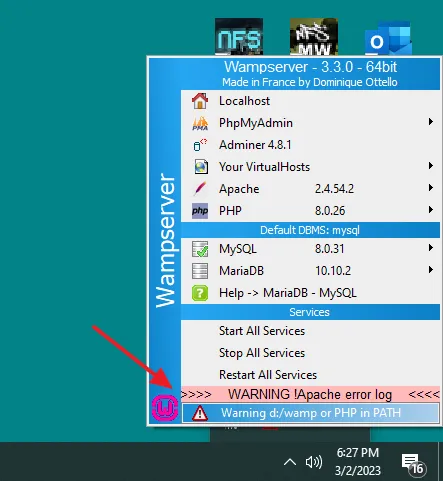
This the complete detail of the, “Warning! c:/wamp or PHP in PATH”.
Warning
Warning: It seems that a PHP installation is declared in the environment variable PATH
C:\PHPWampserver does not use, modify or require the PATH environment variable.
Using a PATH on Wampserver or PHP version
may be detrimental to the proper functioning of Wampserver.
The line in the red color is telling you that WampServer does not use, modify or require the PATH environment variable, means your WampServer doesn’t need to verify the PATH environment variable and it should be disabled on your WampServer settings, as I have shown below.
Environment variables store data that’s used by the operating system and other programs e.g. SCRATCH, WINDIR, PATH, etc.
PATH is an environment variable that stores a list of directories to search for executable programs. In other words PATH specifies the directories to be searched to find a command.
RELATED
- How to Buy Domain and Web Hosting | Step-by-Step
- How To Install WordPress On Web Hosting Using Softaculous Tool
How to Disable the “Do not verify PATH” on Wamp
In this section, I will guide you step-by-step on how to disable the, “Do not verify PATH” environment variable on Wamp.
- Right-click on the Wamp icon, located at bottom-right corner of the Windows desktop.
- Go to Wamp Settings.
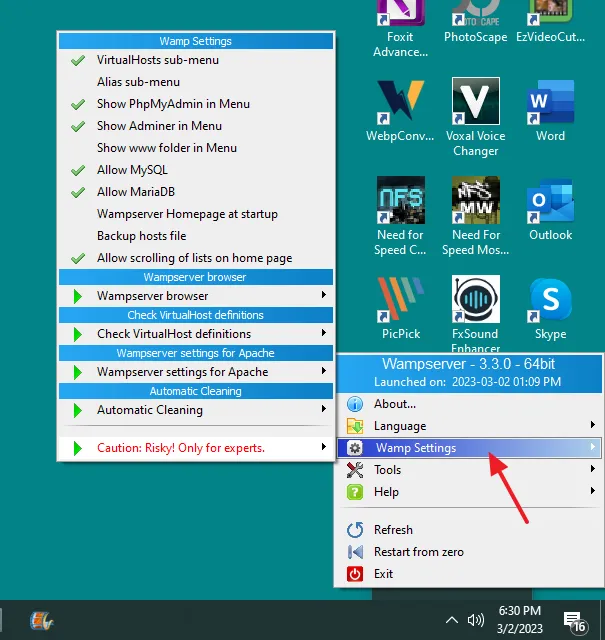
- Go to the last option Caution: Risky! Only for experts.
- Click on the Do not verify PATH option to disable it.
- Exit the Wamp and Restart it again or click on the Restart All Services.
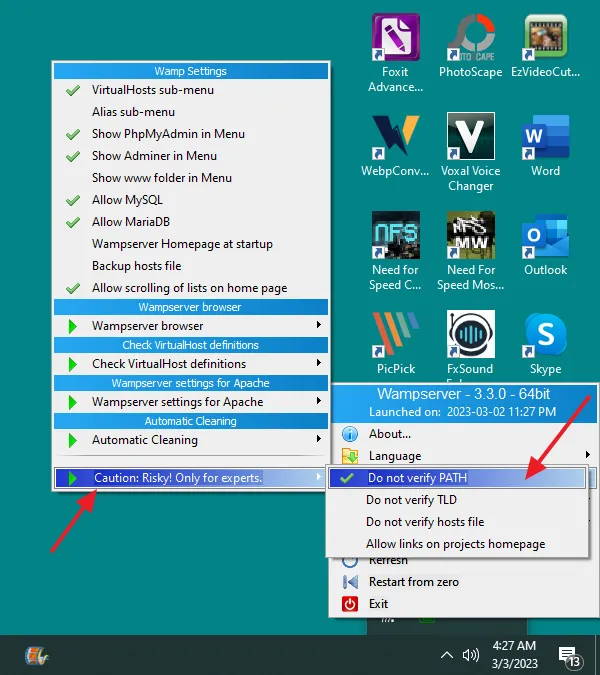
- You can see that the Warning! C:/wamp or PHP in PATH is removed from the WampServer.
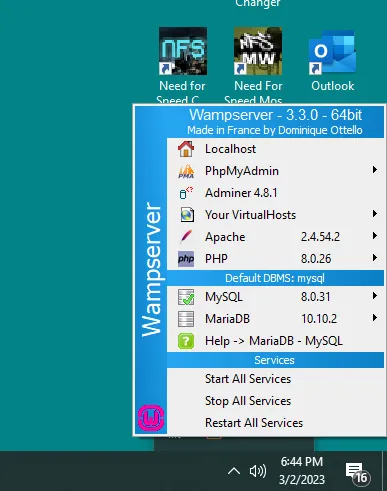
If you like this post then don’t forget to share with other people. Share your feedback in the comments section below.

Also Read

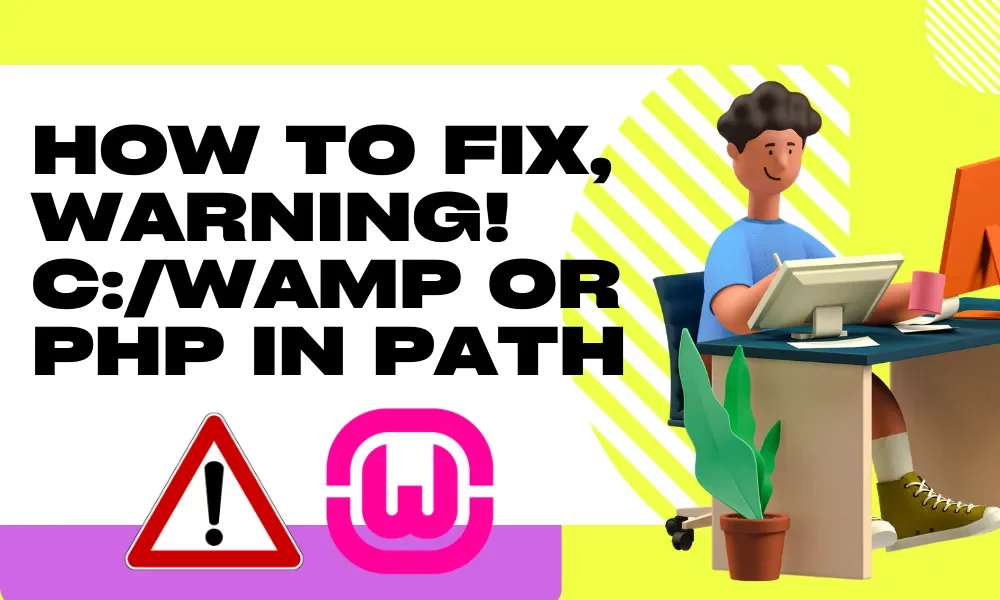




Leave a Reply