Do you want to hide App List from Start Menu on Windows 10? You’re in the right place. In this tutorial, I will guide you step-by-step on how to hide the apps from Start Menu on Windows 10.
When you click Start icon on Windows 10 it shows you the list of installed and builtin apps in expanded Start Menu from where you can open applications. If you don’t want these apps to list on your Start Menu, Windows 10 provides you the option to hide them.
- Click on the Windows 10 Start icon.
- Click on the Settings icon.
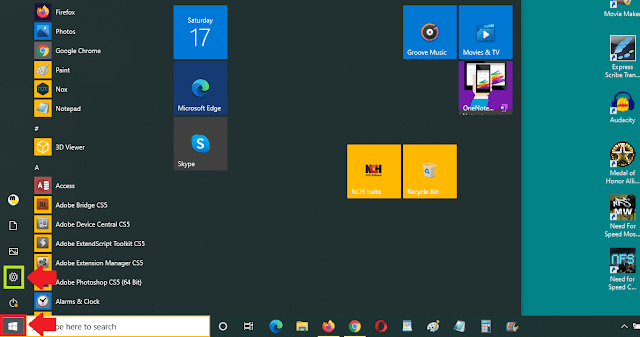
- Click on the Personalization.
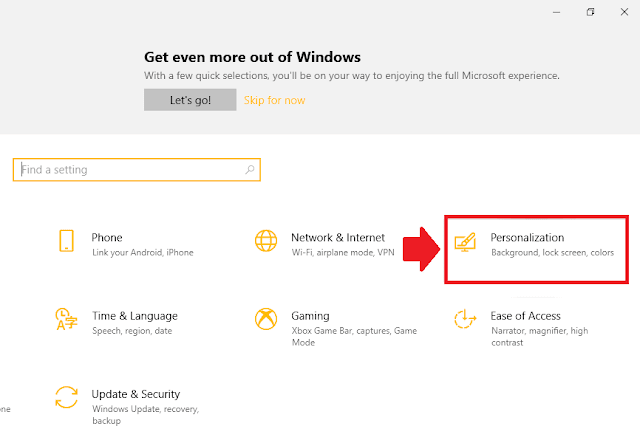
- Click on the Start from the sidebar.
- Turn off the slider under the label “Show app list in Start menu“.
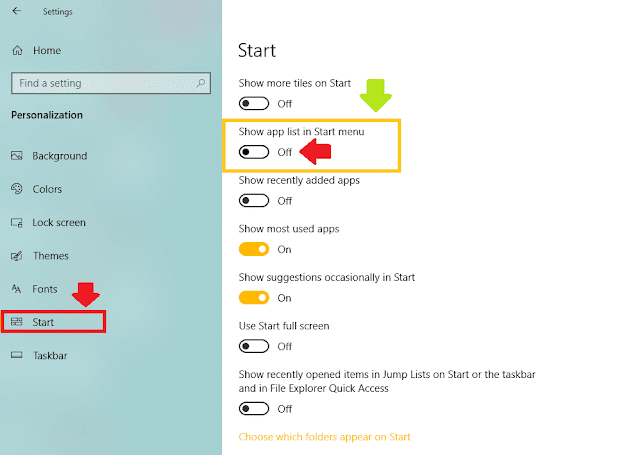
- You can see that the app list has been hidden.
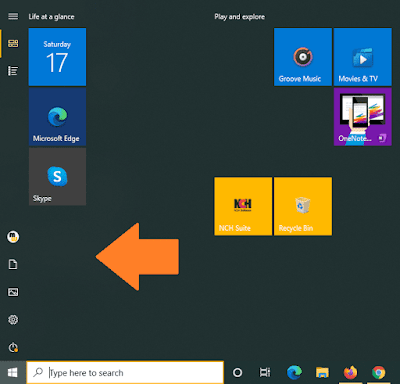
- Now to see the app list click on the “All Apps” icon on Start Menu.
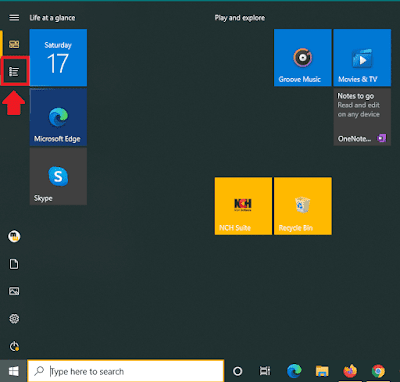
- You can see the app list.
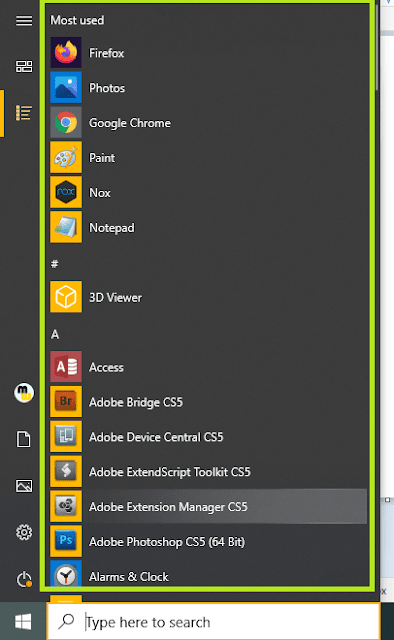
If you like this post then don’t forget to share with other people. Share your feedback in the comments section below.
Find more tutorials on Windows 10.
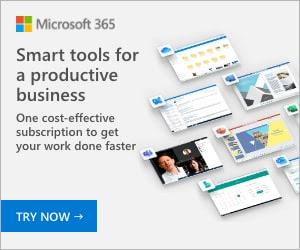
Also Read

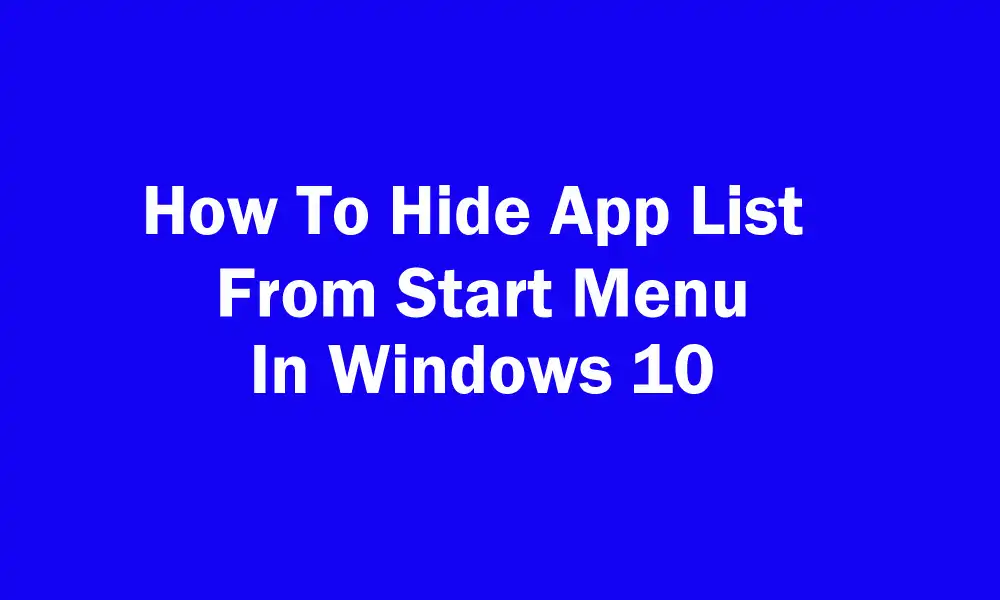




Leave a Reply