The default position of Windows taskbar is bottom of your desktop screen, but often by mistake or by pressing the wrong combination of keyboard buttons the taskbar position is changed and moves to right, left, or top.
People often find this difficult to restore the position of taskbar to bottom on Windows 10. You don’t need to worry anymore, this tutorial guides you step-by-step on how to fix the position of taskbar on Windows 10.
How to Move Taskbar to Bottom on Windows 10
Follow the steps to fix the position of Taskbar on Windows 10.
- Right-click on Windows 10 Taskbar.
- Click on the Taskbar Settings. You can also open Taskbar Settings directly from the Windows Search Box, located next to Windows Start button.
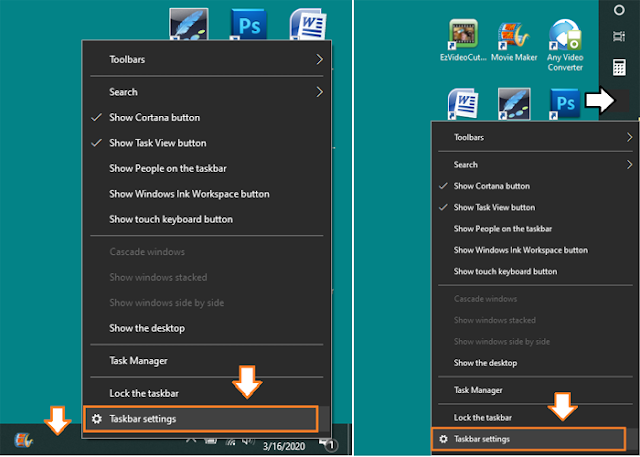
- Under the “Taskbar location on screen” you can change the position of Taskbar.
- There are four options i.e. Left, Right, Top, & Bottom. Select Bottom if you want to set its location to default position.
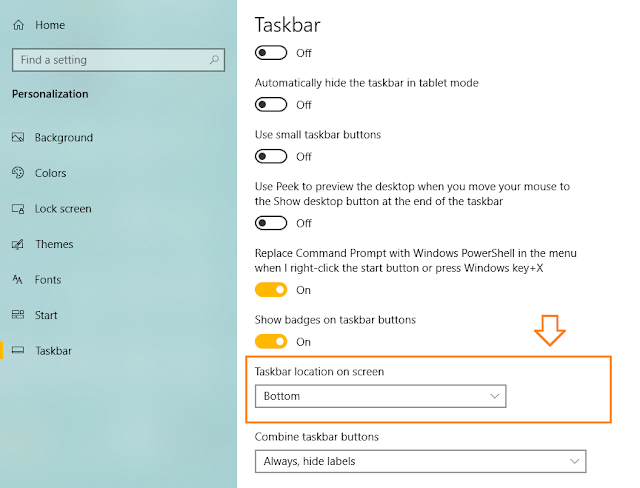
If you like this post then don’t forget to share with other people and friends. Share your feedback in the comments section below.
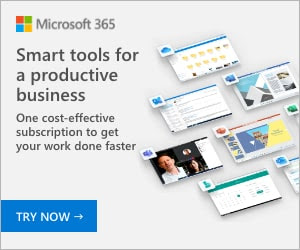
Also Read
- How To Fix Laptop Makes Loud Terrible Noise | Silence Your Laptop Fan
- How To Turn-Off Recent Items & Frequent Places From Quick Access In Windows 10
- How To Run Windows 10 In Safe Mode – Troubleshoot | Reset, Restore, Recovery, UEFI Settings
- How To Install Windows 10 From USB Flash Drive For Beginners – Step-By-Step | Change Boot Order In BIOS

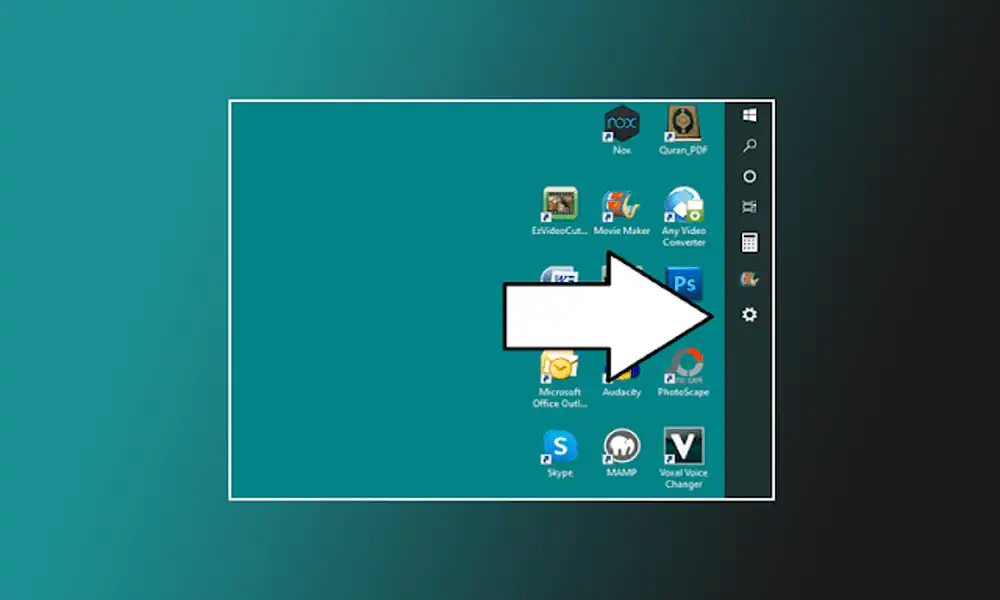




Leave a Reply