Do you want to sign up and join HostGator affiliate program to make money online? You are in the right place.
I this post, I will guide you on how to sign up and join HostGator affiliate program, one of the best affiliate programs in the web hosting industry. You can earn healthy commissions by selling the hosting plans of one of the leading web hosting providers i.e. HostGator.
HostGator affiliate program is powered by Impact Radius which is one of the top ranked and trusted platforms for managing affiliate programs, so you don’t need to worry about whether HostGator affiliate program is legitimate or not.
Following topics will be covered in this post:
- How HostGator Affiliate Program Works
- HostGator Commission Rates
- HostGator Commission Payout Terms
- How To Sign-Up For HostGator Affiliate Program
- HostGator Payment Methods
RELATED
- The 25 Highest Paying Web Hosting Affiliate Programs | Earn Top Commissions
- How to Migrate Domain and Hosting to Namecheap
01. How HostGator Affiliate Program Works
The HostGator affiliate program works in three steps:
01. Sign-Up
The first step is to sign-up for HostGator affiliate program. It is powered by Impact Radius affiliate network. The Section 4 guides you on how to sign-up for HostGator affiliate program on Impact Radius.
Once you submit the application to join the affiliate program on Impact Radius HostGator team will take 2 to 3 days to review your application. Whether it is accepted or rejected you will receive an email. You cannot apply again to HostGator affiliate program with the same blog or website once it is rejected.
02. Share Your Affiliate Links
Once your application to join HostGator affiliate program is approved you have to share its web hosting plans like Shared web hosting, WordPress hosting, Reseller hosting, VPS Hosting & Dedicated hosting via your Affiliate Links. You can use your custom coupon code and dozens of banners to refer your clients.
03. Earn Commission
Once a visitor uses your affiliate link to make a valid purchase of a hosting plan, you’ll earn a commission. The commissions are paid via your selected payment method, after you meet the payment threshold.
The Impact Radius offers two payment methods (1) ACH/Wire/Bank Transfer (2) PayPal. You can set a payment threshold of minimum $10 USD and maximum $3600 USD.
02. Commission Rates
Using HostGator tracking links and coupon codes if you acquire new signups for HostGator services, you can receive commissions up to $125. Here is the commission structure:
- For 1 to 5 sales per month you commission rate will be $65. Let’s say you make 4 sales in a month, your commission will be $64 X 4 = $260.
- For 6 to 10 sales per month your commission rate will be $75. Let’s say you make 10 sales in a month, your commission will be $75 X 10 = $750.
- For 11 to 20 sales per month your commission rate will be $100. Let’s say you make 16 sales in a month, your commission will be $100 X 16 = $1600.
- For more than 21 sales per month your commission rate will be $125. Let’s say you make 34 sales in a month, your commission will be $125 X 34 = $4250.
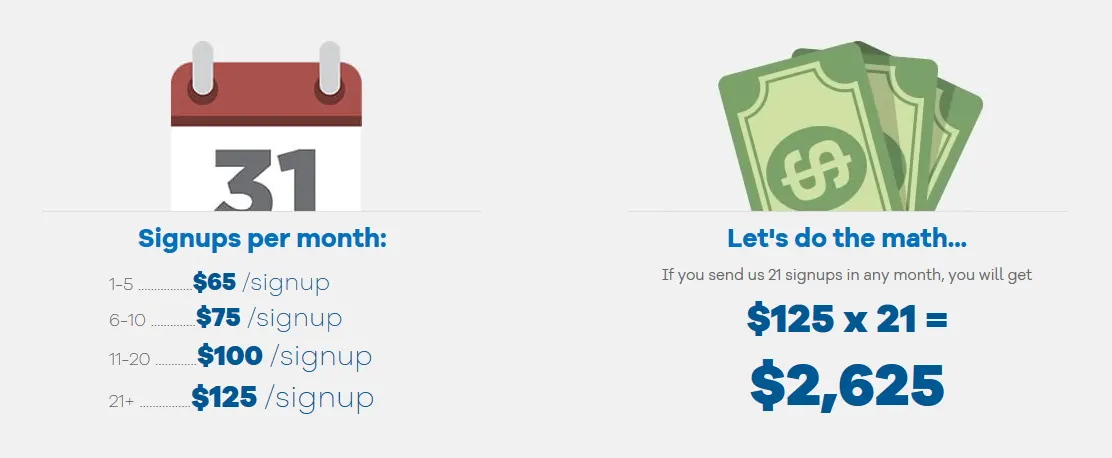
03. Commission Payout Terms
The payout turnaround for qualified sales is 2 months + 10 days after the month the sale occurred in. A visitor clicks your link, visits HostGator website, but does not buy and leaves website. If he later visits the HostGator website again within 2 months period and buys hosting you will get your commission.
04. How To Sign Up For HostGator Affiliate Program?
Follow the steps to sign up for HostGator affiliate program on Impact Radius.
- Go to HostGator Affiliate Page.
- Click on the Join now button.
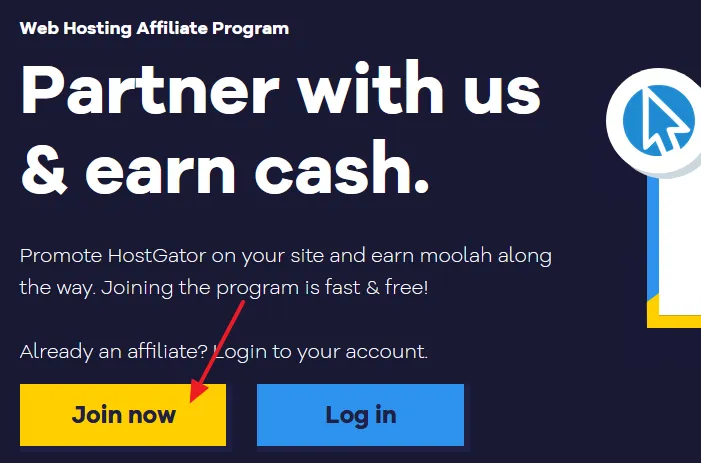
- Fill the sign up form and click on the Sign Up button, located at the bottom. If you already have an Impact Radius account, just Sign In and apply to HostGator affiliate program.
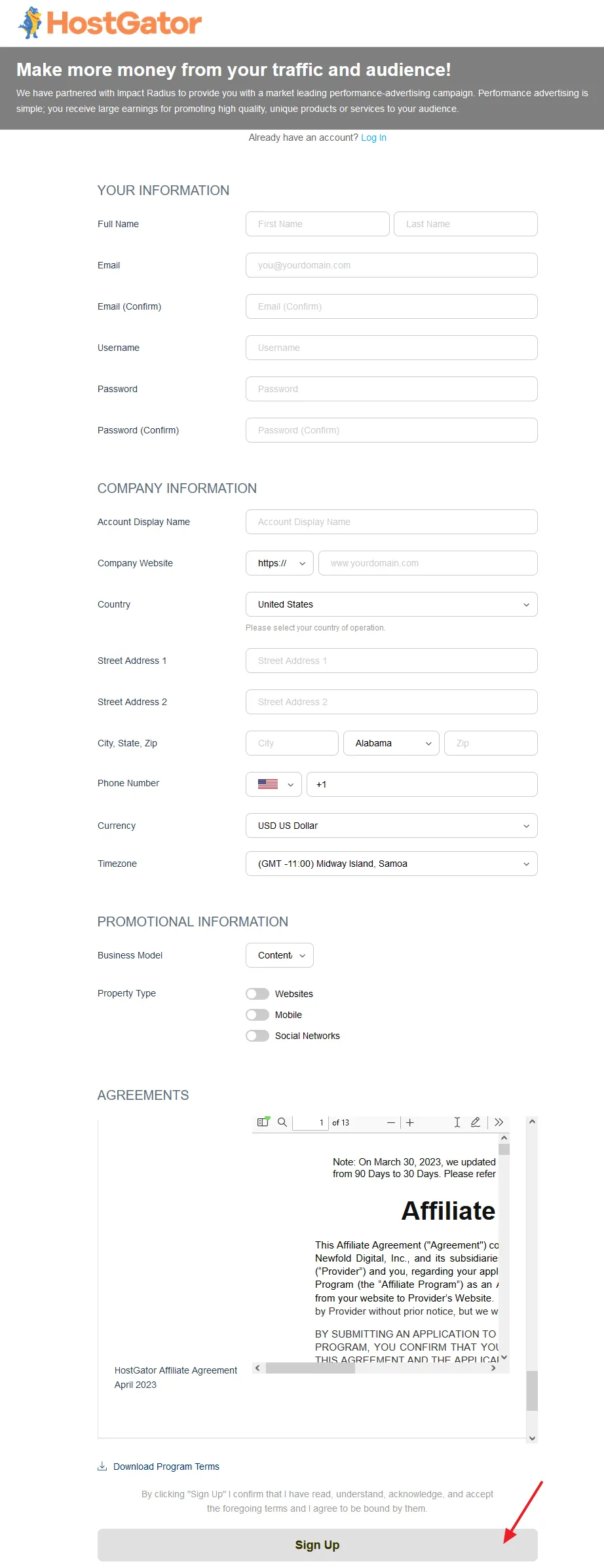
Learn how to use Impact Radius: How To Sign Up & Use Impact Radius Affiliate Network.
If you like this post then don’t forget to share with the other people. Share your feedback in the comments section below. If you want to earn-online read our step-by-step tutorials on Earn-Online.
Also Read
- SiteGround Affiliate Program | Get Paid Weekly Without Minimum Payout Threshold
- Best Affiliate Program In Pakistan | 30% Commission Per Sale | Payment Proof
- How To Earn Money From Refer A Friend Payoneer Affiliate Program | Make Money Online
- How To Do Affiliate Marketing With Amazon From Pakistan If You Don’t Have A PayPal Account | Payoneer

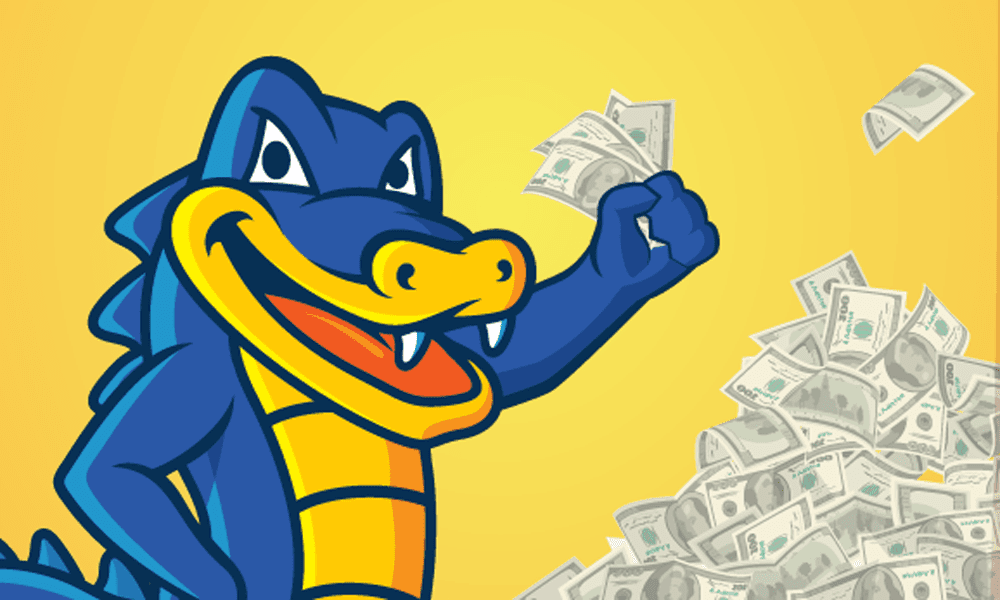




Leave a Reply