Do you want to delete your YouTube channel permanently or temporarily? You’re in the right place.
In this tutorial, I will guide you step-by-step on how to delete your YouTube channel permanently and temporarily.
YouTube is the most popular free video-sharing platform. Every day hundreds of thousands of people create YouTube channels. Some of them continue to create content whereas some of them stop creating content and decide to leave their YouTube channel.
That’s why YouTube gives you the option to delete your channel either Permanently or Temporarily. The temporary deletion hides your YouTube channel and makes your content and activity private. Temporarily deletion allows you to restore/re-enable your YouTube channel later on.
How to Delete a YouTube Channel
Follow the steps to delete your YouTube channel permanently or temporarily.
- Login to your YouTube channel with Gmail.
- Click on the Account icon located at the top-right corner.
- Click on the Settings.
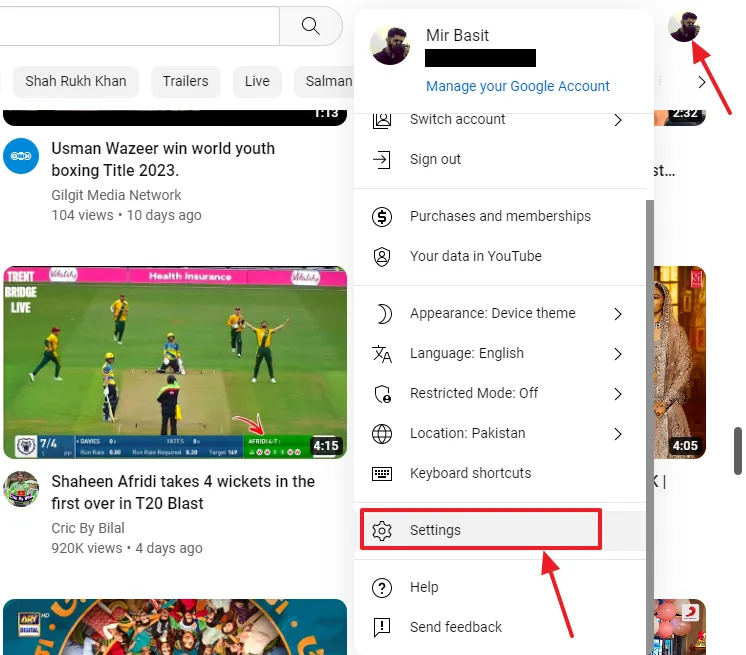
- At your left side under the Settings, click on the Advanced settings.
- Click on the Delete channel.
Note: Deleting your YouTube channel won’t close your Gmail/Google account.
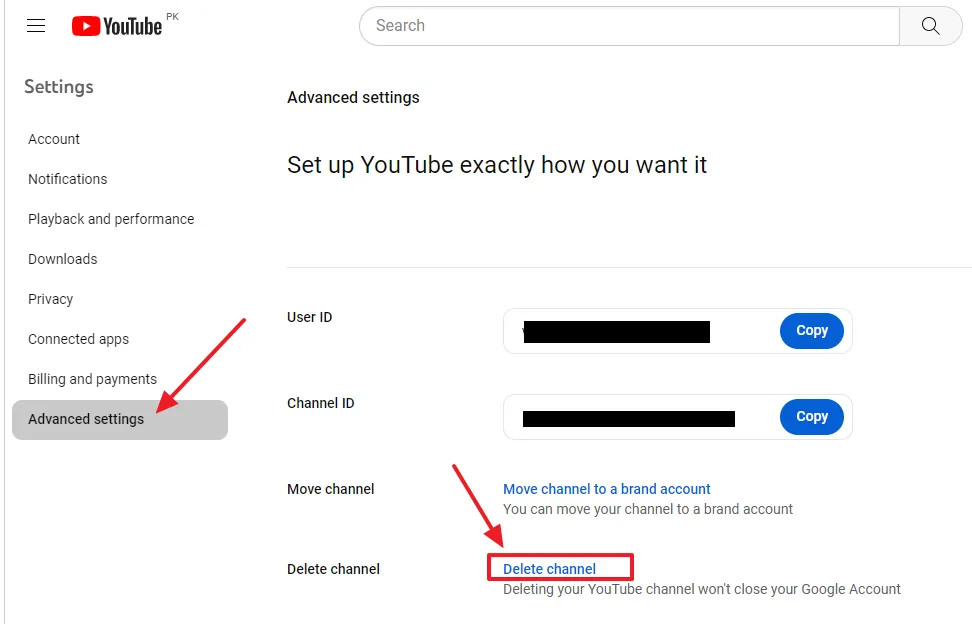
- It will redirect you to Gmail Sign-In page. Enter your Password.
- Click on the Next button.
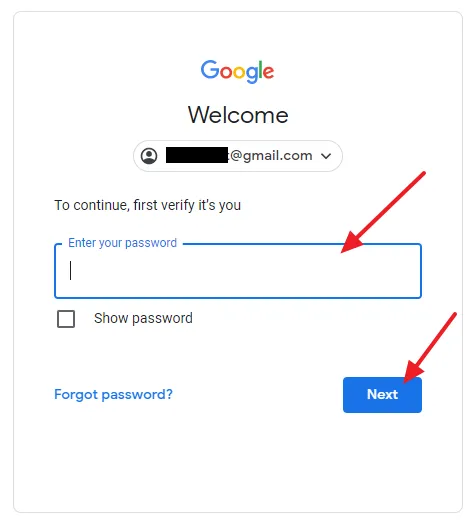
You have two options here:
- I want to hide my channel
- I want to permanently delete my content.
To hide or delete your channel temporarily, expand, “I want to hide my channel“.
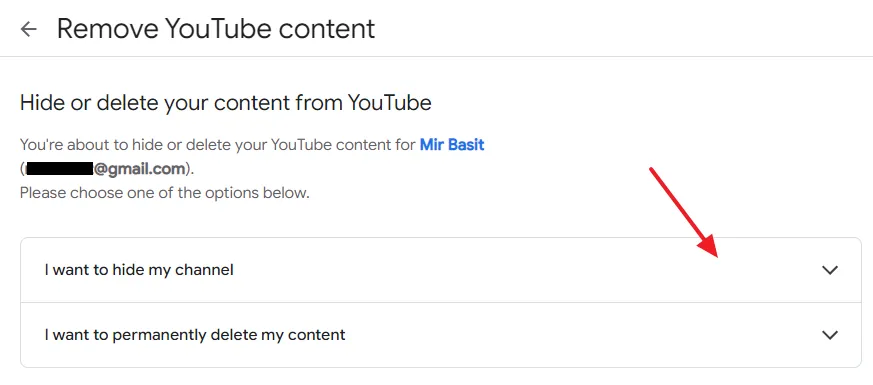
Check all the points to confirm that you understand and click on the Hide my channel button.
What will happen after you Hide your YouTube Channel?
- Your channel name, your likes, your subscriptions to other channels, and subscribers to your channel will be made private until you re-enable your channel.
- Your comments made on YouTube videos, and your replies on YouTube comments will be permanently deleted.
- Your data on other Google properties will not be removed.
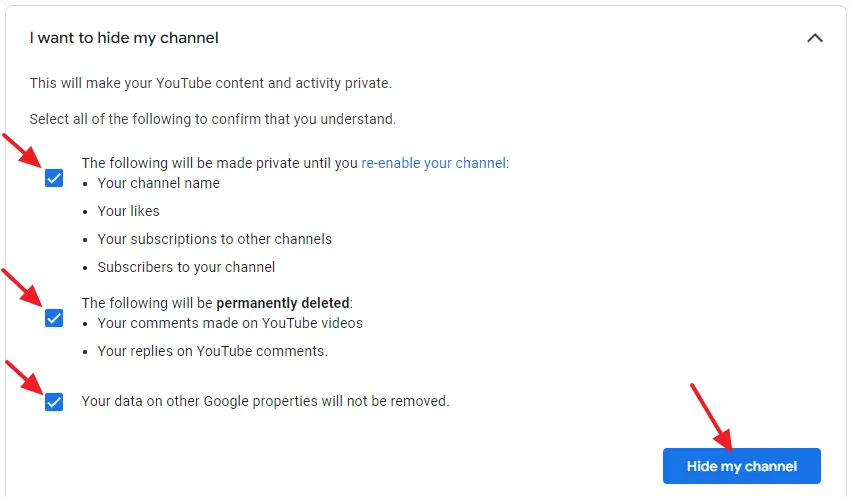
Check all the points to confirm that you understand. To remove your YouTube channel permanently, expand, “I want to permanently delete my content” and click on the Delete my content.
It may take a while for your channel to be permanently deleted.
What will happen after you permanently delete your channel?
- Your 4 subscriptions to other channels, 1 subscriber to your channel, comments that you made on YouTube, your replies and thumbs-up on comments, your YouTube gift settings, and your search and watch history will be permanently deleted.
- Any paid subscriptions that you own such as YouTube Premium, YouTube TV, and channel memberships, will be cancelled. You can still access them until the end of your billing cycle.
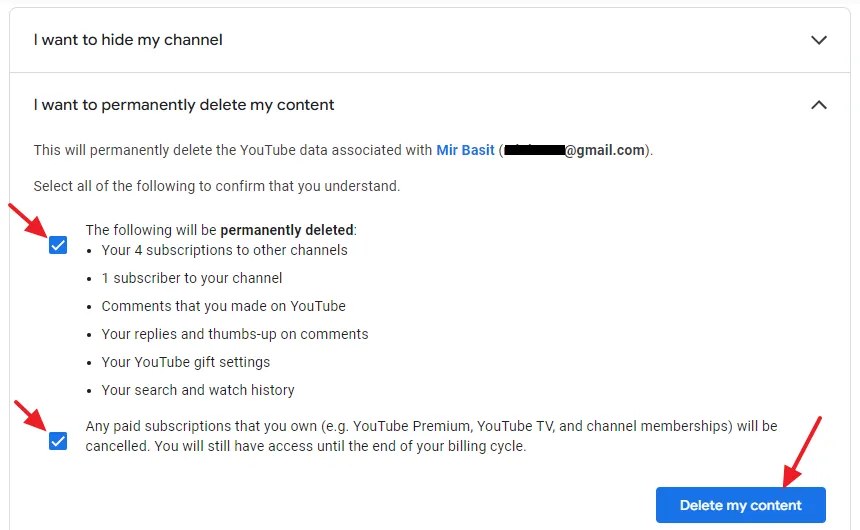
If you like this post then don’t forget to share with the other people. Share your feedback in the comments section below.

Also Read

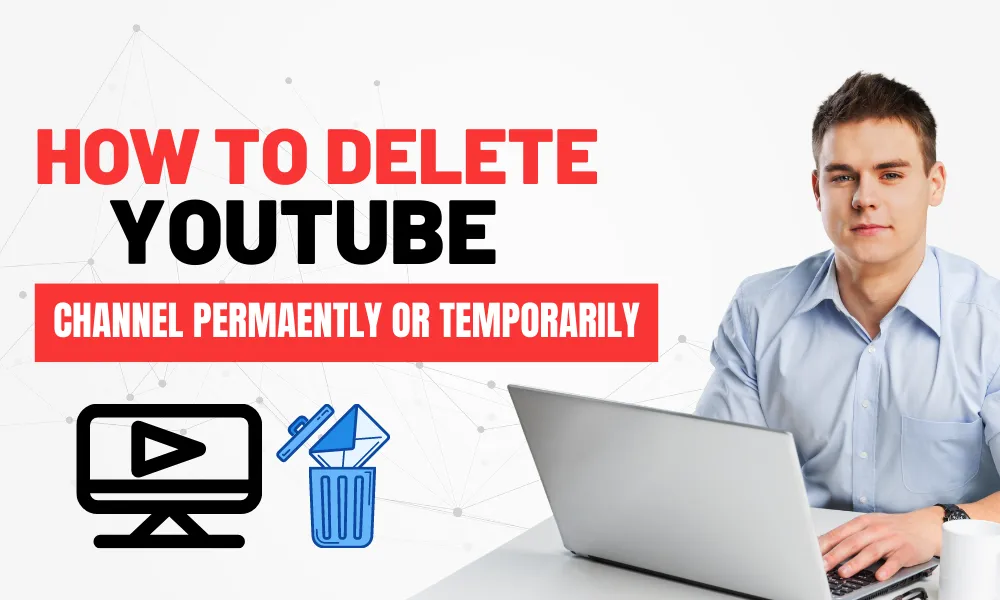




Leave a Reply