Is your Google Chrome browser taking too much RAM (memory) and slows down you computer? Don’t worry! You’re in the right place. I will guide you on how to reduce the Chrome memory usage and improve its performance.
When Chrome consumes too much RAM it badly affects the performance of your computer. It slows down your computer by hanging again and again. It also negatively affects the other running applications on your computer.
Primarily there are two reasons that Chrome browser consumes too much RAM of your computer (1) Chrome is not updated or not getting updates (2) Produces extra tabs when you open few tabs on Chrome.
Following topics will be covered in this tutorial:
- How to Update Google Chrome
- How to Use OneTab Extension to Reduce the Memory Usage
01. How to Update Google Chrome
In order to learn about how to update Google Chrome, how to check whether it is updated or not, and what are the benefits of an up-to-date browser, read this post:
02. How to Use OneTab Extension to Reduce Chrome Memory Usage
The OneTab is a free Chrome extension that combines all the open tabs of Chrome into one, from where you can open the desired tab as required. It reduces the RAM usage of Chrome and improves its performance.
- I opened the Task Manger to see how much Memory Chrome is consuming. You can see here that it has consumed 640.4 MB of RAM (Memory) and generated 13 tabs for 4 opened tabs. I will also show you how much OneTab extension reduces the memory usage of Chrome.
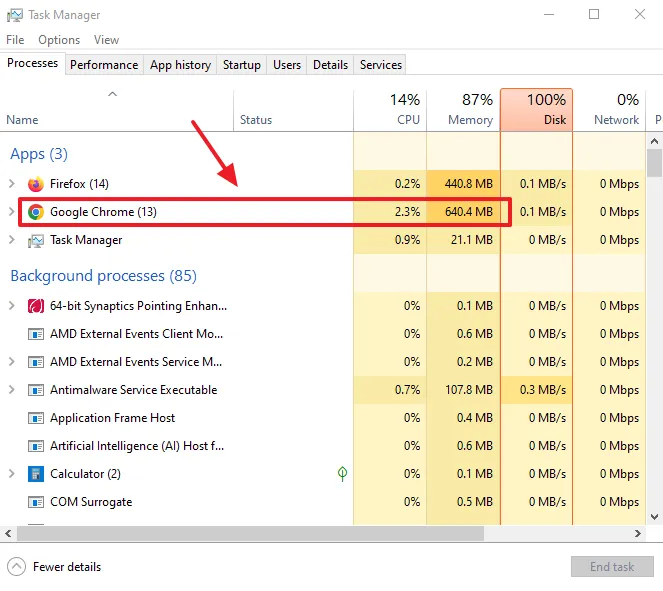
- Download the OneTab plugin from Chrome Web Store.
- Click on the Add to Chrome button.
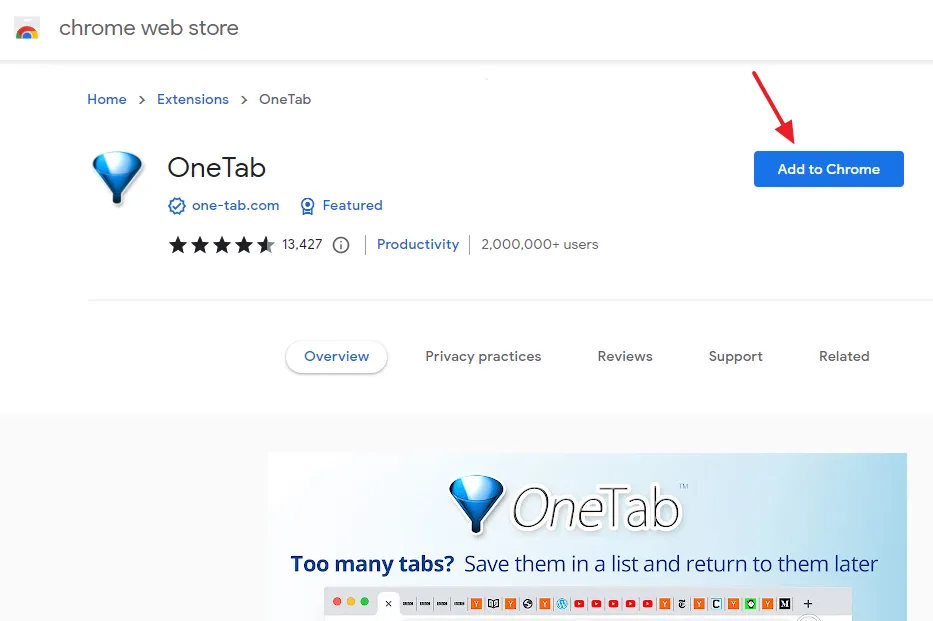
It will ask you, Add “OneTab”? It can: read your browsing history.
- Click on the Add extension, if you don’t have issues.
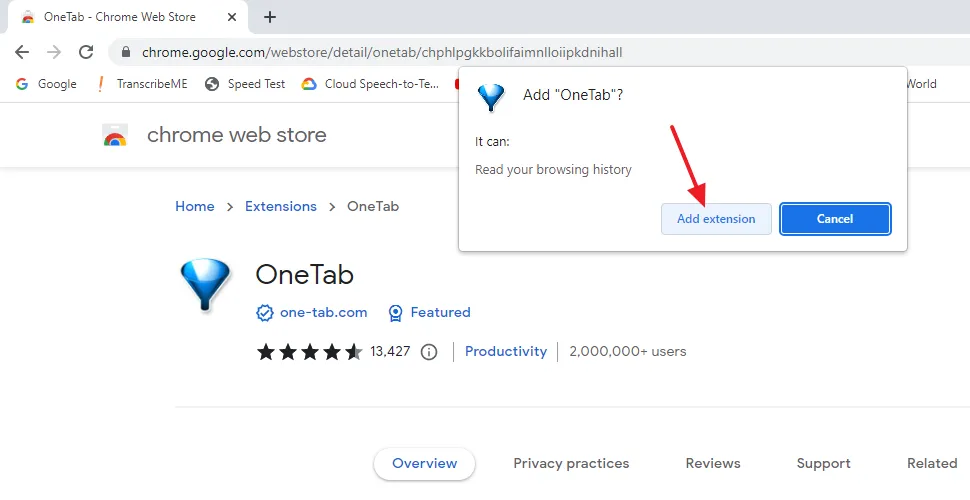
- The OneTab icon will appear on top right of your browser.
- When you will click on the OneTab icon, it closes all the tabs and combine them into one and reduces the memory usage of Chrome.
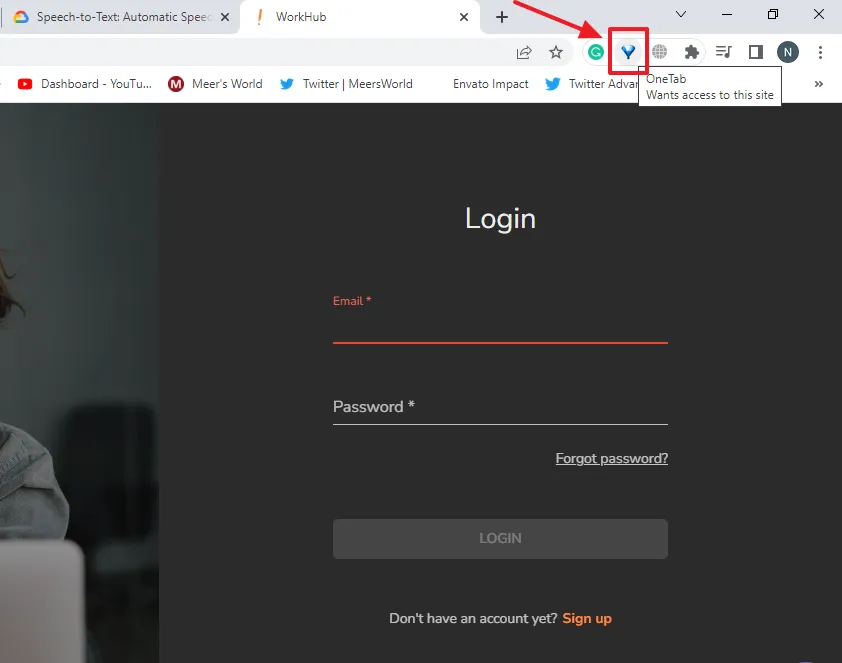
- You can see that all the 4 tabs have been closed and combines on a one tab.
- You can Restore/Open all the tabs at once or you can open a tab when needed from this page.
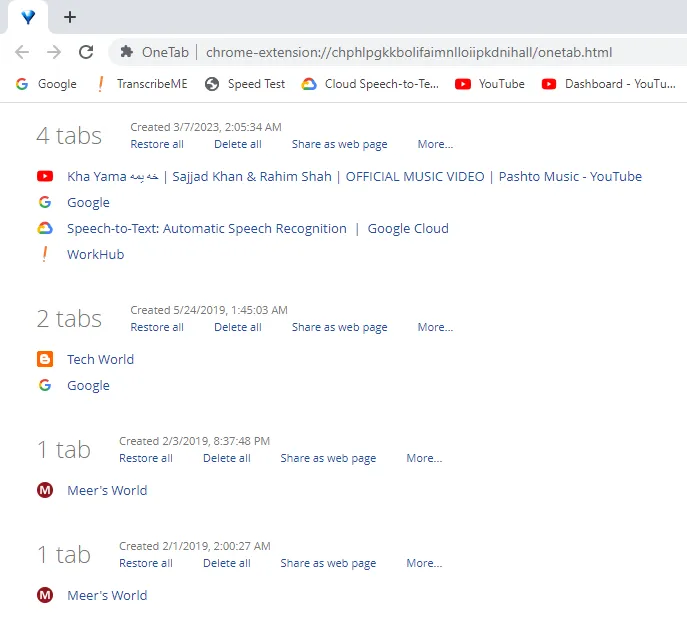
- Now open the Task Manager to see how much memory usage has been reduced.
- You can see here that as the OneTab icon was clicked the Chrome memory usage is reduced to 144.0 MB.
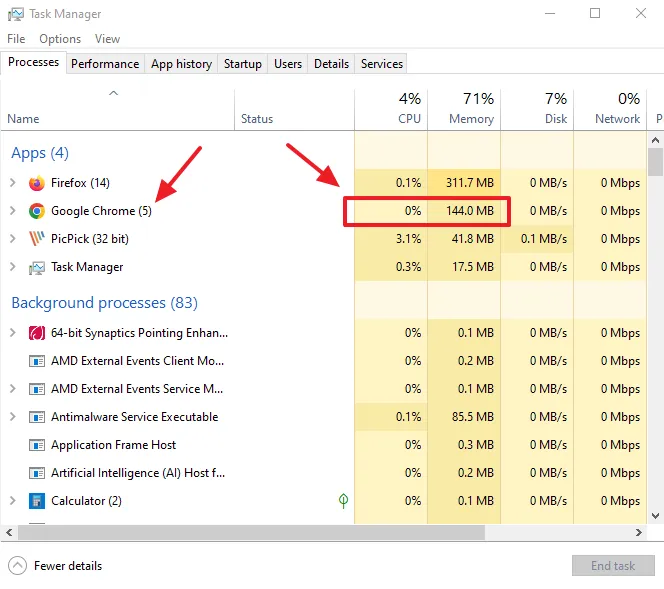
If you like this post then don’t forget to share with other people. Share your feedback in the comments section below.
Also Read

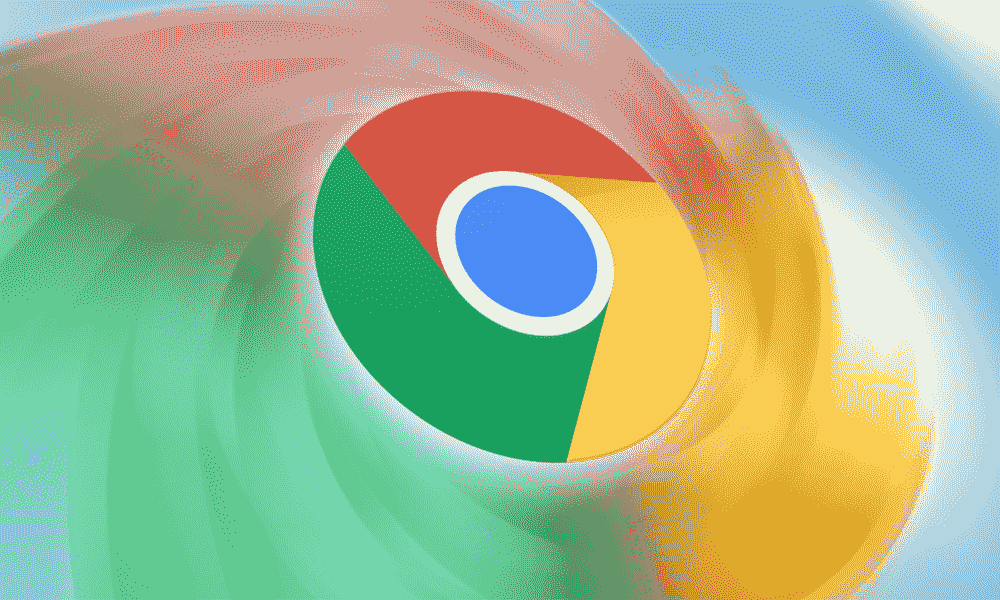




Leave a Reply