Do you want to learn how to backup and upload/restore Blogger theme? You’re in the right place.
In this tutorial, I will guide you step-by-step on how to backup and upload/restore a Blogger theme.
It is a professional practice to backup your theme from time-to-time. If you have a backup you can restore your theme, in case you delete some lines of your code mistakenly or Blogger removes your blog for some reason.
RELATED
- Buy Blogger Templates | For All Niches
- How to Set Up Blogger Settings | A to Z
- Introduction to Theme Customize Settings in Blogger
01. How To Backup/Save Theme On Blogger
In this section, I will guide you on how to take the backup of your Blogger theme.
- Login to your Blogger account.
- Click “Theme” from the sidebar.
- Click the “Downward Arrow” attached with the CUSTOMIZE button.
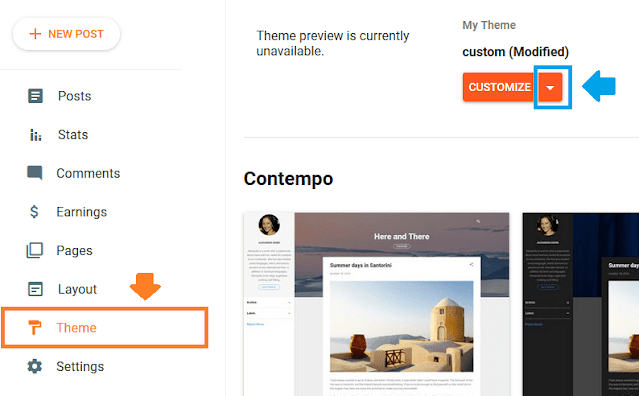
- Click the “Backup” option.
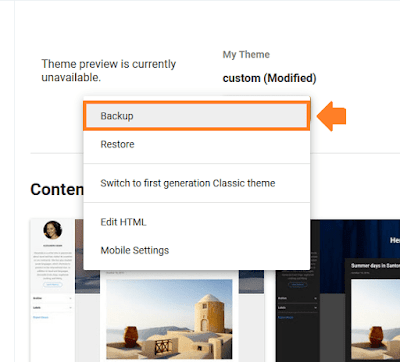
- Click the “DOWNLOAD” link.
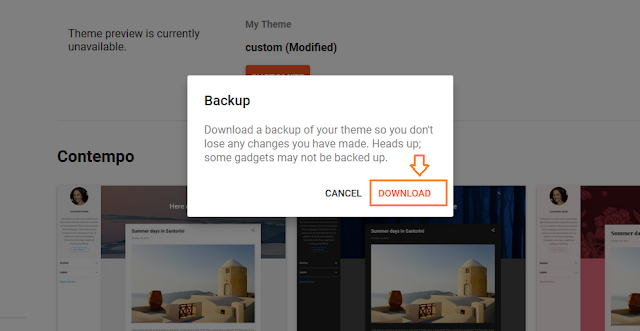
- Your backup file will be saved in an XML file. An XML file is an extensible markup language file, used to structure data for storage and transport.
- Click “Save File“.
- Click “OK“.
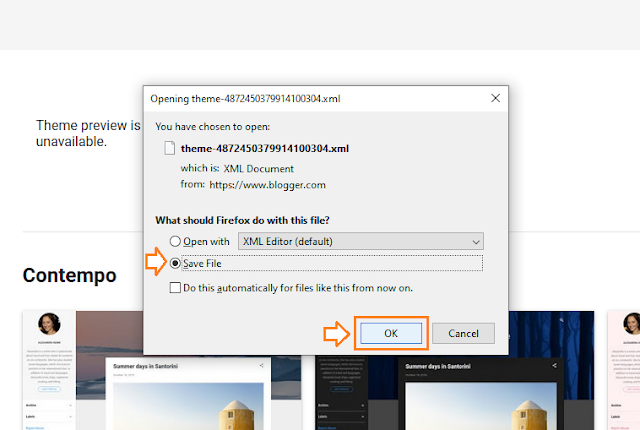
02. How to Upload New Theme on Blogger
In this section, I will guide you on how to upload/restore a new theme on Blogger. If you want to install/upload/restore Custom Blogger theme, read this tutorial: How to Install Custom Theme in Blogger.
- Click the “Theme” from the sidebar.
- Click the “Downward Arrow” attached to CUSTOMIZE button.
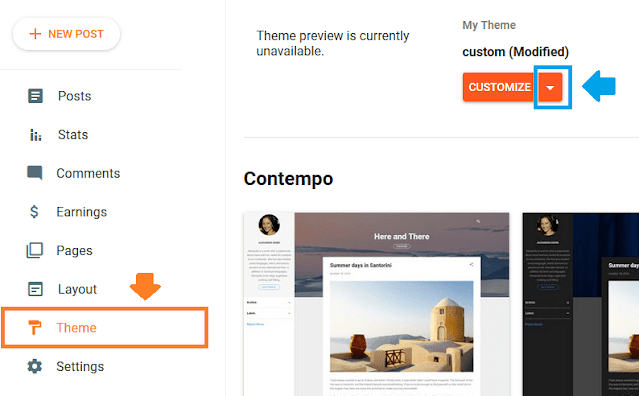
- Click the “Restore” option.
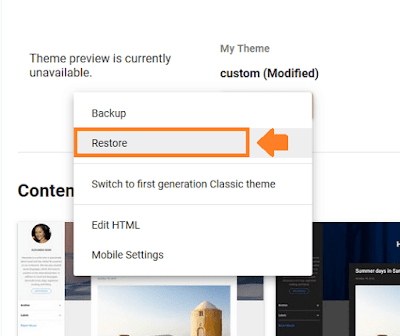
- Click the “UPLOAD“.
- Select your theme file from your computer. It will be an XML file.
- Once uploaded, save your theme and refresh your blog to see the new theme.
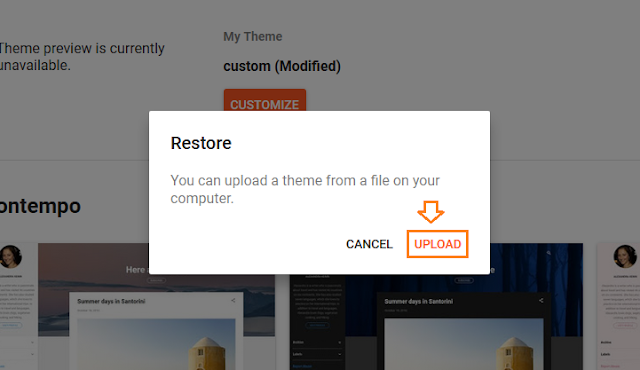
- Get access to all our Blogger Tutorials.
- If you like this post then don’t forget to share with other people. Share your feedback in the comments section below.
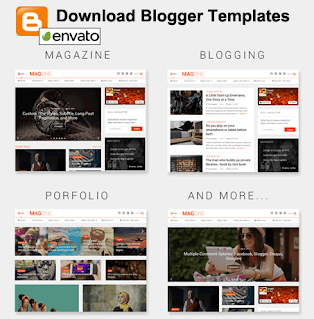

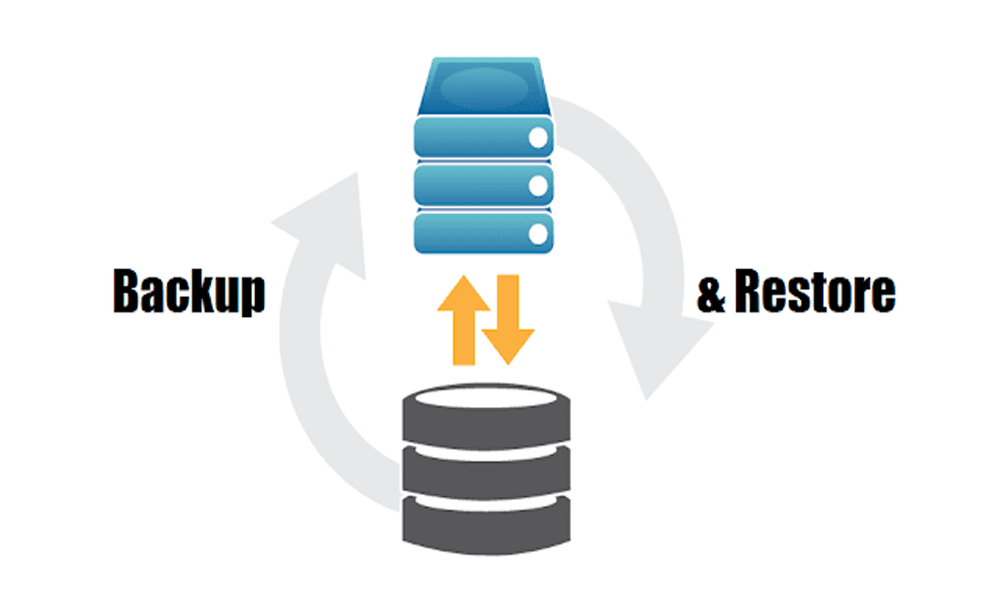




Leave a Reply