Do you want to know how to add an author on Blogger? You’re in the right place. In this tutorial, I will guide step-by-step on How to add an author on your Blogger blog by sending invitation via email, and How to manage author permissions.
Blogger is a multi-blog and multi-author blogging platform. It allows you to add authors on your blog so that they can contribute content to it.
You can add up to 100 authors for a single Blogger blog. Once an author accepts your invitation, he is able to write content for your blog.
Following topics will be covered in this tutorial:
- How to Add an Author on Blogger
- Author Permissions | Change Status | Delete Author
- Can Blogger Admin Edit/Delete Author’s Posts?
- Can Author Edit your Settings and Blog Posts?
- How an Author can Remove Himself from a Blog?
- Will Author’s Posts Remain with your Blog If he Removes himself from your Blog?
RELATED
- How to Set Up Blogger Settings | A to Z
- Complete Introduction To Blogger HTML Editor For Beginners
- Redirect Blogspot To Custom Domain | Blogger to Another URL
01. How to Add an Author on Blogger
In this section, I will guide you on how to send an invitation to author, and what author has to do in order to become the author of your blog.
- Go to Settings from the sidebar.
- Scroll down to “Permissions” section.
- Click “Invite more authors“.
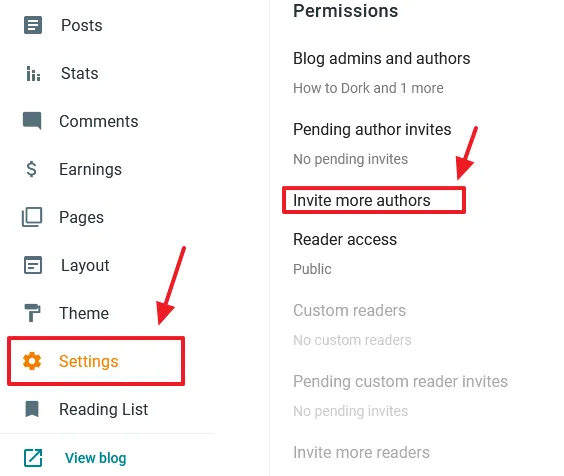
- In the Emails to invite enter the Email Address of a person or persons that you want to invite as an author. If you are sending invitations to more than one person separate each email address by a comma (,) like this: johnsmith@example.com, olvia@gmail.com, willsmith@gmail.com. Don’t put comma after the last email address.
- Click SEND.
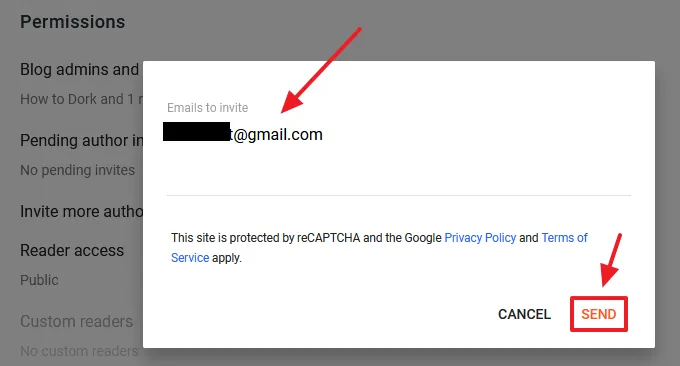
- You can see the status of invited authors under the Pending author invites. Once an author accepts the invitation, the author will be moved from “Pending author invites” to Blog admins and authors.
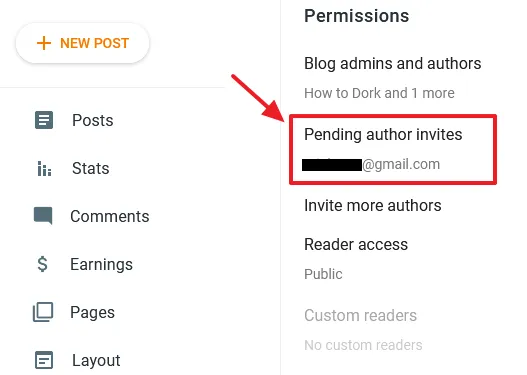
- Blogger will send an email on your behalf to the author(s) in order to accept the invitation like, “You have been invited to contribute to Blog Name“.
- Author must click the Accept invitation button.
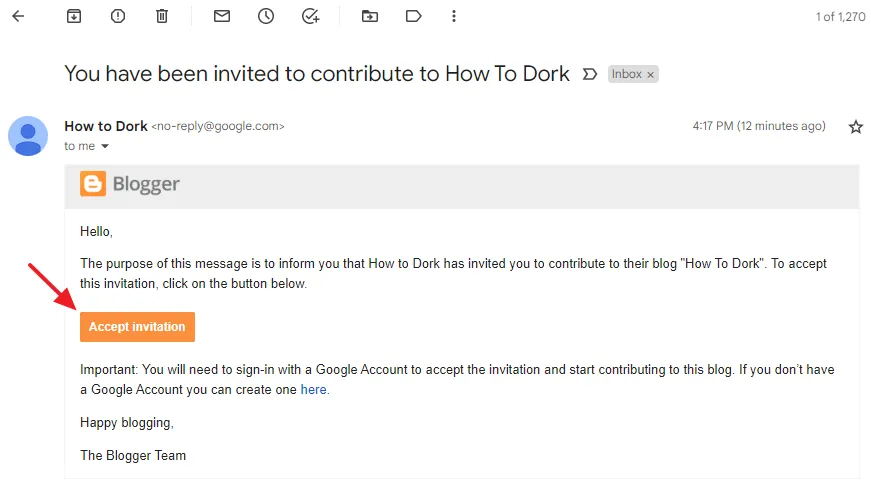
- Author will be redirected to Blogger where he has to accept the invitation again. Click the Accept Invitation button.
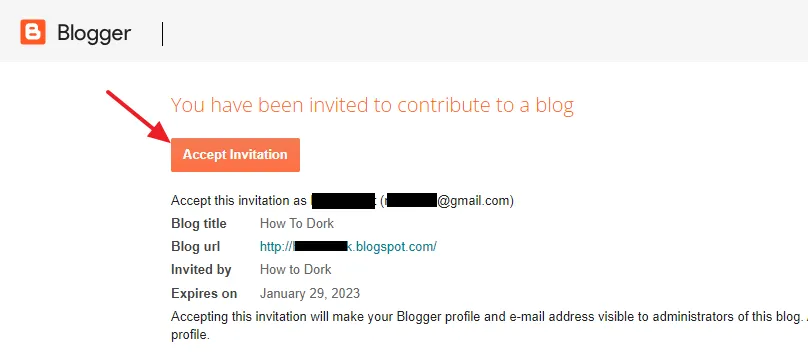
- Now Author will be on your Blogger dashboard where he can see the list of your blog posts. He cannot edit/delete your posts.
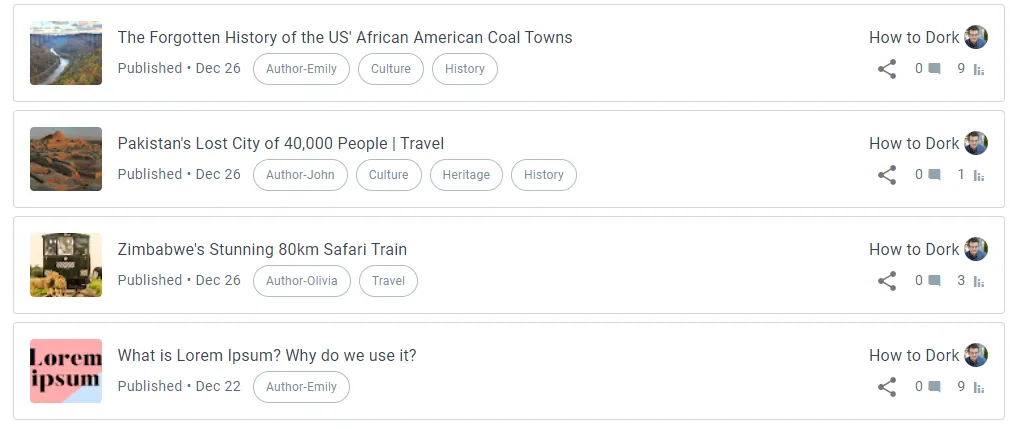
02. Author Permissions | Change Status | Delete Author
In this section, I will guide you on how to manage author permissions as an administrator.
- Here you can see that authors have accepted the invitation and they are now under the Blog admins and authors.
- Click on the Author Name(s).
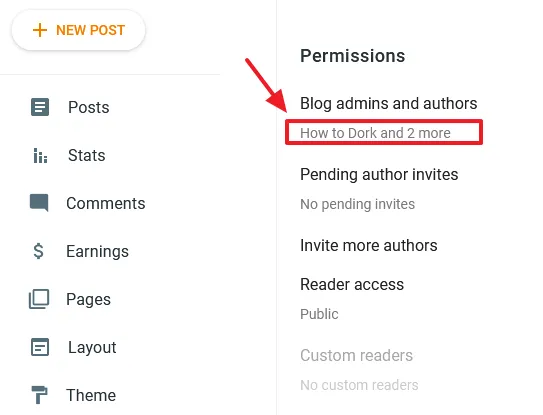
- You can change the status of the author to Admin. If you change the status to Admin, author will got full access of your blog posts and settings.
- Click the corresponding Cross Icon of the author to remove him from your blog.
- Click Save, if you make changes.
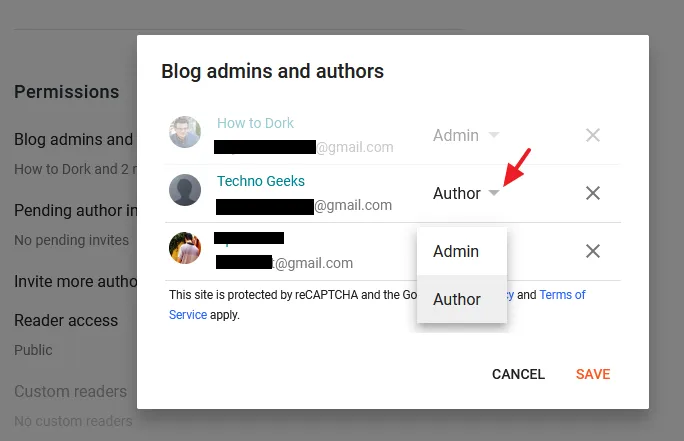
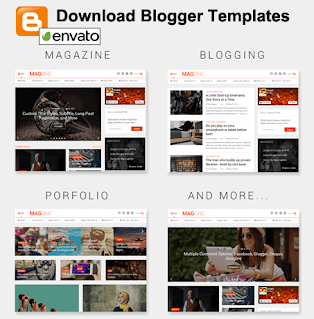
03. Can Blogger Admin Edit/Delete Author’s Posts?
Can you as a Blogger Admin edit/delete/unpublish author’s posts? Answer is, Yes. You can perform any action on author’s content. Below you can see that Blogger admin has full-permission to perform actions i.e. unpublish(revert to draft), add/remove labels, edit and delete the author’s post.
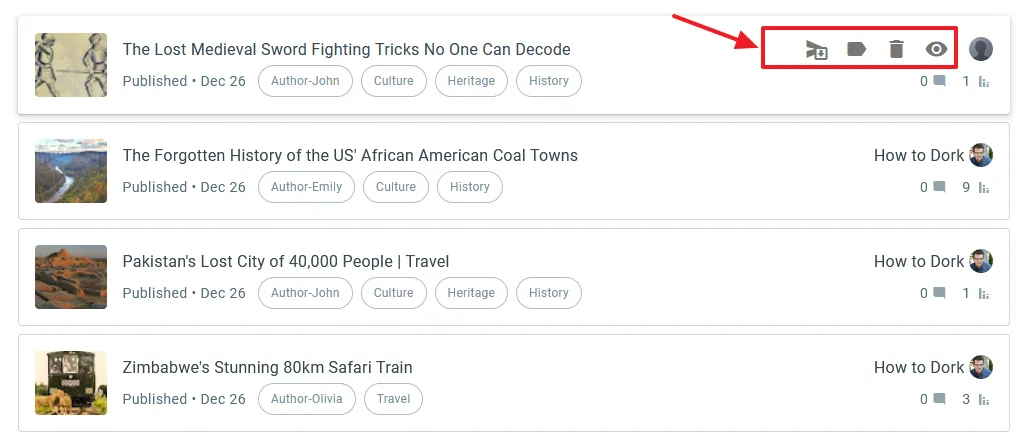
04. Can Author Edit your Settings & Blog Posts?
Can author of your Blogger blog can edit your settings and blog posts? Answer is No. Author can only view the list of your posts on his Blogger dashboard. He can’t delete the posts that he has created & published on your blog, he can only edit.
The Settings page also contains limited options i.e. Remove yourself from the blog, Post using Email, and User Profile. You can see in the next section.
But, if you change author status to admin, he can edit/remove your posts.
05. How an Author can Remove Himself from a Blog?
Though admin of a Blogger blog can remove an author, but can author of a Blogger blog remove himself from your blog? Answer is Yes. An author can remove himself from a Blogger blog, but he will loss access to the posts that he has written for your blog.
- On your Blogger dashboard, choose the blog from which you want to remove yourself.
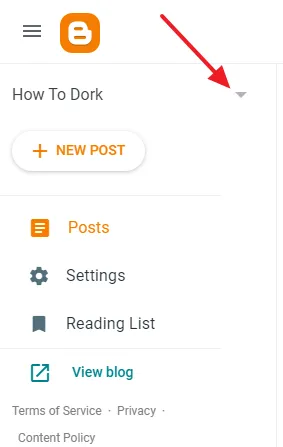
- For example, if I want to remove myself from “How to Dork” blog, I will choose “How To Dork”.
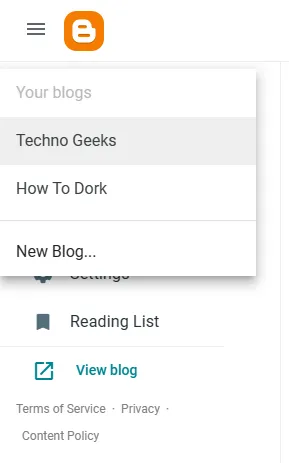
- Click Settings from the sidebar.
- Go to Permissions section. Click the Remove yourself from this blog.
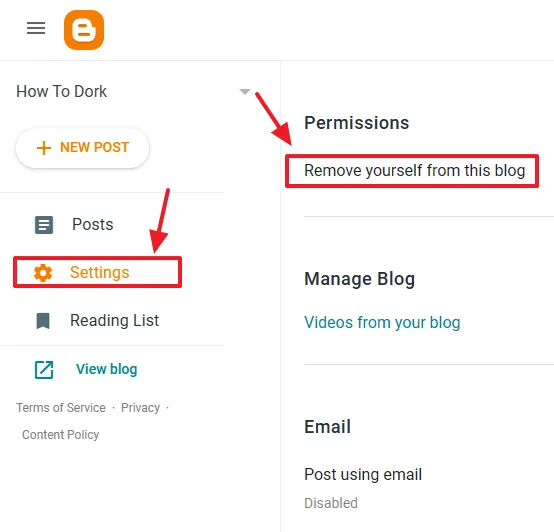
- A popup will appear to confirm that you want to remove yourself as author.
- Click OK.
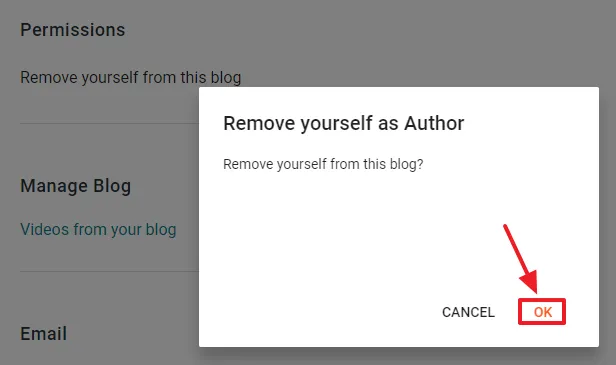
06. Will Author’s Posts Remain with your Blog If he Removes himself from your Blog?
What if an author removes himself from your Blogger blog? Will his posts remain with your blog? Answer is Yes. All his posts which he wrote for your blog as an author belongs to you. Whether you remove him from your blog or he removes himself from your blog, his posts will remain on your blog.
- Below you can see a post of an author (Techno Geeks) who was removed, is still on the How to Dork blog’s dashboard.
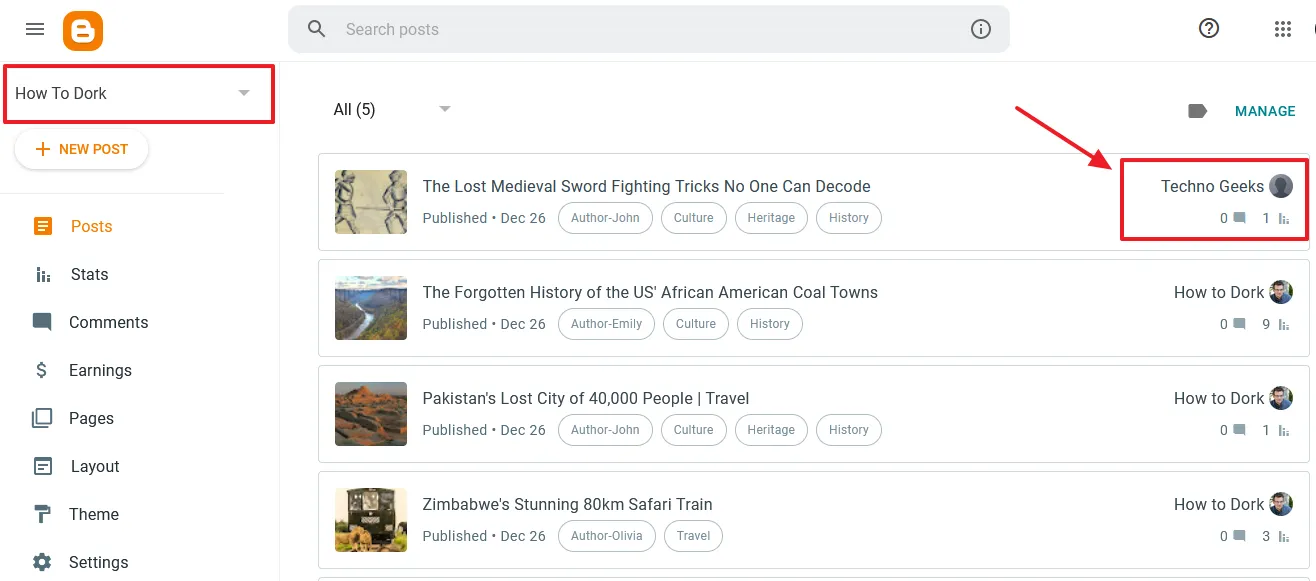
If you like this post then don’t forget to share with the other people. Share your feedback in the comments section below. Get access to all the Blogger Tutorials.
Recommended Posts
- How To Display Google Ads On Blogger – Step By Step | Monetize A Blogger Blogger
- How To Configure Google Search Console On Blogger | Add Sitemap | Inspect URL
- How To Add & Test Custom Robots Txt On Blogger/Blogspot | Blogger SEO
- How To Configure/Set The Custom Robots Header Tags On Blogger | Blogger SEO

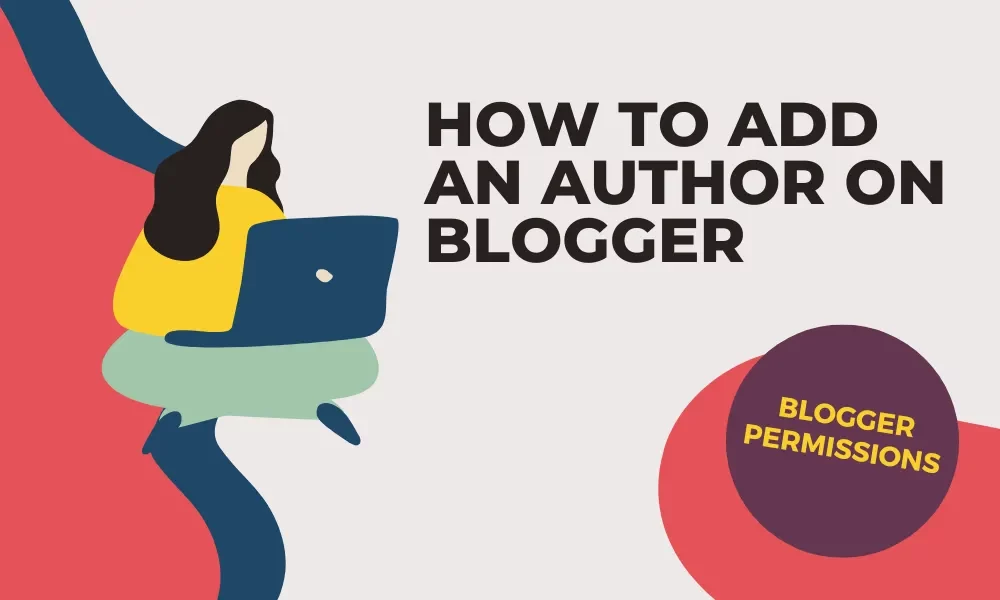




Leave a Reply