Do you want to turn Windows 10 features on or off? You’re in the right place. In this tutorial, I will guide you step-by-step on how to turn on (install) or off (uninstall) Windows 10 features also known as Optional Features.
Some of the Windows 10 Optional Features are installed by default which you can uninstall, and some are not installed by default which you can install. After you uninstall an optional feature you can also reinstall it again anytime.
Windows Optional Features include:
- .NET Framework 3.5, .NET Framework 4.8 Advanced Services, Containers
- Data Center Bridging, Device Lockdown, Guarded Host, Hyper-V, Internet Explorer 11
- Internet Information Services, Internet Information Services Hostable Web Core
- Legacy Components Media Features, Microsoft Defender Application Guard, Microsoft Message Queue (MSMQ) Server
- Microsoft Print to PDF, Microsoft XPS Document Writer, MultiPoint Connector, Print and Document Services
- Remote Differential Compression API Support, Services for NFS, Simple TCPIP Services, SMB 1.0/CIFS File Sharing Support, SMB Direct
- Telnet Client, TFTP Client, Virtual Machine Platform, Windows Hypervisor Platform
- Windows Identity Foundation 3.5, Windows PowerShell 2.0, Windows Process Activation Service
- Windows Projected File System, Windows Sandbox, Windows Subsystem for Linux, Windows TIFF IFilter, Work Folders Client.
How to Turn Windows 10 Features On or Off
Follow the steps to turn Windows 10 features on or off.
- Click on the Windows Search Bar located at the bottom-left corner.
- Click on the Control Panel.
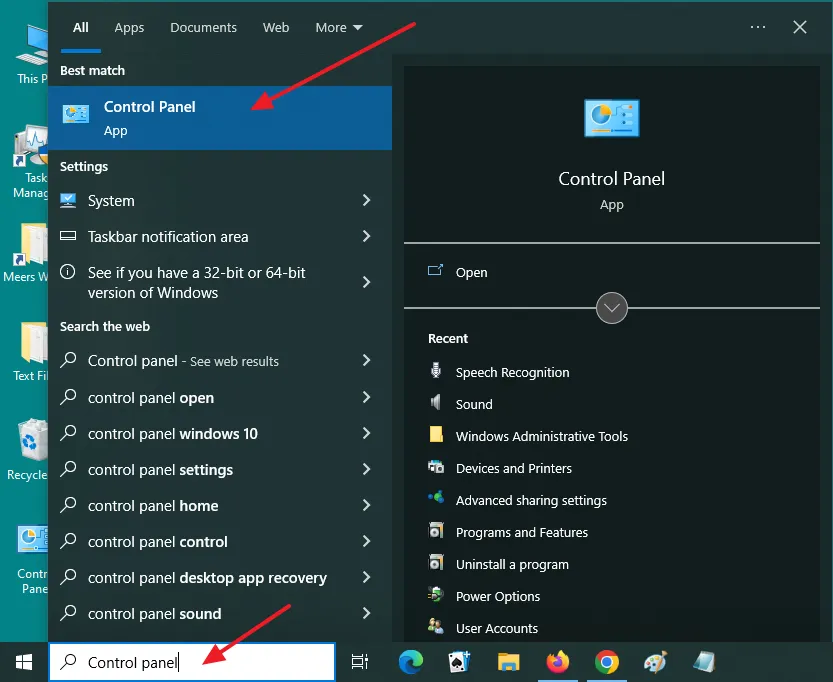
- Click on the Programs and Features.
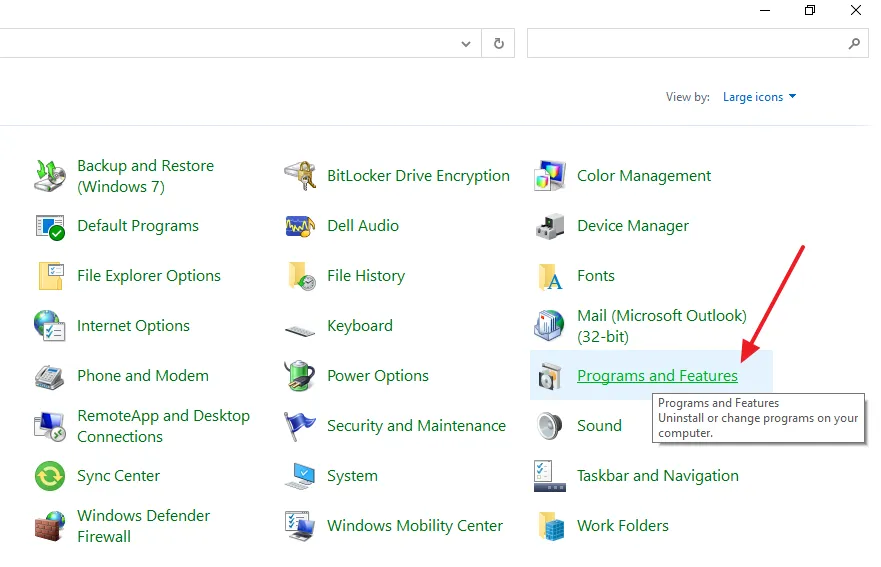
- Click on the Turn Windows features on or off link, located at the left side.
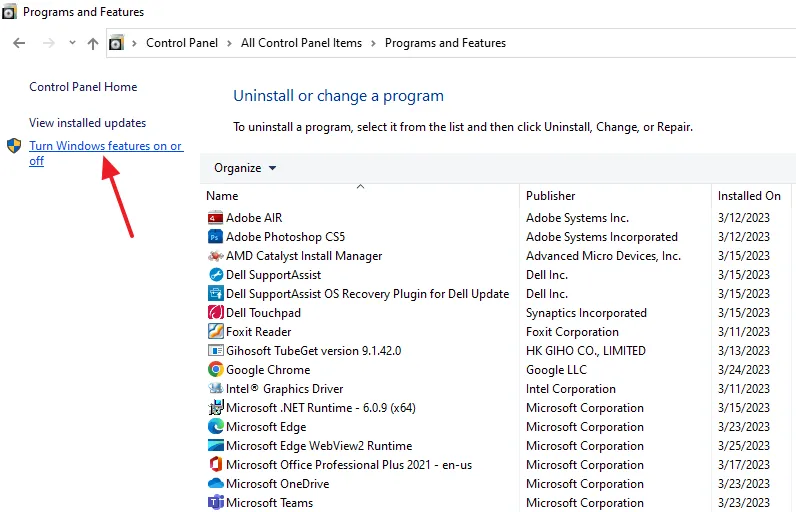
- To install a feature Select its checkbox.
- To turn-off or uninstall a feature, Untick (Clear) the checkbox.
- A checkbox filled with the black color shows that only part of the feature is turned on.
- Click on the OK button.
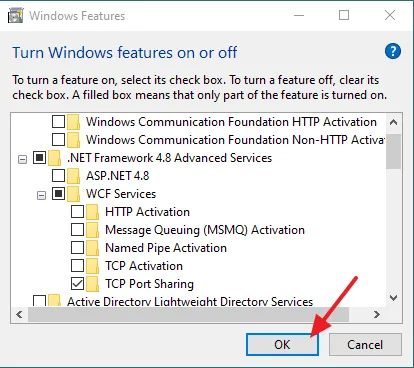
If you like this post then don’t forget to share with your friends. Share your feedback in the comments section below.
Also Read
- How To Install/Uninstall SNMP, TCP/IP Services, Telnet Client, TFTP Client & Windows Powershell 2.0 In Windows 10
- How To Enable/Install ASP.NET & IIS On Windows 10 | Windows Optional Features
- How To Install/Uninstall Windows Media Player & Internet Explorer In Windows 10
- How To Install Windows 10 From USB Flash Drive For Beginners – Step-By-Step | Change Boot Order In BIOS
- How to Show or Hide People Bar on Windows 10






Leave a Reply