Do you want to change the location and Trends settings on Twitter (X)? You’re in the right place.
In this tutorial, I will guide step-by-step on how to change the location of Twitter Trends, How to enable Show content in this location, and How to enable Trends for you.
How to Change the Location of Trends on Twitter
Follow the steps below to change the location of Trends on Twitter (x).
- Open your Twitter Profile and click on the More, located at sidebar.
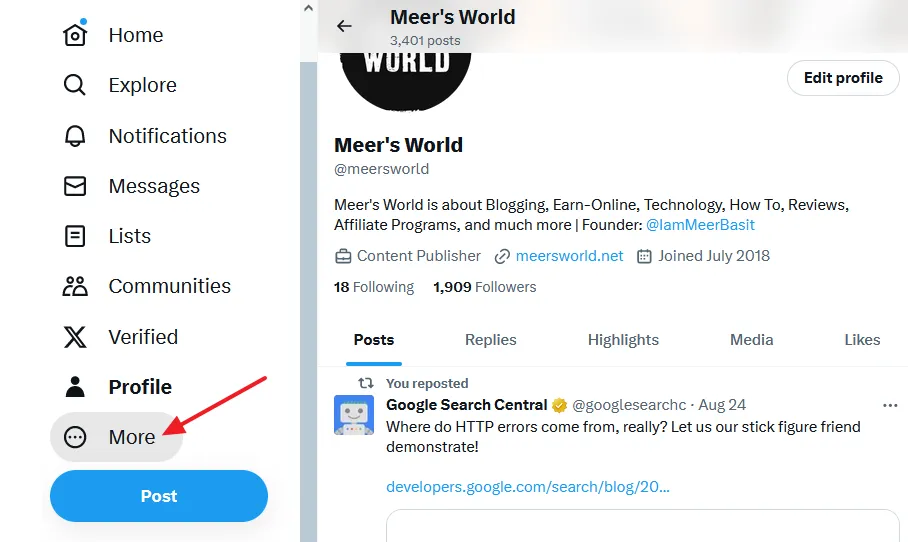
- Click on the Settings and Support.
- Click on the Settings and privacy.
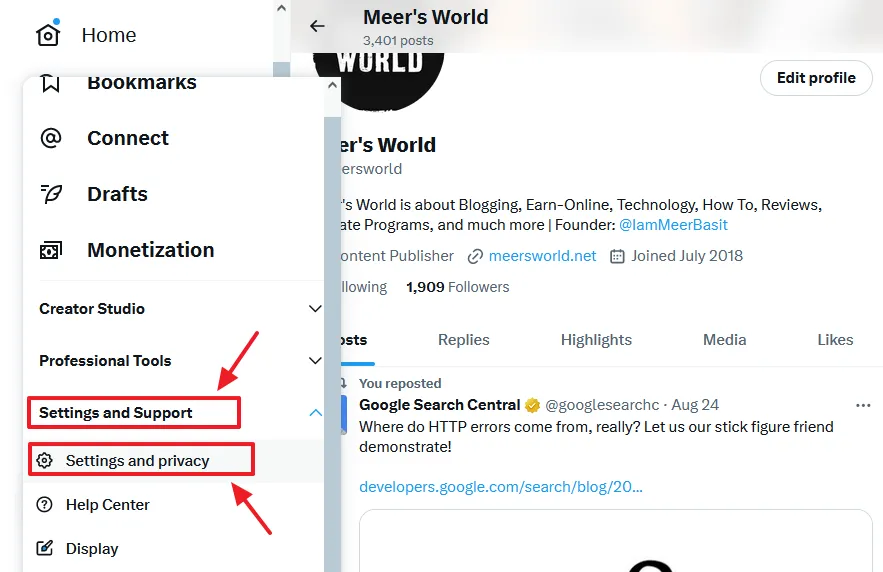
- Click on the Privacy and safety.
- Scroll down to Data sharing and personalization section and click on the Location information.
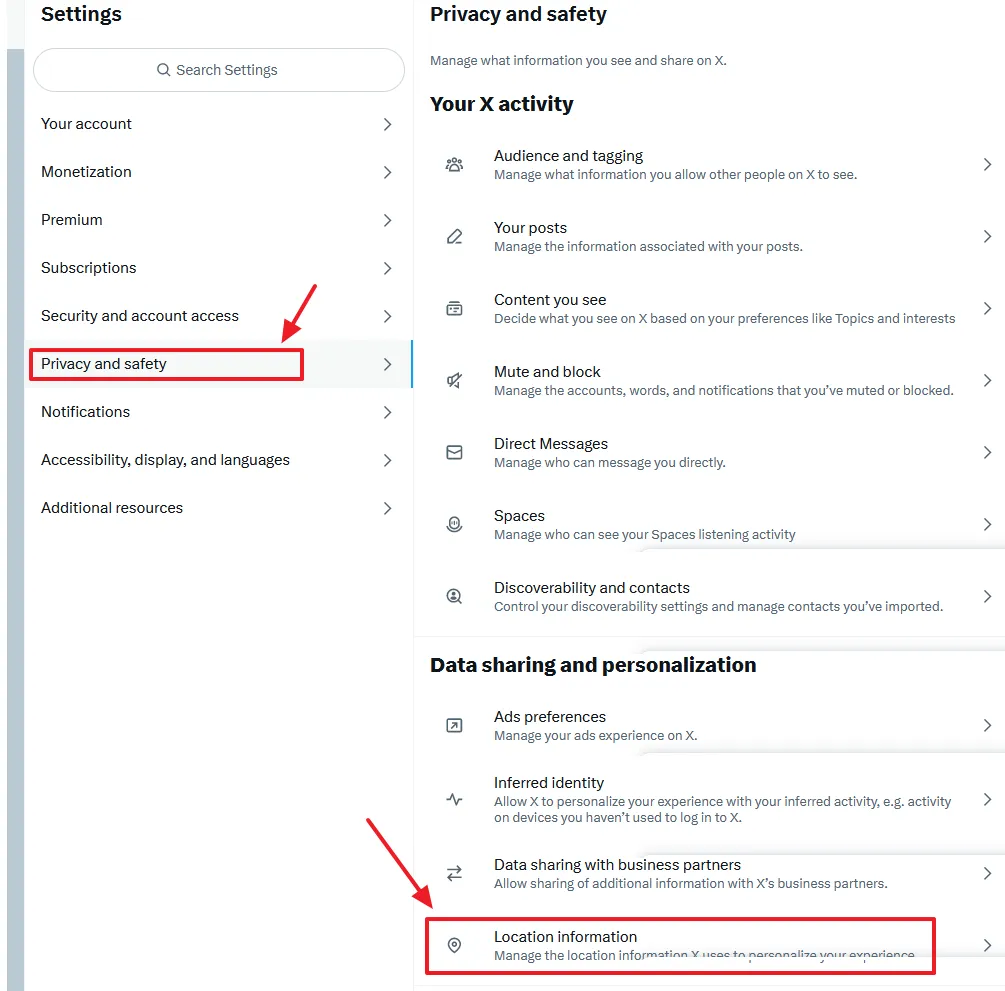
- Click on the Explore settings.
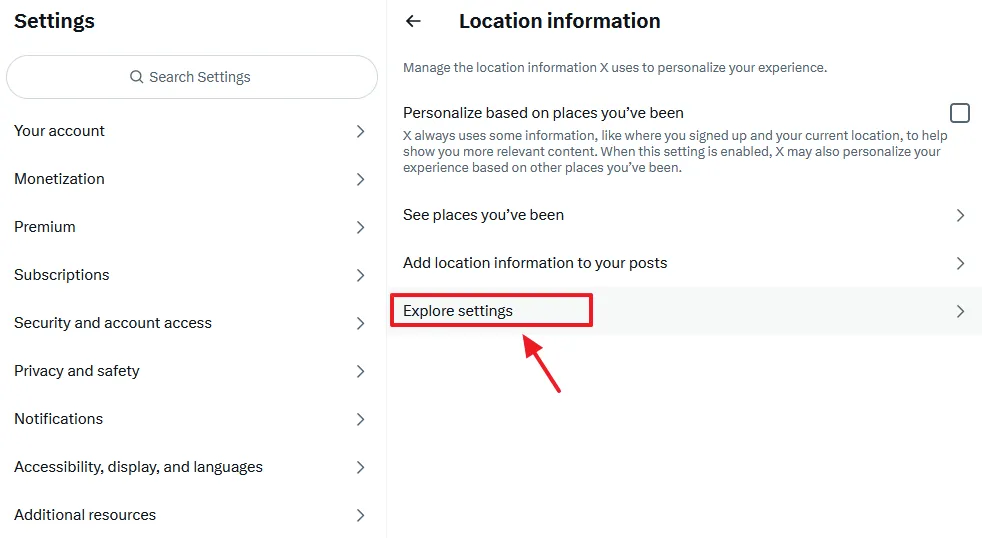
- To set the Trends near your location or country tick on the “Show content in this location“.
- To choose a specific region or country click on the “Explore locations” and choose your location.
- Tick on the Trends for you to personalize trends based on your location and who you follow.
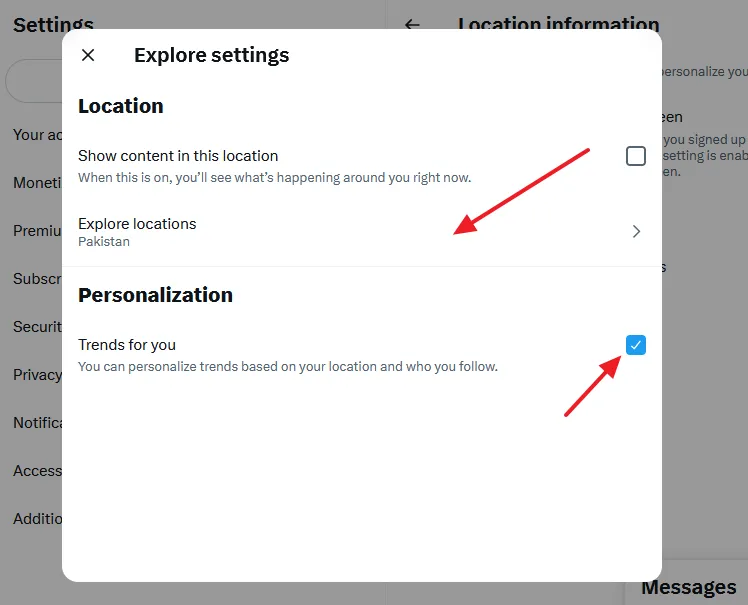
Follow the steps to directly access the Trends settings on Twitter.
- Click on the Show more link, located at your right side at bottom of the Twitter Trends.
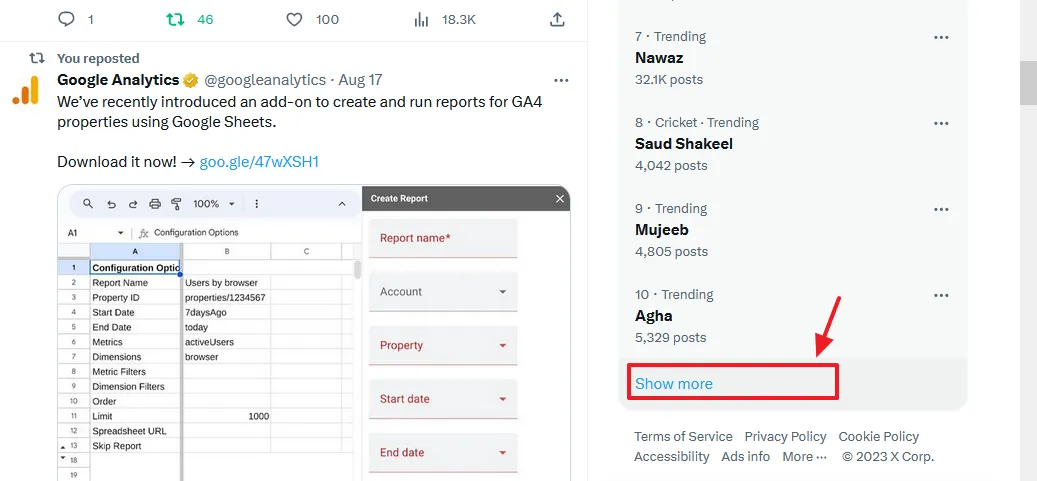
- Click on the Settings icon.
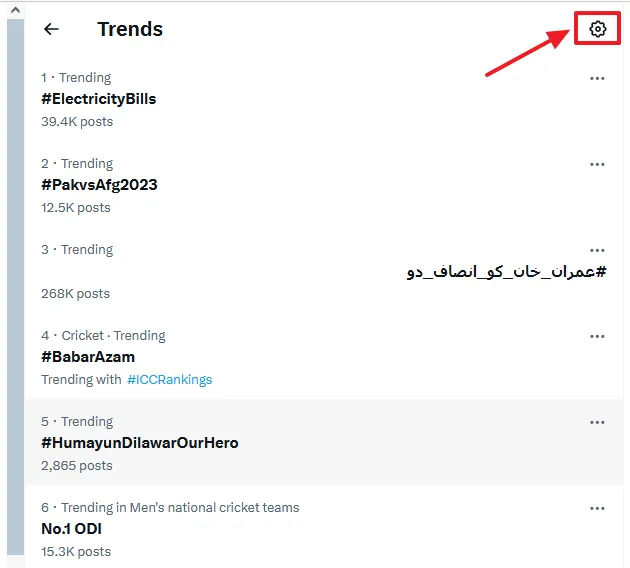
- You can change the Location and Personalization settings here.
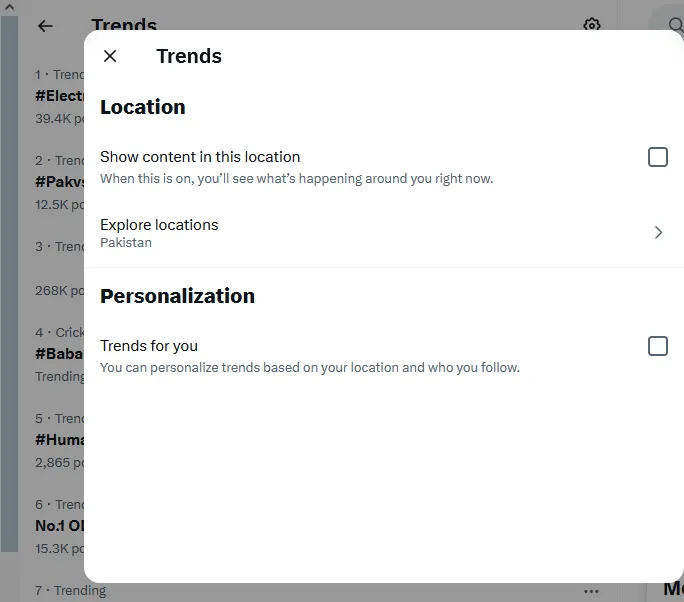
If you like this post then don’t forget to share with the other people. Share your feedback in the comments section below.

Also Read






Leave a Reply