Do you want to learn about how to upload a new theme on Blogger? You’re in the right place. In this tutorial, I will guide you step-by-step on how to upload/restore a new theme on Blogger.
The Blogger theme file is created and stored in an XML file. The XML stands for Extensible Markup Language that defines set of rules for encoding documents in a format which is readable for both machines and algorithms. XML Tags are used to identify, store and organize the data.
If you want to upload/install a new custom Blogger theme, then follow this tutorial:
Upload a New Theme on Blogger
Follow the steps to upload a new theme on Blogger:
- Login to your Blogger account.
- Click the Theme from the Sidebar.
- Click the Downward Arrow next to CUSTOMIZE button to expand the options.
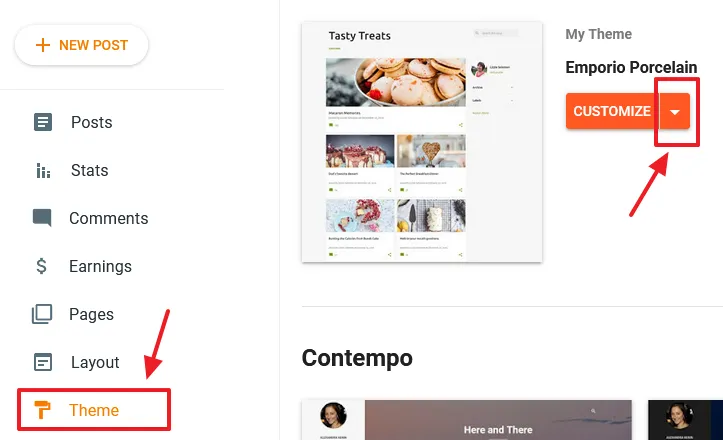
- Click the Restore option to upload the theme from your computer. If you want to take the backup of your theme you can click the Backup option. It will download your theme in an XML file.
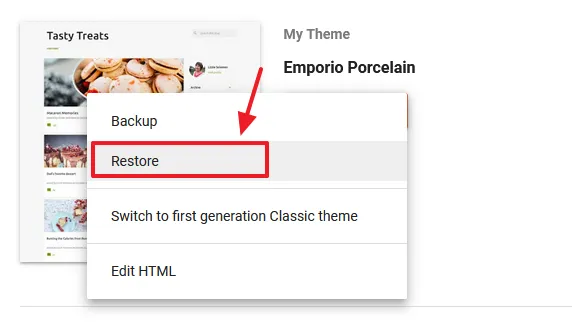
- Click the UPLOAD.
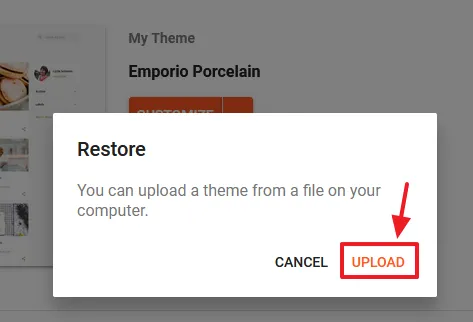
- Choose the theme file from your computer. It will be similar to this format “your_file_name.xml”.
- Click the Open button.
- Your theme will be upload and installed on your Blogger blog.
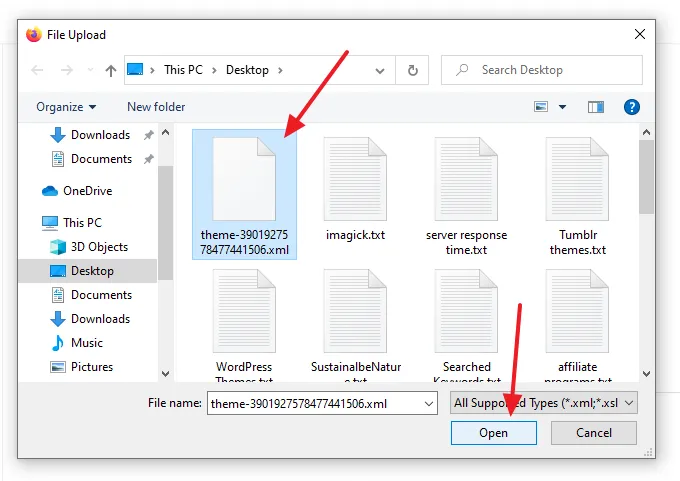
If you like this post then don’t forget to share with other people. Share your feedback in the comments section below. Get access to all the Blogger Tutorials.

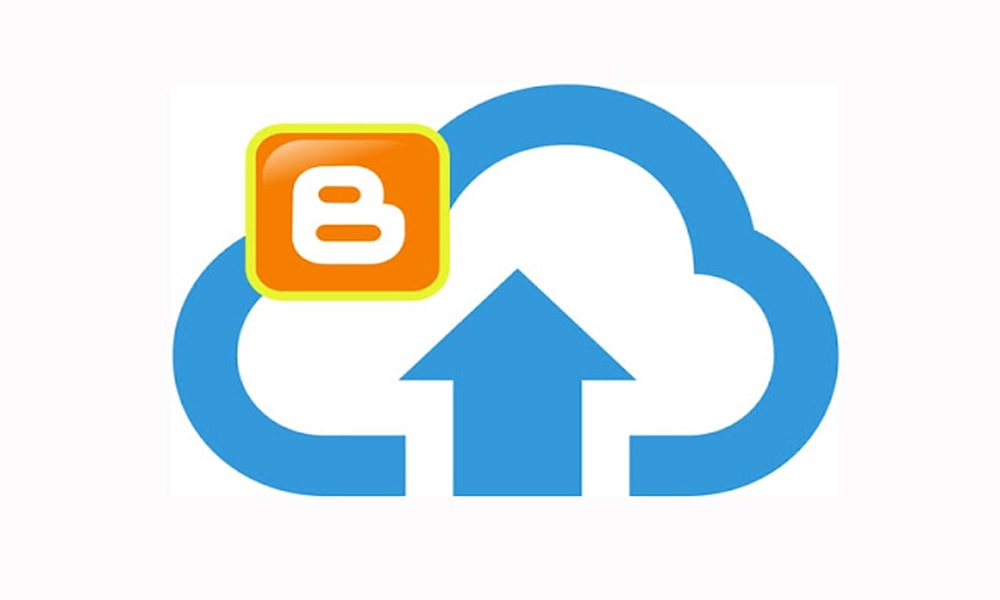




Leave a Reply