Do you want to receive the RSS Feed of your favorite websites directly in Microsoft Outlook? You’re in the right place. In the tutorial we will guide you step-by-step on how to set up RSS Feed in MS Outllook, so that you can receive RSS Feed of your desired website as emails in MS Outlook.
RSS stands for Really Simple Syndication, is a site feed contained in an XML file, that allows users and apps to receive automatic website updates in a standardized computer-readable format.
The benefit of setting up an RSS Feed in MS Outlook is that you won’t require to manually visit or subscribe to a third-party app or service to view updates of a website, instead you can receive the latest updates/articles in the form of emails, directly in your Outlook.
Follow the steps to set up RSS Feed of a website in MS Outlook.
- Open your MS Outlook. Here we are setting up RSS Feed in MS Outlook 2021. The procedure is same for all versions of MS Outllook.
- Click File located at your top-left corner.
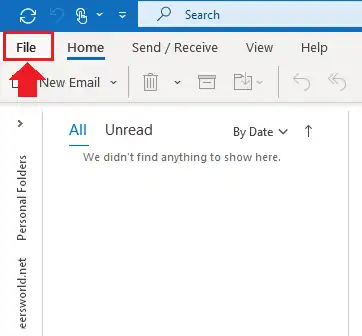
- Go to Account Settings and click on it to expand the options.
- Click the Account Settings… option.
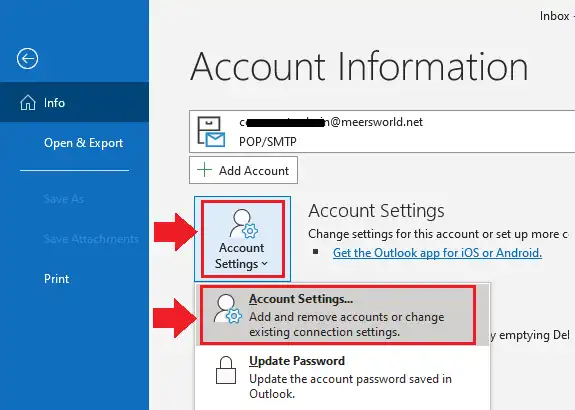
- Click RSS Feeds tab.
- Click the New… envelope icon.
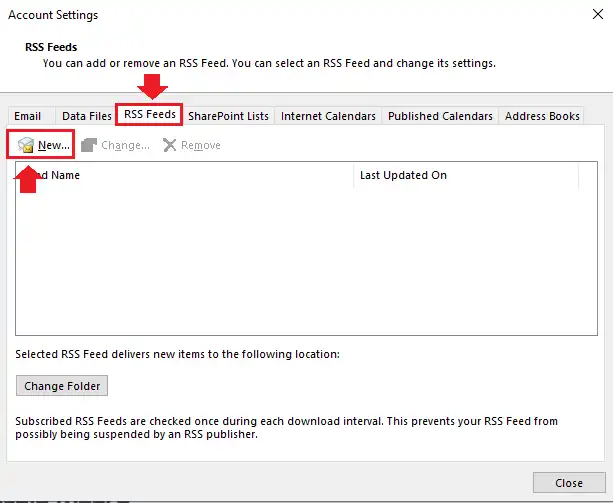
- Enter or Paste the URL of RSS Feed of a website whose updates you want to receive. Most of the websites provide RSS Feed URL in the Footer section. Here we have added the RSS Feed URL of Meer’s World (http://feeds.feedburner.com/meersworld_feed) which was created using Google Google FeedBurner.
Info: The default Feed URL of a WordPress website is “https://www.example.com/feed/” and Blogger website is “https://example.blogspot.com/feeds/posts/default“. Replace “example.com” with the domain name and its extension.
- Click the Add button.

- Here you have some options for RSS Feed that you can edit like Feed Name, Outlook Delivery Location, Download options, and Update Limit.
- Click OK.
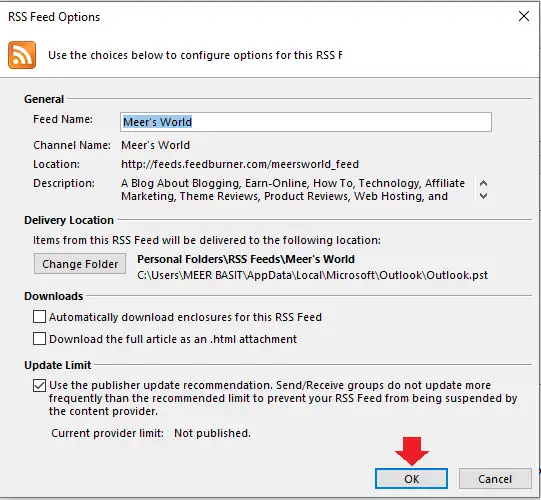
- Initially you will see the status of Feed <pending>, but when you close Account Settings and open again you will see the date & time under the Last Updated On column.
- You can add more than one RSS Feed in Outlook.
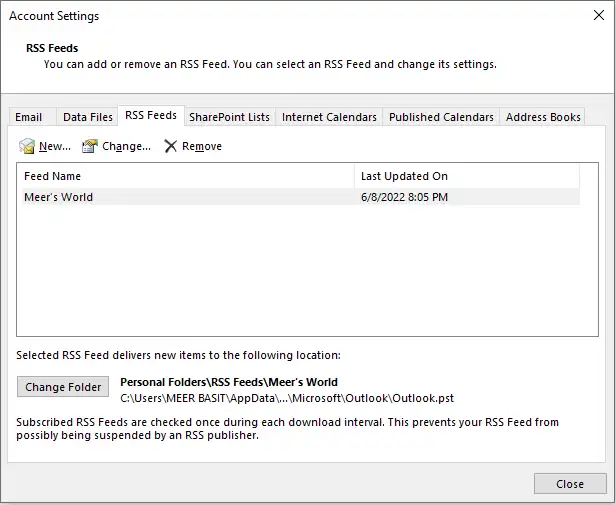
- The default location of RSS Feed in Outlook is Personal Folders. Expand the Personal Folders from Outlook sidebar.
- Expand the RSS Feeds.
- Click on the name of your RSS Feed to open the latest emails, as shown in the next step.
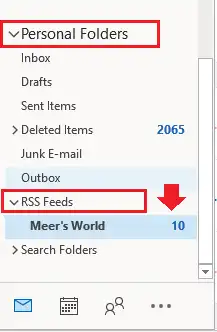
- Here you can see the latest received RSS Feeds of Meer’s World in Outlook.
- Some websites limit the length of the articles to Title and initial Paragraphs, means you have to open them on website to read the full content Whereas some websites allow full length of articles to load on feed readers and Outlook.
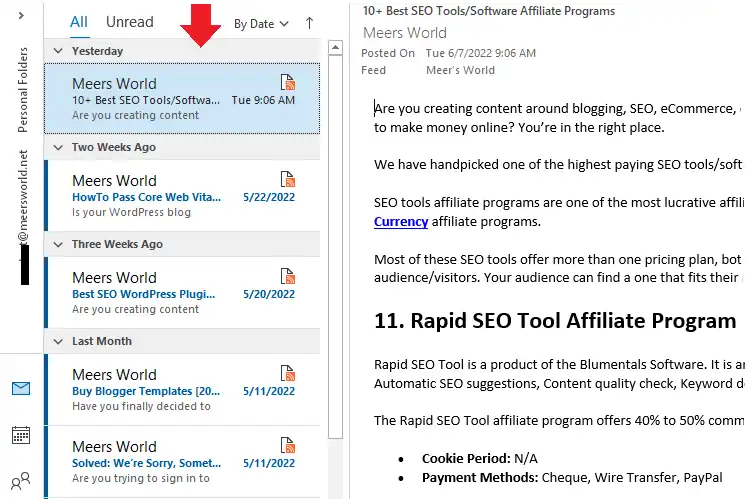
It was all about setting up RSS Feed in Microsoft Outllook and receiving the latest updates. Hope this tutorial would have helped you. If you like this post then don’t forget to share with other people. Share your feedback in the comments section below.
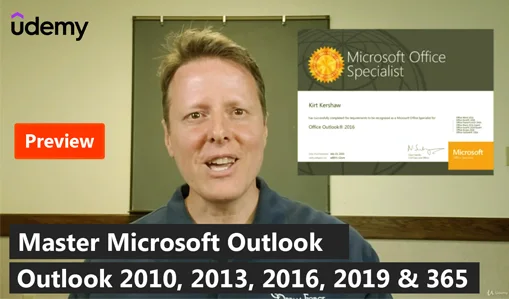
Also Read

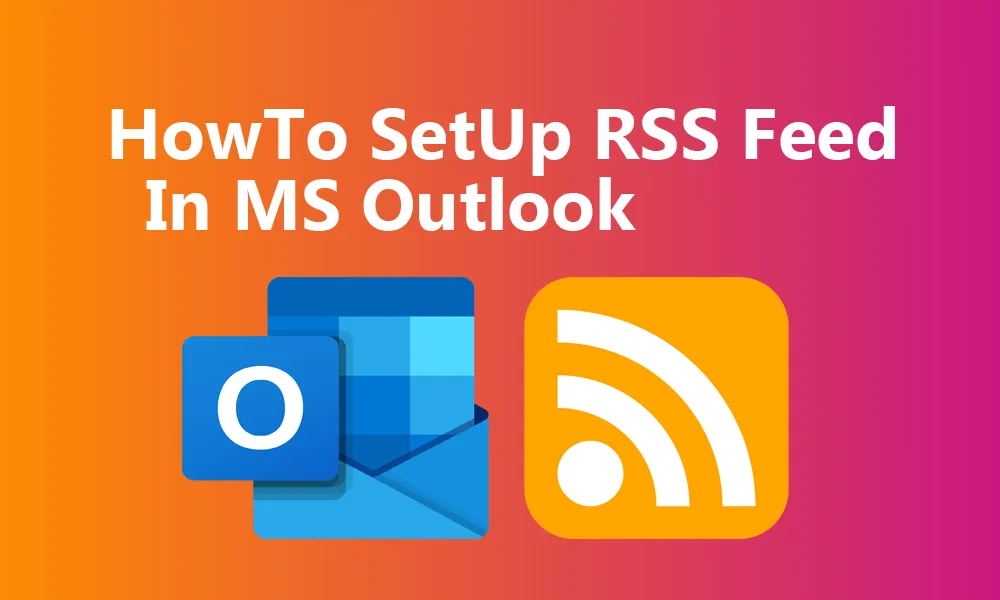




Leave a Reply