Do you want to create a free Hotmail account and want to know how to access it? You’re in the right place. In this tutorial, I will guide you step-by-step on how to create a free Hotmail account and access it.
In October, 2011 Microsoft discontinued Hotmail and relaunched Hotmail email service as Outlook.com in 2012. There were many reasons to upgrade Hotmail to Outlook.com. One of the main reasons was security. Hotmail email accounts would easily hack and data privacy was at stake.
In order to handle security issues and remain in the competition with other email service providers like Gmail & Yahoo, Microsoft launched Outllook.com and shifted all existing Hotmail email accounts to Outlook.com. Now when you type www.hotmail.com you are redirected to www.outlook.com, so don’t get confused with it.
All those people who have used or heard about Hotmail email service ask questions like, is Hotmail still available? Can we create Hotmail account? The answer is Yes.
Though Microsoft has upgraded Hotmail to Outlook.com, but still it gives you the option to create email account with @hotmail.com. Though both accounts with @hotmail.com and @outlook.com are same, but if you want to synchronize your email account with Office 365 or MS exchange, you must create email account with @outlook.com.
How to Create Hotmail Account and Access It
Follow the steps to create Hotmail account and access it on Outlook.com.
- Go to https://outlook.live.com/.
- Click on the Create free account button.
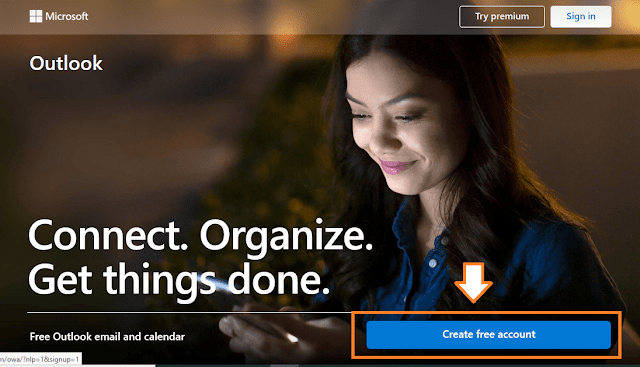
- Enter a unique Email Name.
- There are 2 options, @outlook.com and @hotmail.com. Choose the @hotmail.com.
- Click on the Next button.
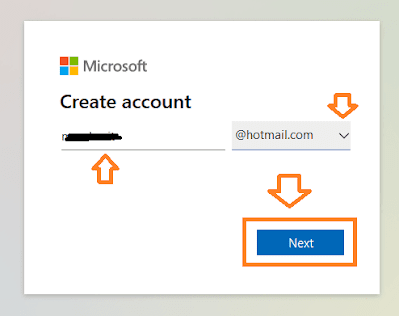
- Enter a secure Password.
- Click on the Next button.
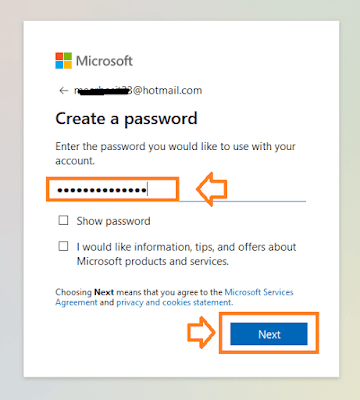
- Enter your First Name.
- Enter your Last Name.
- Click on the Next button.
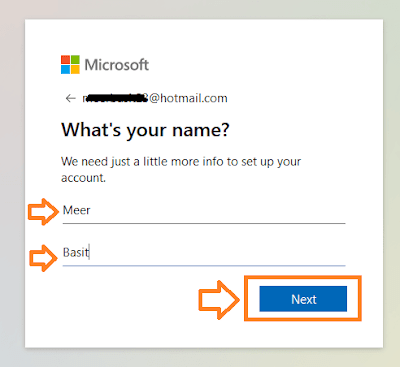
- Choose your Country.
- Select your Birthday Month, Day, & Year.
- Click on the Next button.
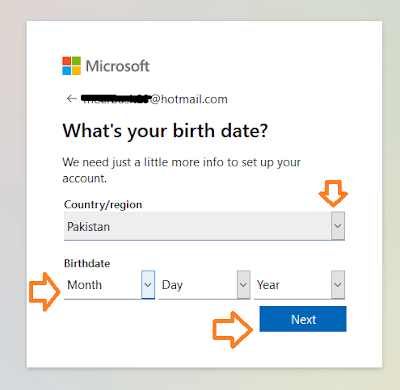
- Enter the Security Characters.
- Click on the Next button.
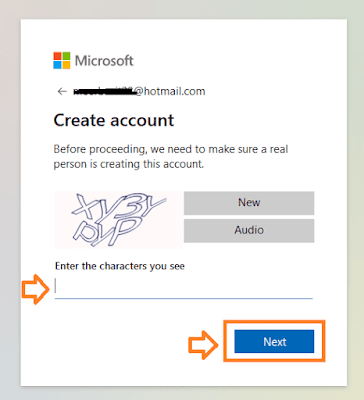
- You will be redirected to your email account dashboard. It is pretty simple and user-friendly. You can edit your security and profile from Settings.
- If you logout and want to access your hotmail again, open https://outlook.live.com, click on the Sign In, enter your Hotmail ID and Password.
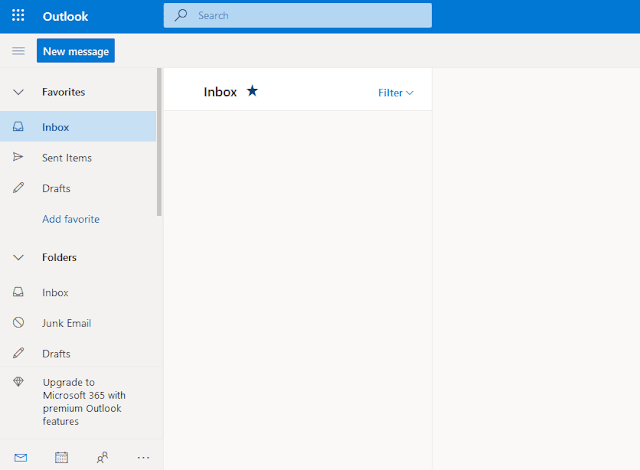
If you like this post then don’t forget to share with other people. Share your feedback in the comments section below.
Also Read
- How to Import Emails on MS Outlook From a PST File
- How to Take Backup of Emails on MS Outlook in PST File
- How To Setup Custom Domain Email In Outlook 2021, 365, 2019
- How to Setup Gmail on MS 365, Outlook 2021 & Outlook 2019
- How To Create Free Outlook Email Account | Microsoft Email Service
- How To Setup Hotmail In Outlook 2016 & Outlook 2019

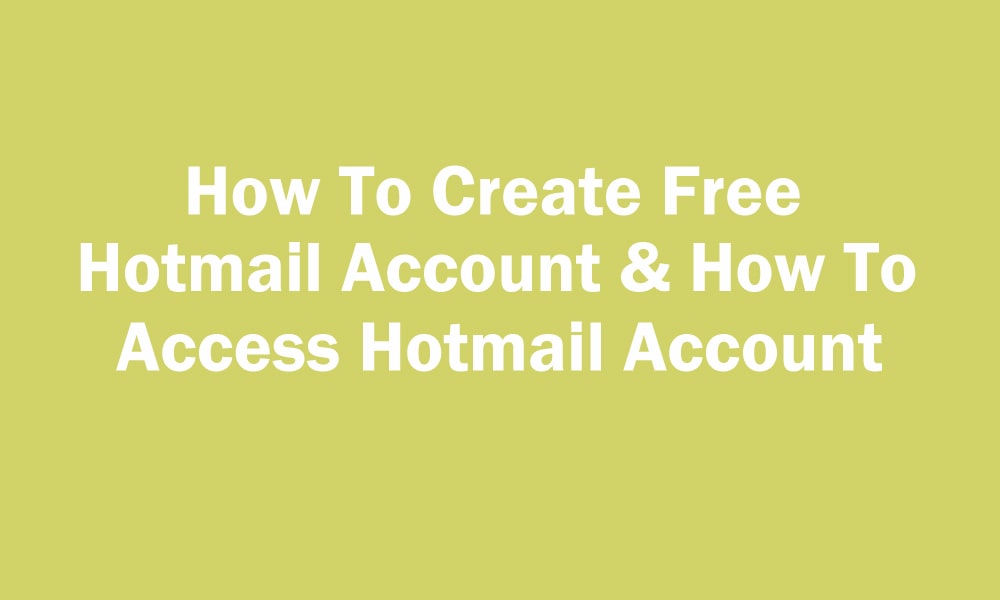




Leave a Reply