Do you want to know how to use Microsoft Office for free, and what are its some of the best free alternatives? You have come to the right place.
In this article, we’ll explore how to access Microsoft Office without paying and highlight the best free alternatives available.
Microsoft Office is one of the most widely used productivity suites in the world, offering powerful tools like Word, Excel, PowerPoint, and Outlook. However, its premium pricing can be a barrier for many users.
Fortunately, there are ways to use Microsoft Office for free, as well as free alternatives that provide similar functionality.
Topics
- How to Use Microsoft Office for Free
- Use KMS Activation
- Use the Free Web Version (Office.com)
- Get Microsoft Office for Free as a Student or Educator
- Use the Free Trial Version
- Check if Your Device Comes with a Free License
- Use Mobile Apps for Free
- Using Office via a Shared Subscription
- Best Free Alternatives to Microsoft Office
- LibreOffice
- Apache OpenOffice
- Google Workspace (formerly G Suite)
- WPS Office
- OnlyOffice
- Zoho Workplace
- Conclusion
01. How to Use Microsoft Office for Free
Here are some ways to use Microsoft Office for free:
- Use KMS Activation
- Use the Free Web Version (Office.com)
- Get Microsoft Office for Free as a Student or Educator
- Use the Free Trial Version
- Check if Your Device Comes with a Free License
- Use Mobile Apps for Free
- Using Office via a Shared Subscription
1.1 Use KMS Activation
Key Management Service (KMS) is a Microsoft technology used by organizations to activate multiple copies of MS Office on their network. If you have access to a KMS server, you can activate your MS Office without a personal license key, as shown below.
Note! Your Office edition must be a Volume License version; Retail versions won’t work. If activation fails, ensure your device is connected to the network where the KMS server is located. Using unauthorized KMS servers or tools is illegal and may expose your system to security risks.
Note: Your Office edition must be a Volume License version; Retail versions won’t work. If activation fails, ensure your device is connected to the network where the KMS server is located.
| A Volume License Version is for businesses and organizations, allowing multiple activations with a KMS Server or MAK Key. A Retail Version is for individual consumers, requiring a unique product key for activation. |
Microsoft Resources
- How to create a Key Management Services (KMS) activation host
- Configure a KMS host computer to activate volume licensed versions of Office
- Microsoft Office LTSC 2021 Volume License Pack
- Key Management Services (KMS) client activation and product keys
1.1.1 How to Activate MS Office Using KMS Server
Follow the steps to activate MS Office using KMS Server:
Open Command Prompt As Administrator
- Ensure Microsoft Office is installed on your computer.
- Open Command Prompt as Administrator:
- Go to Windows Search Bar.
- Enter CMD in the Search Bar and click on the Run as administrator.
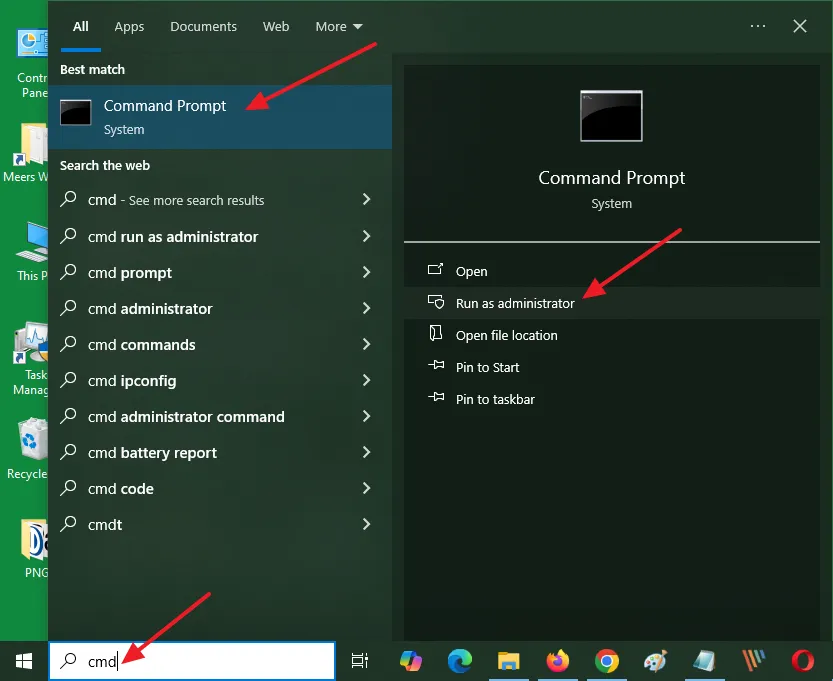
Navigate to the Office Installation Directory
If you have Office 64-bit on a 64-bit system or Office 32-bit on a 32-bit system, run:
cd %ProgramFiles%\Microsoft Office\Office16If you have Office 32-bit on a 64-bit system, run:
cd %ProgramFiles(x86)%\Microsoft Office\Office16Replace Office16 with Office15 for office2013, Office14 for office2010, etc.).
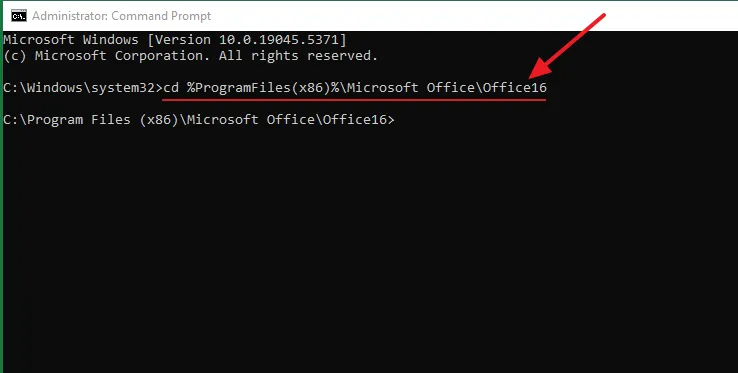
If you’re not sure about your MS Office version, go to the Program Files /Microsoft Office folder and check the version. On my computer, MS Office LTSC Professional Plus 2021 is installed. When I checked, its version is office16.
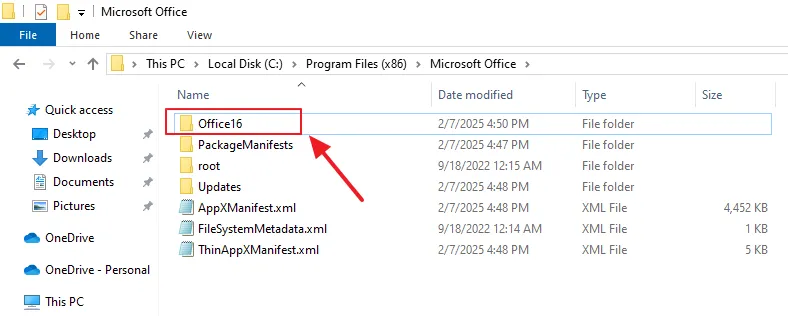
Set the KMS Server Address
Run the following command, replacing kms.server.address with the actual KMS server address that you have.
cscript ospp.vbs /sethst:kms.server.addressOrganizations set up their own KMS servers for activation. For example, the University of Maine System has set up kms01.uad.maine.edu for people who are part of the University of Maine System (UMS) Active Directory (AD) domain.
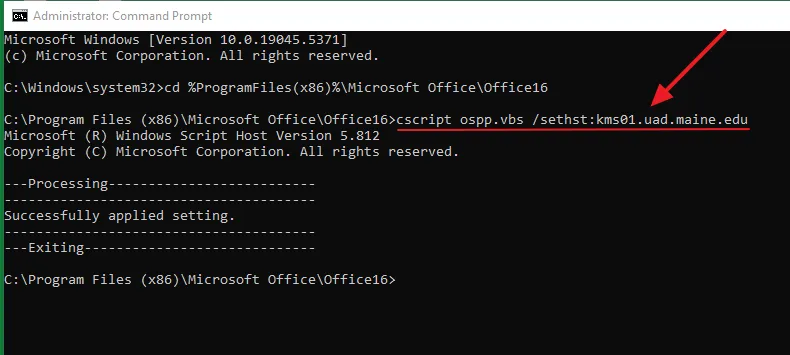
Activate MS Office
Run the below command. This will attempt to activate MS Office using the KMS server.
cscript ospp.vbs /act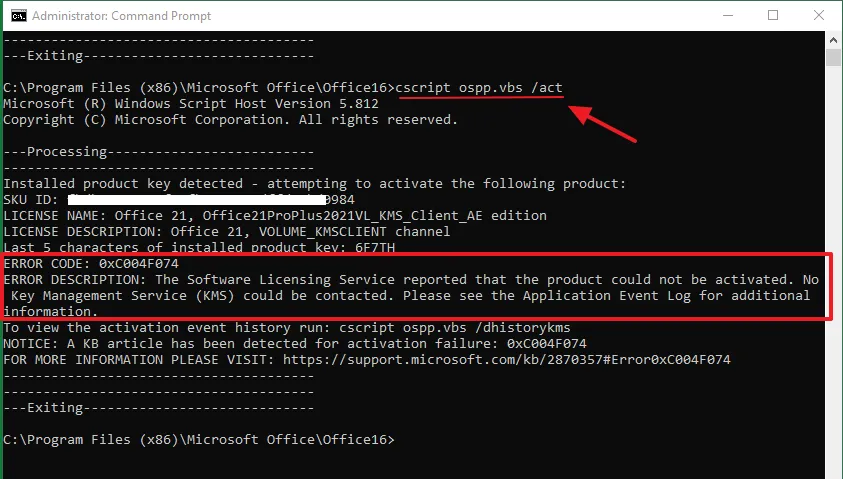
Check Activation Status
To verify the Office activation, run:
cscript ospp.vbs /dstatus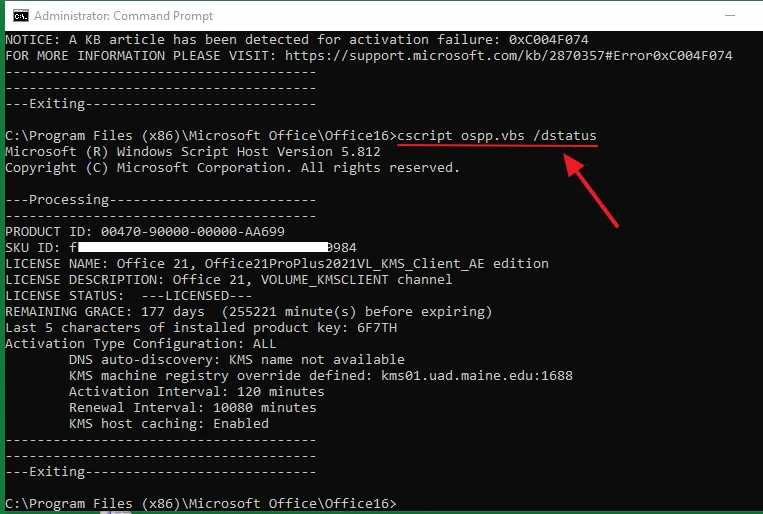
1.2 Use the Free Web Version (Office.com)
Microsoft offers a free web-based version of Office through office.com. This version includes Word, Excel, PowerPoint, and OneNote, and it works directly in your browser.
Here’s how to use it:
- Go to Office.com.
- Sign in with your Microsoft account (or create one for free).
- Access the web apps and start creating or editing documents.
- Files are saved to OneDrive, Microsoft’s free cloud storage service (5GB free).
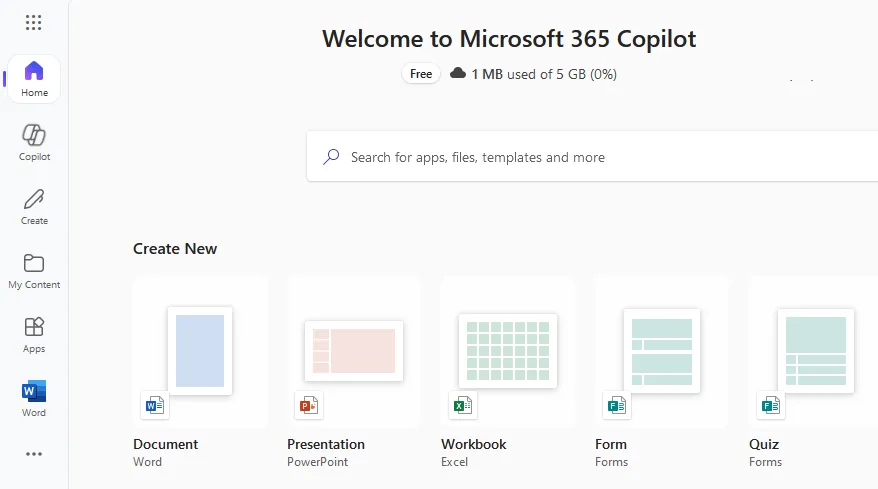
- Microsoft Word on the Microsoft 365 (office.com).
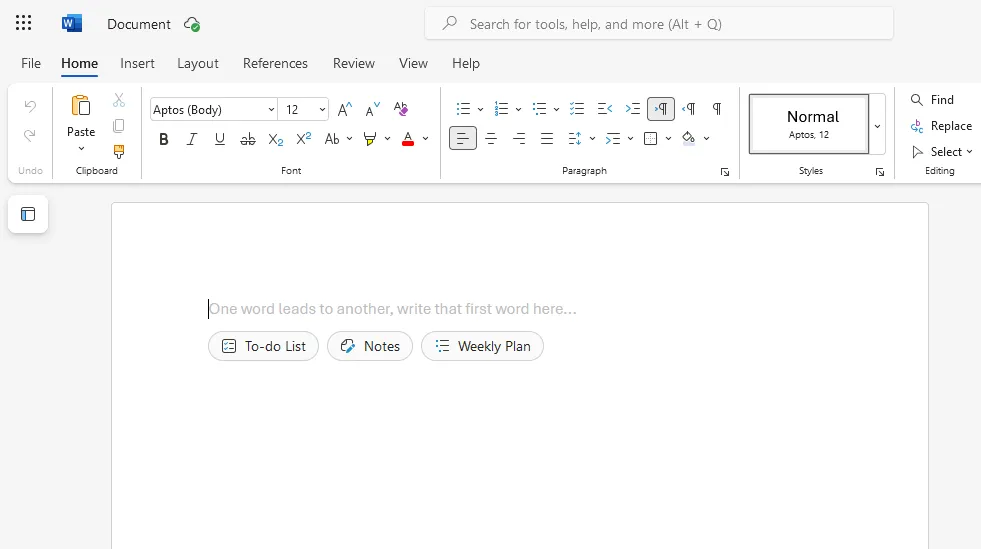
Limitations: The web version has fewer features than the desktop version, and you need an internet connection to use it.
1.3 Get Microsoft Office for Free as a Student or Educator
If you’re a student or educator, you may be eligible for Microsoft Office 365 Education, which includes Word, Excel, PowerPoint, OneNote, and Microsoft Teams.
Here’s how to check your eligibility:
- Visit the Microsoft Office 365 Education page.
- Click on the Get Started button.
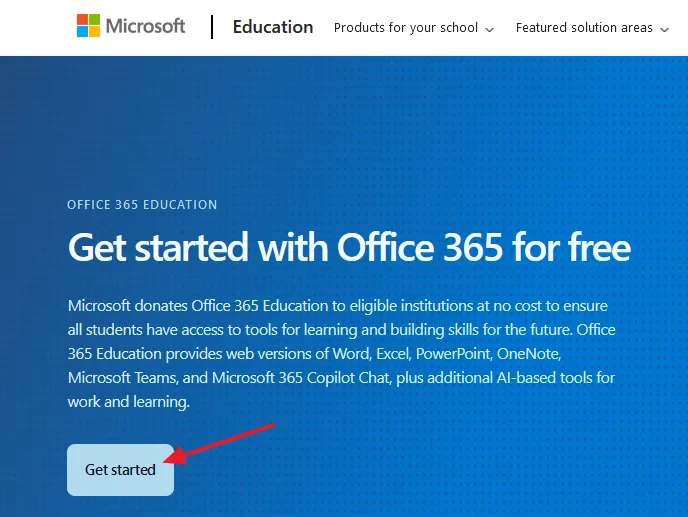
- Enter your school email address to verify eligibility.
- If eligible, you can download and install Office for free.
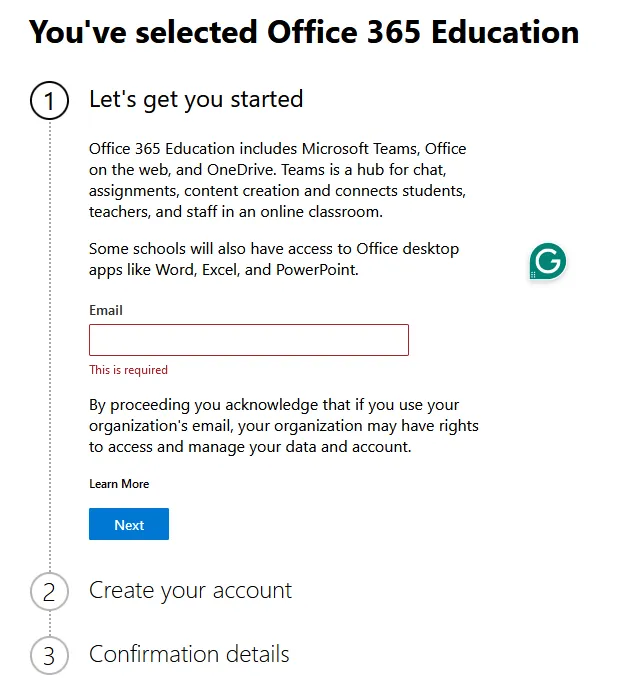
Limitations: You must have a valid school email address, and the free license is typically valid while you’re enrolled in school.
1.4 Use the Free Trial Version
Microsoft offers a free one-month trial of Microsoft 365 (formerly Office 365). This gives you full access to the desktop apps and additional features like 1TB of OneDrive storage. To use the trial:
- Visit the Microsoft 365 trial page.
- Click on the Start your free trial button.
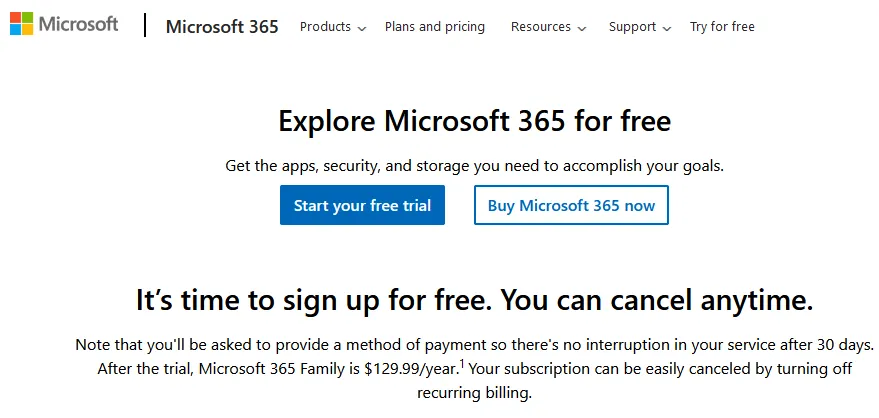
- You’ll be asked to provide a payment method, but don’t worry, you won’t be charged during the trial period. If you decide not to continue, you can cancel your subscription before the trial period ends.
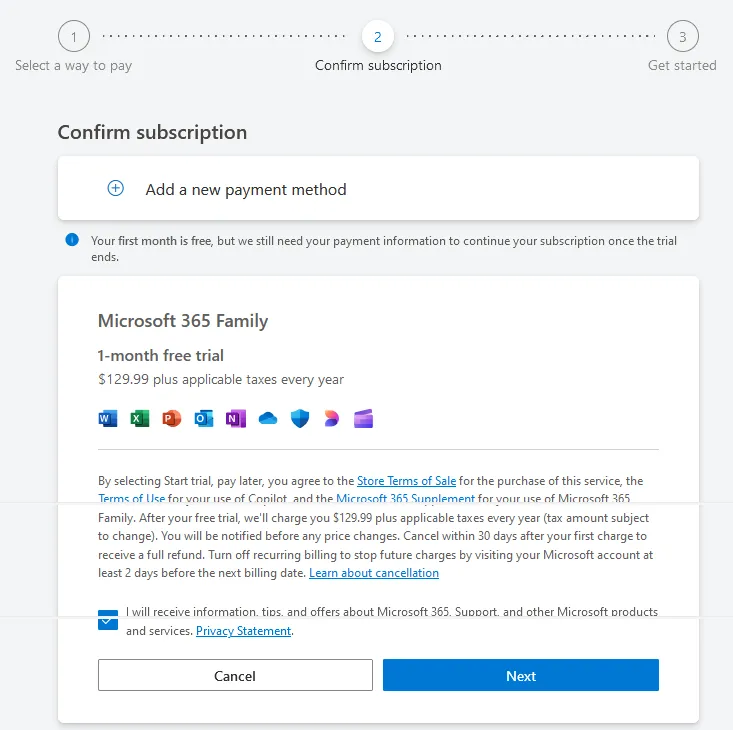
Limitations: The trial lasts only one month, after which you must pay for a subscription.
1.5 Check if Your Device Comes with a Free License
Some devices, especially Windows laptops and tablets, come with a free version of Microsoft Office pre-installed. Check your device’s documentation or settings to see if you already have access to Office.
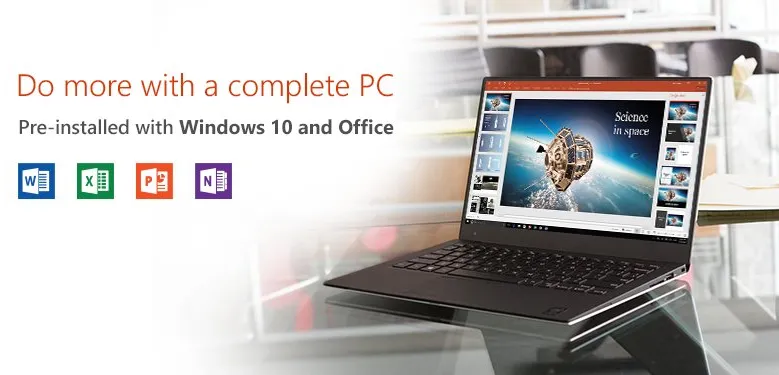
1.6 Use Mobile Apps for Free
Microsoft offers free mobile versions of Word, Excel, and PowerPoint for smartphones and tablets. These apps are available on iOS and Android and provide basic functionality for free. You can download them from the App Store or Google Play.
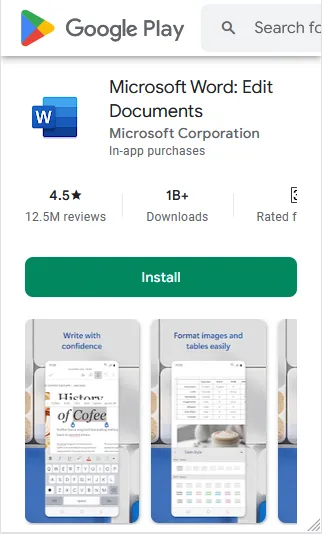
Limitations: Advanced features require a Microsoft 365 subscription.
1.7 Using Office via a Shared Subscription
Microsoft 365 Family plans allow you to share your subscription with up to six people. If someone in your family or circle of friends has a Microsoft 365 Family subscription, they can invite you to use Office for free.
Here’s how it works:
- The subscription owner logs into their Microsoft account and navigates to the Microsoft 365 sharing page.
- They can send an invitation to your email address.
- Once you accept the invitation, you can download and install Microsoft Office on your device.
- You’ll have full access to Word, Excel, PowerPoint, and other apps, along with 1TB of OneDrive storage per user.
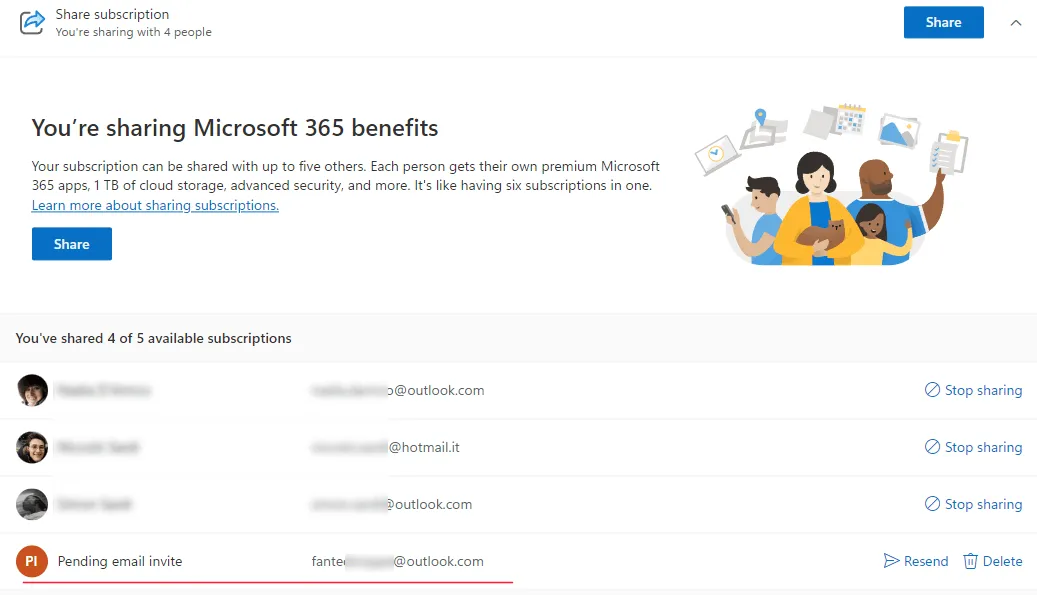
Limitations: You’ll need to coordinate with the subscription owner, and the number of users is capped at six.
02. Best Free Alternatives to Microsoft Office
If you’re looking for completely free alternatives to Microsoft Office, there are several excellent options available. These alternatives are open-source or free-to-use and provide similar functionality.
2.1 LibreOffice
LibreOffice is a powerful open-source office suite that includes Writer (Word), Calc (Excel), Impress (PowerPoint), and more. It supports a wide range of file formats, including Microsoft Office formats.
- Pros: Completely free, no ads, and regularly updated.
- Cons: The interface is less modern compared to Microsoft Office.
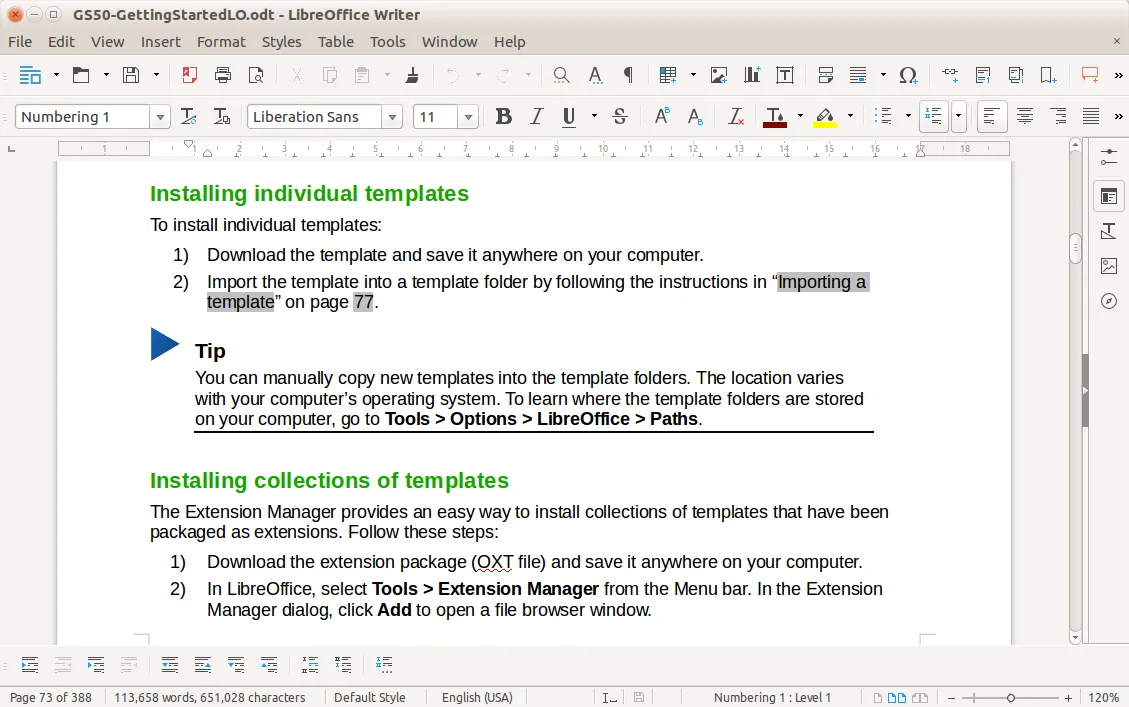
2.2 Apache OpenOffice
Apache OpenOffice is similar to LibreOffice, and offers Writer, Calc, Impress, and other tools. It’s a solid choice for basic office tasks.
- Pros: Free and open-source.
- Cons: Development has slowed compared to LibreOffice.
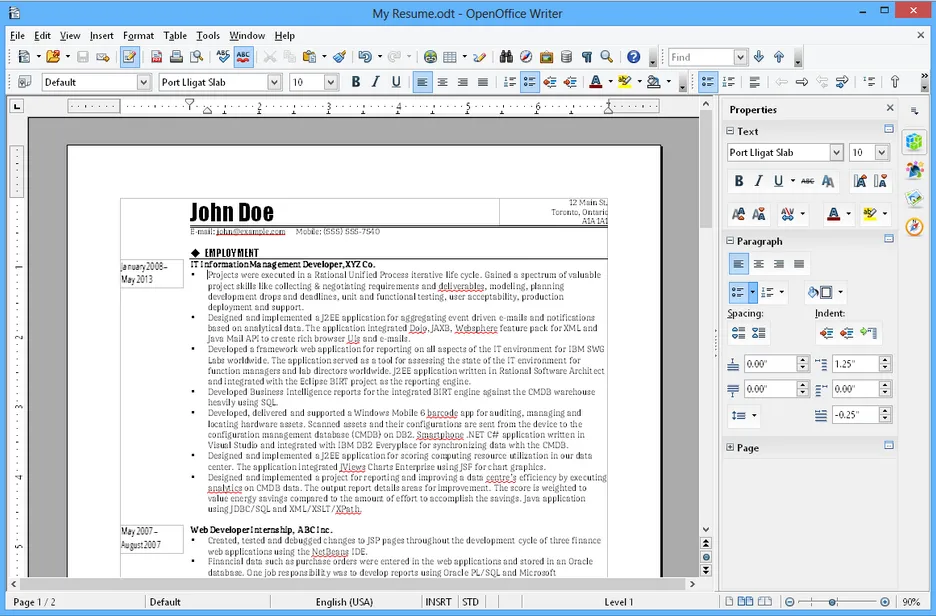
2.3 Google Workspace (formerly G Suite)
Google Docs (Word), Google Sheets (Excel), Google Slides (PowerPoint), and Google Forms are free, cloud-based alternatives to Microsoft Office. They offer real-time collaboration and seamless integration with Google Drive.
- Pros: Easy to use, accessible from any device, and great for collaboration.
- Cons: Requires an internet connection for full functionality.
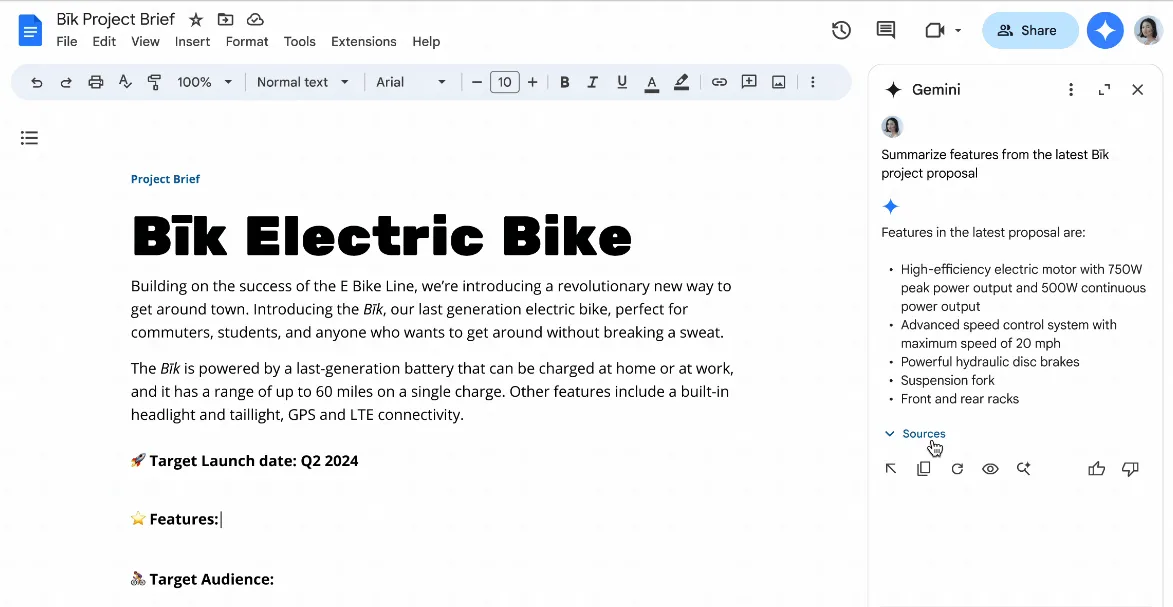
2.4 WPS Office
WPS Office is a free AI-powered office suite that includes Writer, Spreadsheets, and Presentation. It has a user-friendly interface and supports Microsoft Office file formats.
- Pros: Lightweight and compatible with Microsoft Office.
- Cons: The free version includes ads, and some advanced features require a premium subscription.
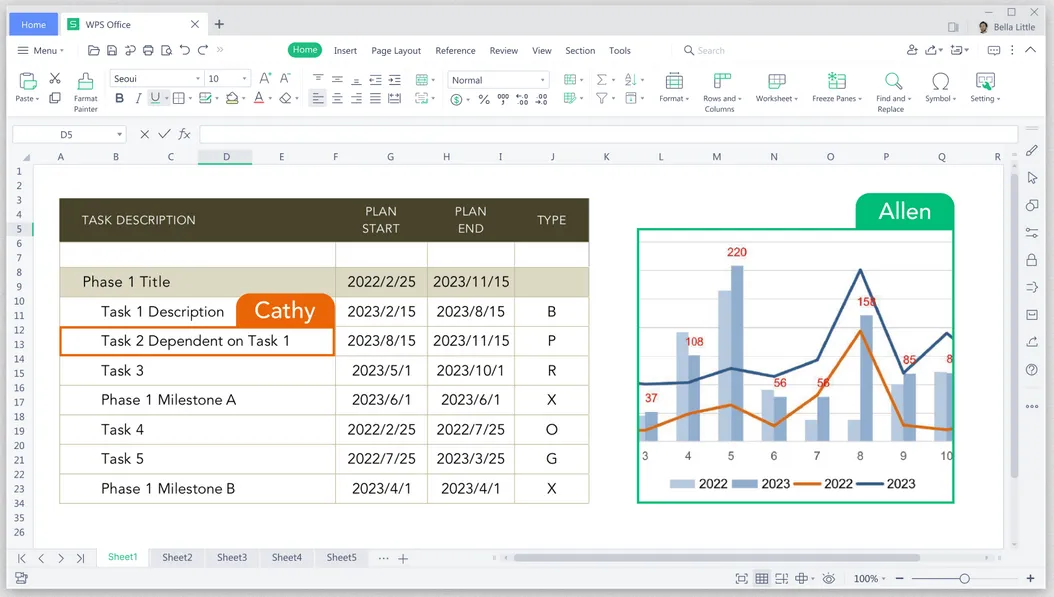
2.5 OnlyOffice
OnlyOffice is a free office suite that offers document, spreadsheet, and presentation tools. It also supports collaboration and integration with cloud services.
- Pros: Modern interface and strong compatibility with Microsoft Office formats.
- Cons: Some features are limited in the free version.
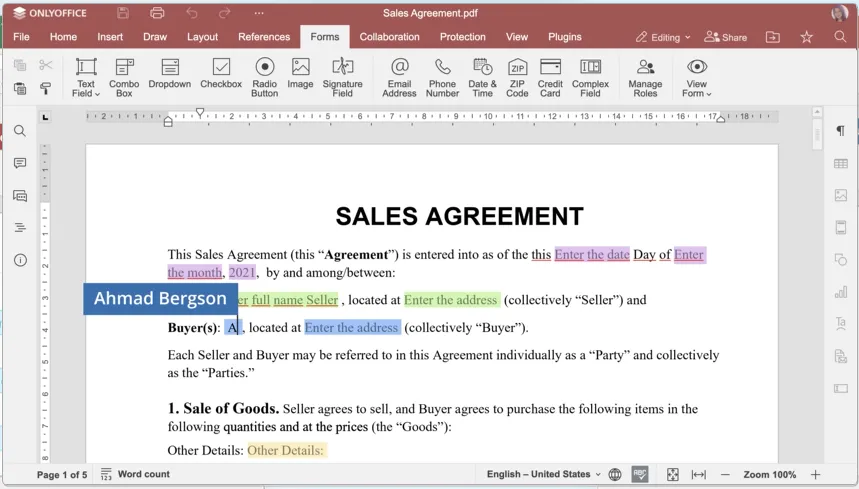
2.6 Zoho Workplace
Zoho offers free online tools like Zoho Writer, Sheet, and Show, which are comparable to Microsoft Office. It also includes email and collaboration tools.
- Pros: Free for personal use and integrates well with other Zoho services.
- Cons: The free plan has limited storage and features.
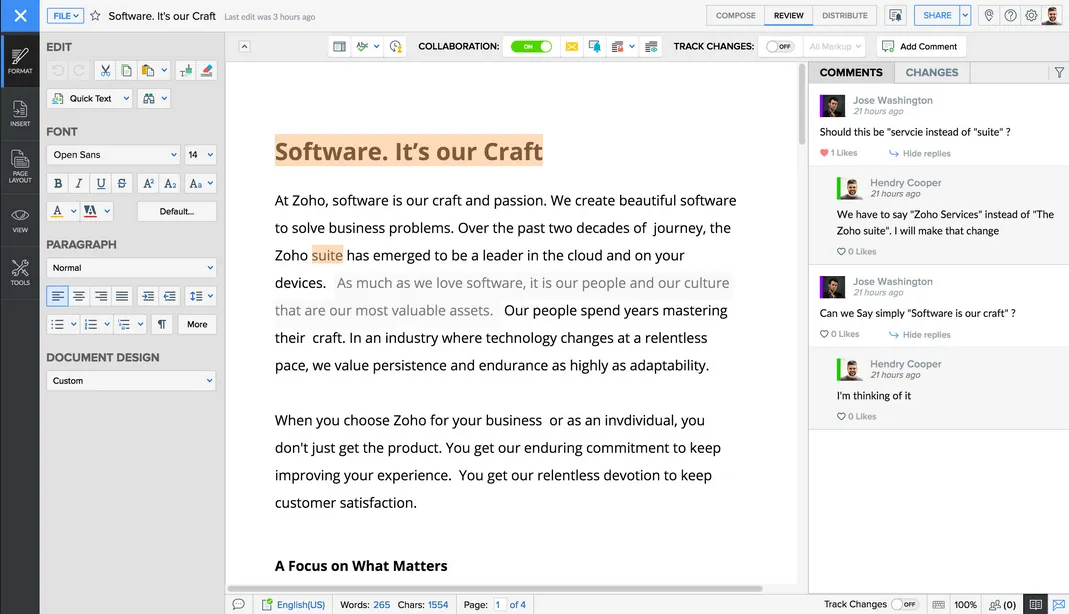
Conclusion
Microsoft Office is a powerful tool, but its cost can be prohibitive for some users. Fortunately, there are ways to use Microsoft Office for free, such as the KMS activation, web version, student discounts, free trials, or shared subscriptions. If you’re looking for completely free alternatives, options like LibreOffice, Google Workspace, and WPS Office provide robust functionality without the price tag.
Whether you choose to use Microsoft Office for free or switch to an alternative, there’s no shortage of tools to help you stay productive. Evaluate your needs and choose the option that works best for you!
Enjoyed this post? Share it with your friends to spread the word! We’d love to hear your thoughts—drop your feedback in the comments below!
Also Read

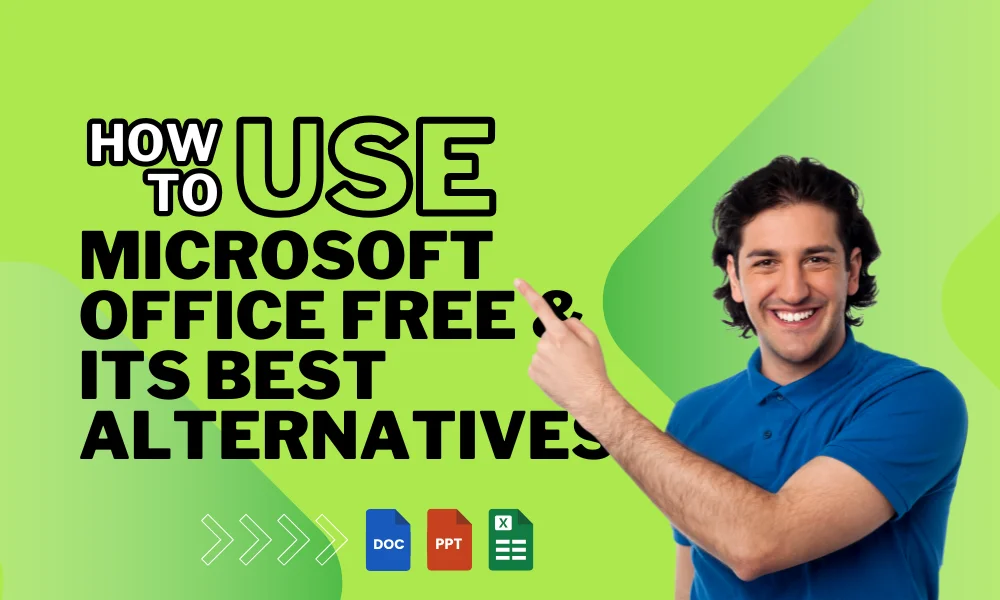




Leave a Reply